
We will discuss two ways you can transfer contacts from one Android phone to another. The first works by synchronizing your Google account and an alternative is to transfer manually via a file. We explain how it works.
1. Sync your Google account
The easiest way to copy contacts to another Android device is to simply use your Google account. Google can back up your phone contacts on one device and then retrieve the data on another.
The advantage is that your contacts will also be updated on both phones this way when changes are made. This method is especially good if both phones are yours and so you can easily sign in on each device with your Google account.
In the step-by-step plan below we talk about telephones A and B, where A is the device containing the contacts that you want to transfer to telephone B. Follow the steps below:
- On phone A you go to Institutions
- Choose an option called Accounts either Users and accounts
- Choose google and tap your Google account email address. You may still need to Accounts and Sync tap or something like that
- Finch Contacts at
- Sign in with your Google account on phone B
- Wait for your contacts to be available on phone B
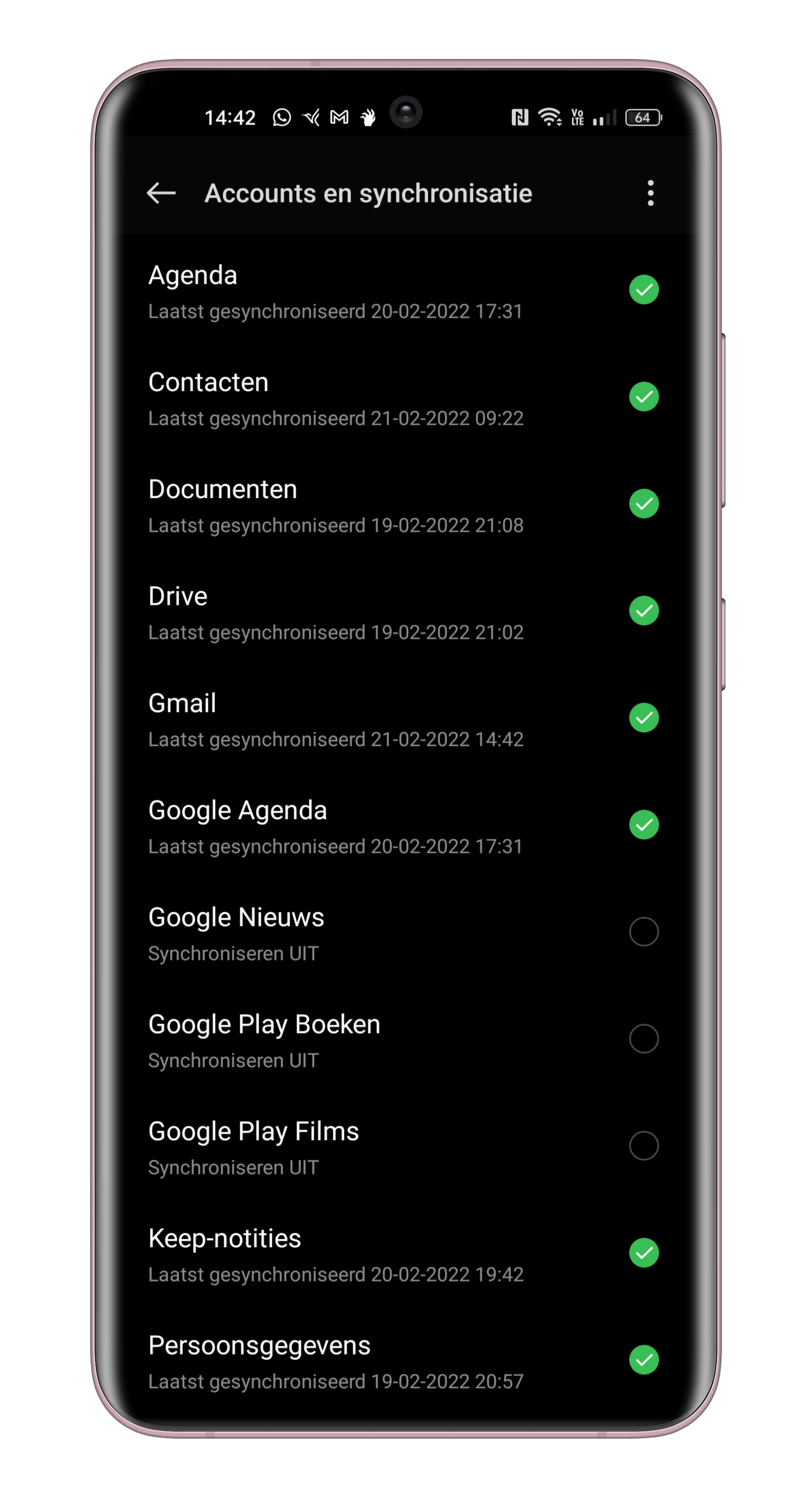
2. Transfer with a file
This is the old fashioned manual option that is still very relevant. Suppose you want to share certain contacts with a friend, it is understandable that you would rather not log in with your Google account on his phone. Share a ‘.vcf’ file, which is a universal file type for sharing contacts.
In the step-by-step plan below we talk about telephones A and B, where A is the device containing the contacts that you want to transfer to telephone B. Follow this method:
- On phone A you go to the Contacts app
- At the top, press next to Find contacts on the button with the three dots
- Choose Select all or Selectingdepending on whether you want to share all contacts or just a selection
- When you have selected all the contacts you want to share Press next to x selected on the share icon
- Share your .vcf file with contacts via email
- Open the email on phone B and tap the Download button
- Open your notifications on your phone and tap the notification with [Naam van het bestand] Download complete
- Open the file with the Contacts app
- Tap below Save imported contacts in on your Google account
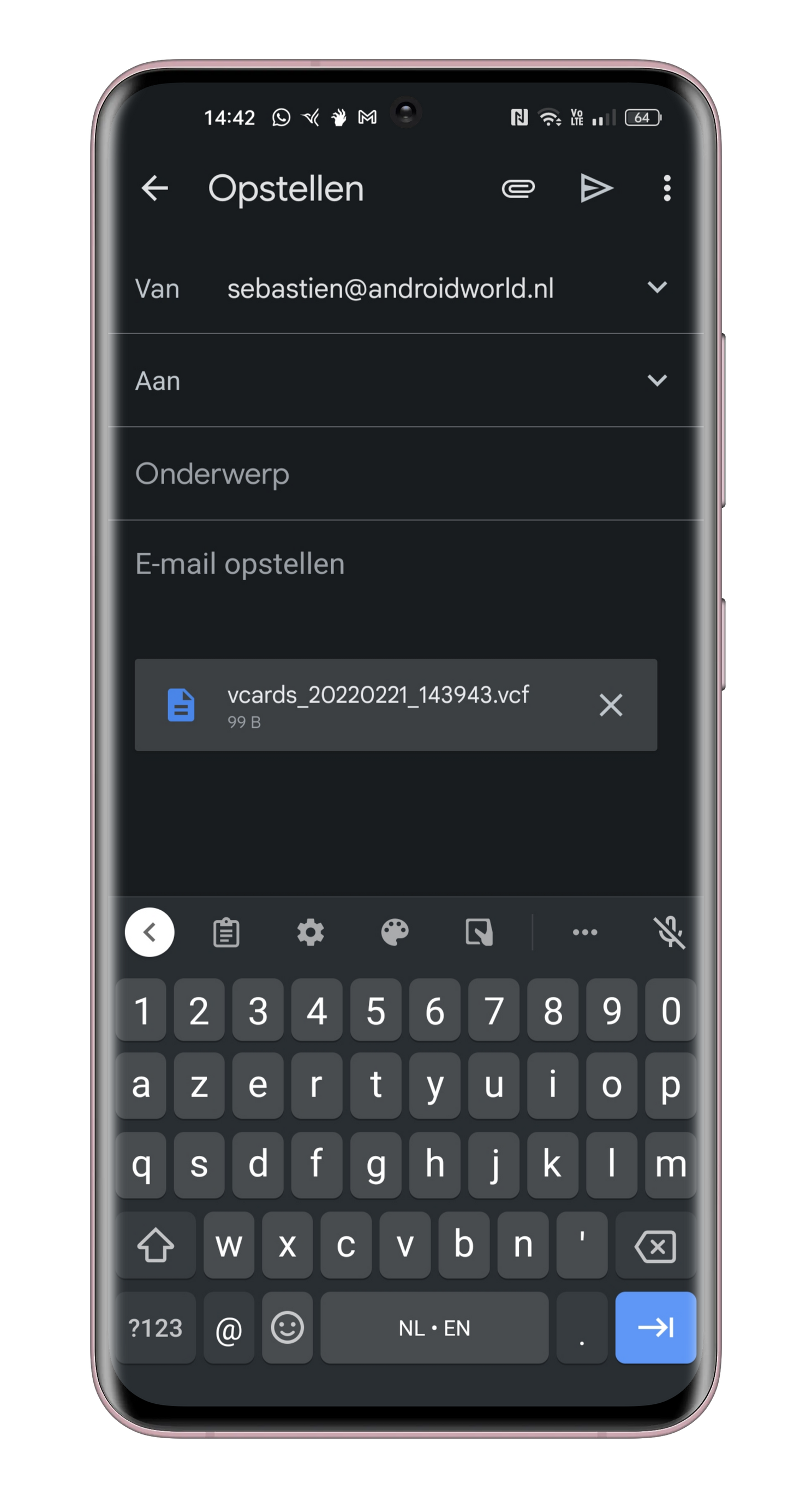
How do you delete contacts on the first phone?
There is a chance that you now want to delete all contacts that you have transferred from phone A to B on phone A. You can do this very easily. Open Google Contacts select the contacts you want to delete and tap the delete icon. If you’ve synced your contacts with your Google account, make sure phone A contacts sync is turned off.
The most popular tips
- This is the way to make Google Assistant faster
- This is how you ensure that your apps work smoothly in the background
- How to change the date and time of photos on your Android phone
- 2 ways to use WhatsApp anonymously
– Thanks for information from Androidworld. Source