Communicate more easily with your acquaintances? It’s totally possible with Google Messages. Launched in 2014, this application was designed to send all kinds of SMS and MMS. It also includes RCS (Rich Communicating Services) functionality.
Google Messages is available on the Play Store. However, users can also access it from their computer, via a web client. Want to use this tool to send SMS and MMS from your browser? This tutorial shows you how.
Use Google Messages on your browser
Beforehand, you must have downloaded the application from the Play Store and designate it as the default messaging application. This option is offered when the software is first launched.
1. Go to the Google Messages website.
2. At the top right of the screen, click on “Messages for the web”.
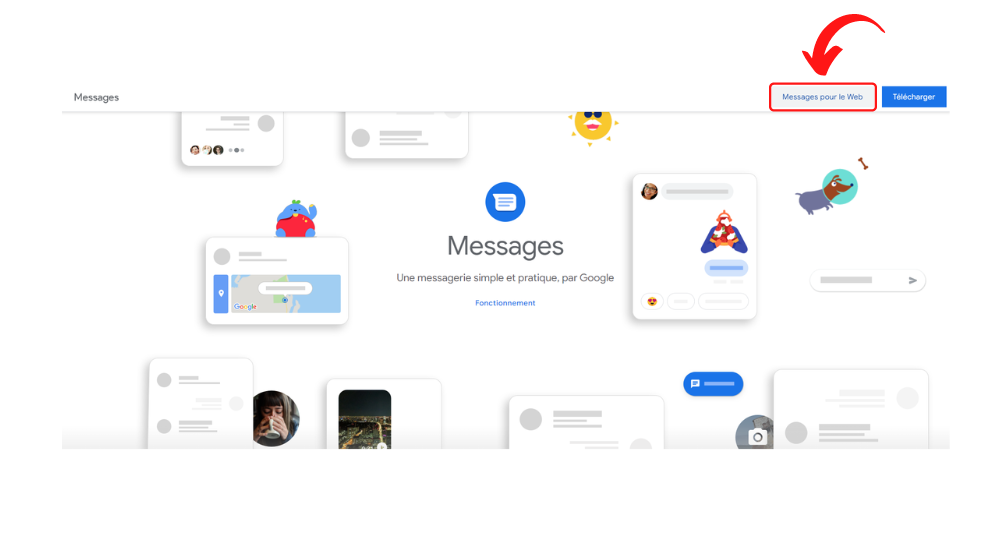
3. Instructions are displayed and a QR Code appears.
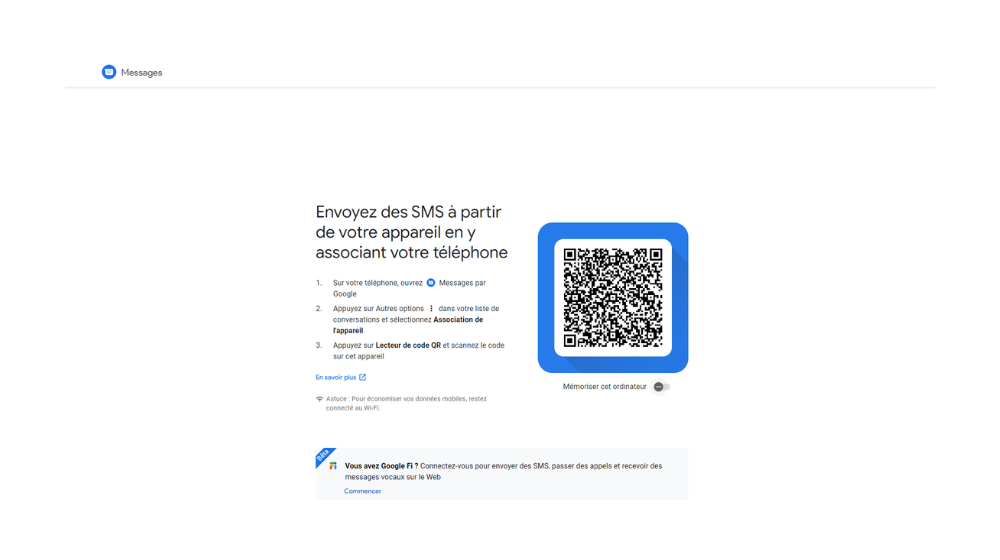
4. On your smartphone, launch the Google Messages app. Click on the three vertical dots visible at the top right of the screen, on the edge of the search bar, and select “Messages for the web”.
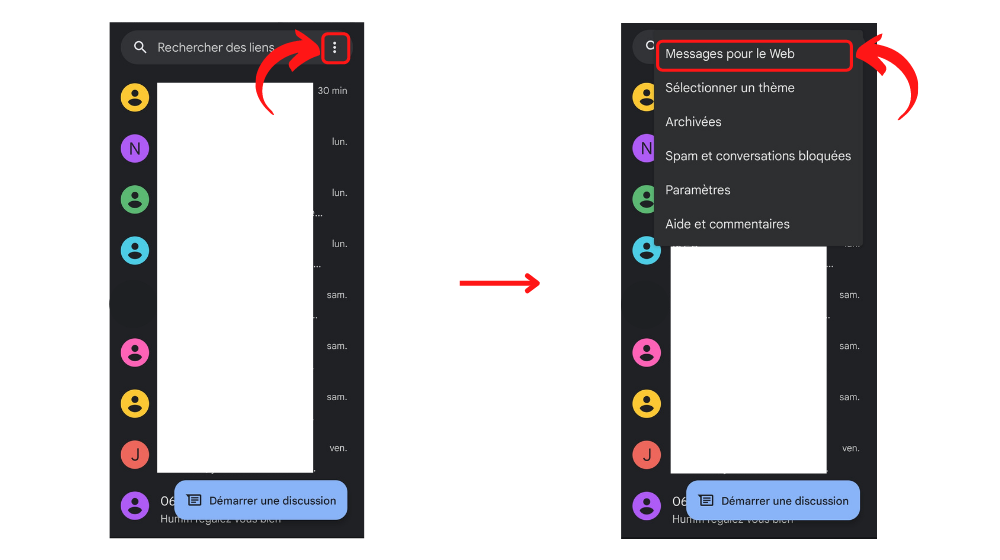
6. Click on the blue “QR Code Reader” button and scan the code visible on your computer screen.
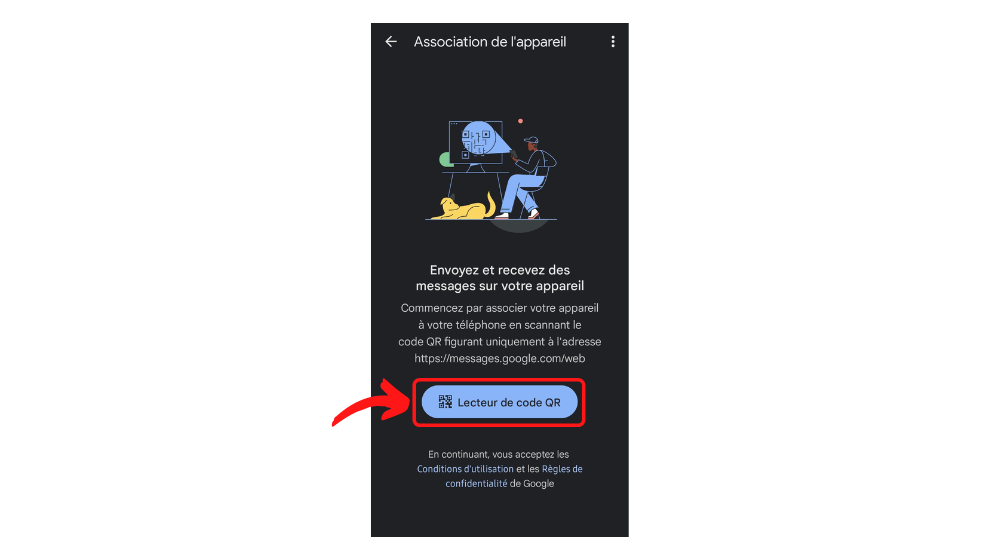
7. Your smartphone and computer sync in seconds. The list of your SMS and MMS is then displayed on your browser. At the very top, a window asks you whether to memorize the computer. Click the blue “Yes” button. In the same place, a new window tells you that video calls are available. Click the blue “OK” button.
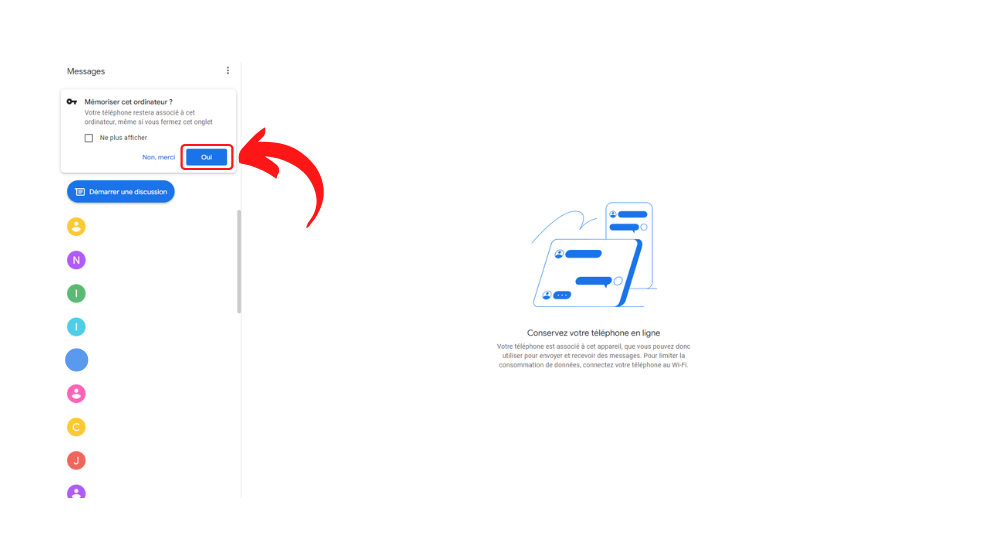
There you go, you can now use Google Messages from your browser!
Note: it is not necessary to log in with your Google account to use this software. In addition, if you want to use Google Messages on another browser, you will have to start the synchronization procedure again. The web client is only accessible on one device at a time.
.