It takes until September before iOS 26 is available to everyone, but if you don’t want to wait you can already install the beta. We tell how!
Installing iOS 26: This way you can already get the update on your iPhone!
Apple does something special with the next version of iOS. There will be no iOS 19, but Apple skips a few versions and immediately jumps to iOS 26. The official version of iOS 26 will only come in September, but you can already install the beta.
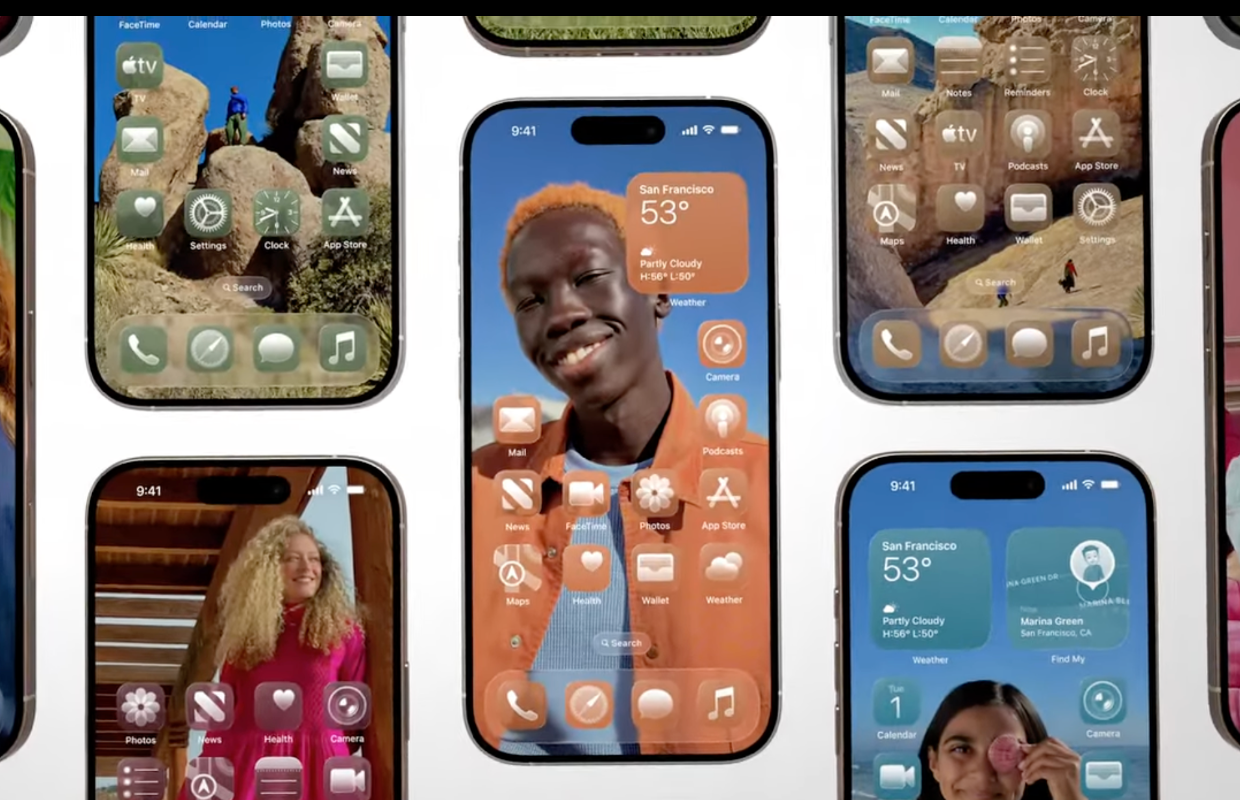
Somewhere in mid -July the public beta will also become available and everyone can install it. But if you don’t want to wait for that (or even until September), you can already put the update on your iPhone.
For installing: backup
Note: This is a test version that can always contain the necessary errors. Also take into account a shorter battery life, crashes or apps that work less well.
So always make a backup of your iPhone so that your data is safe if something goes wrong. You can find that option on your iPhone by opening the ‘settings’. Then you tap your iCloud account and ‘Backup in iCloud’. Then choose ‘Now make backup’.
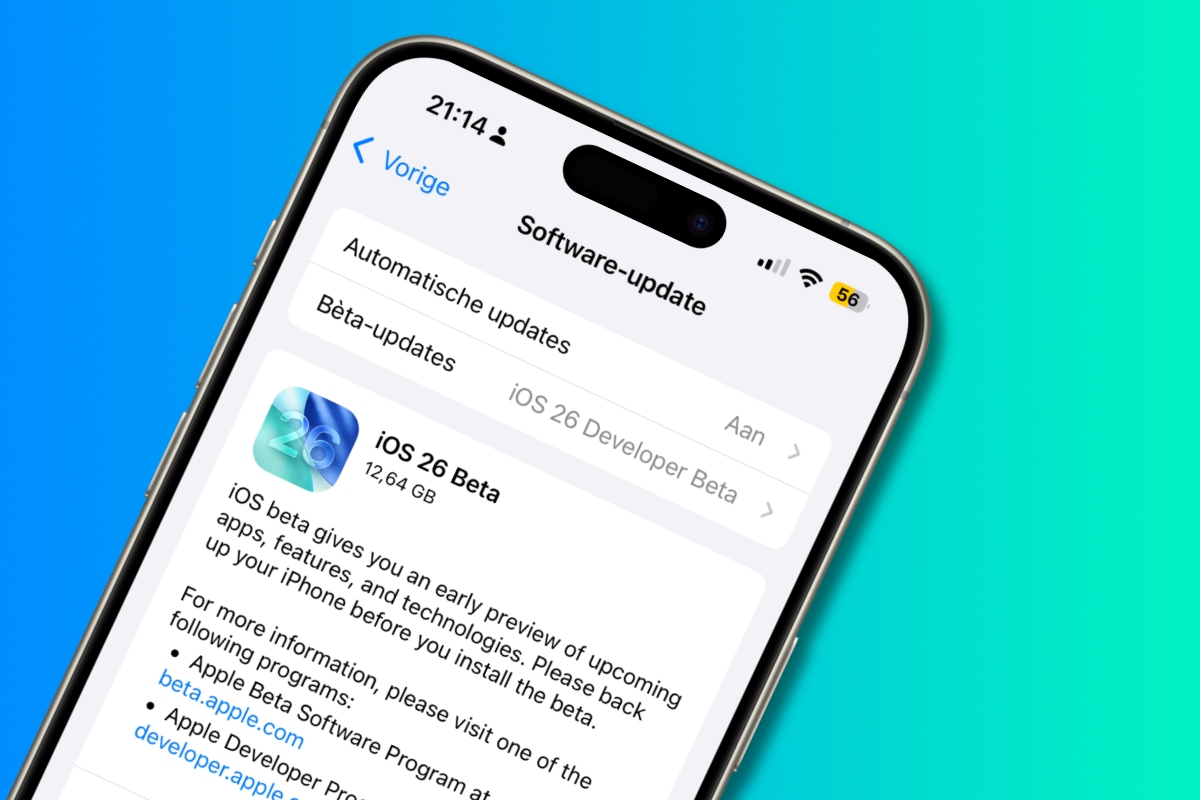
Install iOS 26
To install the beta of iOS 26 you must first do something. You need a free developer account (Developer account in English). That sounds difficult, but it is not.
iOS 26 Install beta on your iPhone
- Open safari and surf to the English-language developer website from Apple;
- Scroll down and click on ‘Start Your Enrollment’;
- Log in with your Apple ID and accept the conditions;
- Go on your iPhone to ‘Settings> General> Software update’;
- Tap ‘betà-updates> iOS 26 developer beta’. Sometimes you have to wait a while if your iPhone first restarts before the option becomes available;
- Choose ‘previous’ and tap ‘Download and Install’ at the bottom.
Downloading and installing iOS 26 takes a while. Therefore, make sure that your iPhone is on the power when you get started. The update lasted approximately 2 hours on an iPhone 16 Pro.
iOS 26 has a new look, and it’s: glass
Perhaps the most striking change in iOS 26 is the new ‘glass’ appearance. Apple calls it Liquid Glass and it can be seen almost everywhere on your iPhone. For example, some icons have a transparent background or a glass look.
You can also see it in the widgets and notifications of iOS 26, because they have also received a transparent and transparent design. You even see the background through the notification as if you are looking through glass.

Download the iPhoned app
