Are you ready to stream your favorite series or movie, but your iPhone can’t find the Chromecast? This is how you solve it!
Connect iPhone to Chromecast
The Google Chromecast is the best way to turn your old television into a smart device. With the device it is often no problem to connect your iPhone, iPad or Mac (Book) to your television. The ‘Cast’ symbol can now be found in almost every application, for example YouTube, Netflix, HBO Max, Spotify, Videoland and Disney Plus have long had a shortcut to connect to Chromecast.
However, it sometimes happens that your iPhone does not find the Chromecast. That’s annoying, especially if you’re ready to stream your favorite series or movie. Fortunately, there are several ways to (forcefully) connect the iPhone to the Chromecast, so that you can still play the media on your television. Curious how to do that? We have listed a number of options for you!

1. Enter Chromeast pairing code
The easiest way to connect the iPhone to your Chromecast is to enter the pairing code. To do this, turn on your Chromecast and open the correct window on your television, so that you see the mood screen of the Google Chromecast. At the top right corner you will find the pairing code of the device, which always consists of four numbers. Don’t see the code? Then open the Google Home app and follow these steps:
- Open the ‘Google Home’ app on your iPhone or iPad;
- Go to ‘Devices’;
- Select the relevant Chromecast;
- Tap the ‘Settings’ icon (the gear) at the top right;
- Choose ‘Atmosphere mode’;
- Scroll down and under ‘Device information’, turn on the ‘Show’ button.
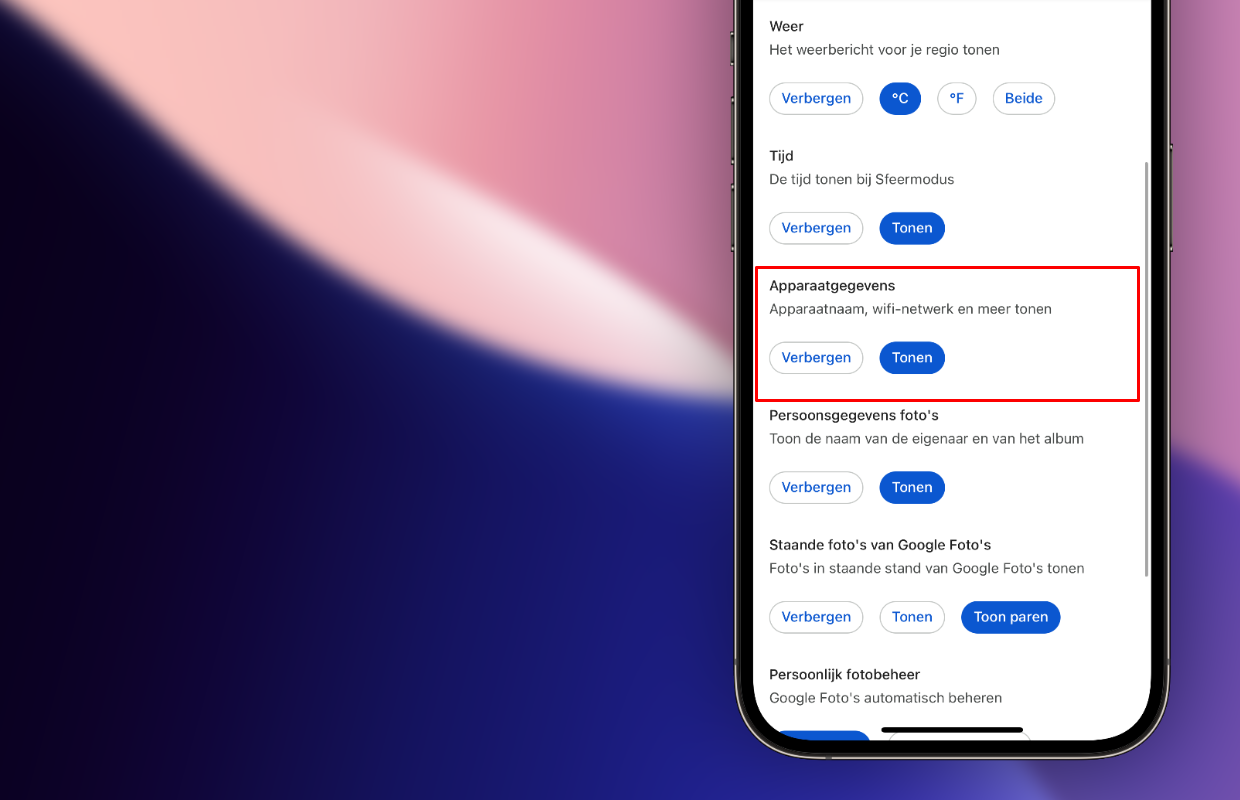
With this feature enabled, information such as the device name, WiFi network and pairing code are displayed on the Chromecast’s mood screen. Do you now see the pairing code at the top right of the screen? Then open the app you want to stream from your iPhone and tap the ‘Cast’ symbol. Tap ‘Nearby device’ and enter the PIN code of your Chromecast. Your iPhone or iPad will then forcefully connect to the Chromecast.

2. Chromecast does not have a PIN code
Does your Chromecast not have a pairing code? Then there is a good chance that you have a Chromecast with Google TV. The newer versions of the Chromecast no longer have a pairing code, so it is not possible to forcefully connect to the device. You can recognize this Chromecast by the white remote control, which you do not get with previous generations of the Chromecast.
Do you have a Chromecast with Google TV and your iPhone does not connect to the device? Then check whether your iPhone and Chromecast are connected to the same WiFi network. You do this on the Chromecast by going to ‘Settings > Network and internet’. Especially if you have amplifiers for your WiFi connection, it sometimes happens that the Chromecast does not appear. Therefore, switch the WiFi on your iPhone off and on again. After a few minutes, the Chromecast will most likely appear in the app you want to stream.

Want to buy Chromecast?
It is always advisable to switch the WiFi on your iPhone or iPad off and on again. Often the iPhone does not connect to the Chromecast because devices are not connected to the same WiFi network. It may also help to turn the Chromecast off and on again. In that case, the device connects to the WiFi point closest to you, just like your iPhone. This way you can be sure that the devices are connected to the same network.
With new models such as the Chromecast with Google TV and the Google TV Streamer, it is also possible to connect via the installed applications. Via Google TV you can install apps from Netflix or Videoland, for example, which often have a QR code or pairing code to connect your iPhone or iPad. Are you still looking for a new Chromecast? Then view the lowest prices of the Chromecast 4K and the Google TV Streamer here:
- Google TV Streamer for 119 euros;
- Chromecast with Google TV for 115.99 euros.