If you have a new iPhone or recently installed iOS 17, there are a number of functions that it is best to disable immediately. You can read what these are in this week’s iPhone tips!
You must disable these functions immediately
Last week we showed you which functions you should enable immediately after installing iOS 17, in this week’s iPhone tips you can read which functions it is better to disable.

In this case too, some functions may already be disabled, but it is still a good idea to check them. They help you with safety, more speed, saving mobile data and a longer battery life, among other things!
Do you always want to stay informed of the latest tips for your iPhone, AirPods or Apple Watch? Then sign up for our newsletter so you can find out about new features every week!
1. Turn off ‘Move to wake’
We start these iPhone tips with an iPhone 15 Pro (Max) feature that you need to disable. When you use Standby mode on these devices, the ‘Movement to activate’ option is enabled by default.
This means that your iPhone’s screen will light up just about every time you turn around throughout the night. This not only costs unnecessary energy, but in the worst case it also wakes you up regularly. This is how you disable it:
- Open the Settings app;
- Scroll a bit and tap ‘Standby’;
- Tap ‘Night mode’;
- Turn off ‘Motion to wake’.

2. Disable ‘previous passcode’
When you get in iOS 17 If your access code changes, you can still use your previous access code for 72 hours by default. That in itself is useful if you forget your new access code. But of course it is not completely safe either.
If you have set a new access code and you are sure you will not forget it, disable the ‘previous access code’ immediately. This is how you do it:
- Open the Settings app;
- Tap ‘Face ID & Passcode’;
- Enter your access code;
- Tap ‘Remove previous passcode now’.

3. Turn off ‘Lift to activate’
Number 3 of these iPhone tips is about the ‘Lift to activate’ feature. That feature is quite useful. After all, you pick up your iPhone because you want to do something with it. But you have to keep in mind that it takes quite a bit to make the function work. There are many sensors that have to be switched on all the time and that is obviously not good for battery life. To switch it off:
- Open the Settings app;
- Tap ‘Display and brightness’;
- Disable the ‘Lift to activate’ option.

4. Disable the search button on the home screen
Since iOS 16, the search button on the home screen has been replaced by the button (with the dots) to switch between tabs. You don’t need that search button at all, because you can search your iPhone at any time by swiping down with your finger in the middle of the screen. Therefore, turn the button off as follows:
- Open the Settings app;
- Scroll down and tap ‘Home screen & app library’;
- Turn off the ‘Show on Home Screen’ feature.

5. Turn off Share iPhone Analytics
Number 5 of these iPhone tips is about an option to help Apple improve its products and services. Your iPhone does this by automatically forwarding data and that function is enabled by default. It is of no use to you. In the worst case, it only hurts the speed and battery of your iPhone because it is busy with unimportant things. How to disable:
- Open the Settings app;
- Tap ‘Privacy & security’;
- Tap ‘Analytics and improvements’;
- Turn off the ‘Share iPhone Analytics’ option.

6. Turn off iCloud Drive and iCloud Backup
The last of these iPhone tips is about saving mobile data. For example, it is a good idea to make a backup of your iPhone, but this certainly does not have to be done via your mobile data. So if you want to save some money there, disable these options immediately. This is how you do it:
- Open the Settings app;
- Tap ‘Mobile network’;
- Scroll all the way down;
- Turn off iCloud Drive and iCloud Backup.
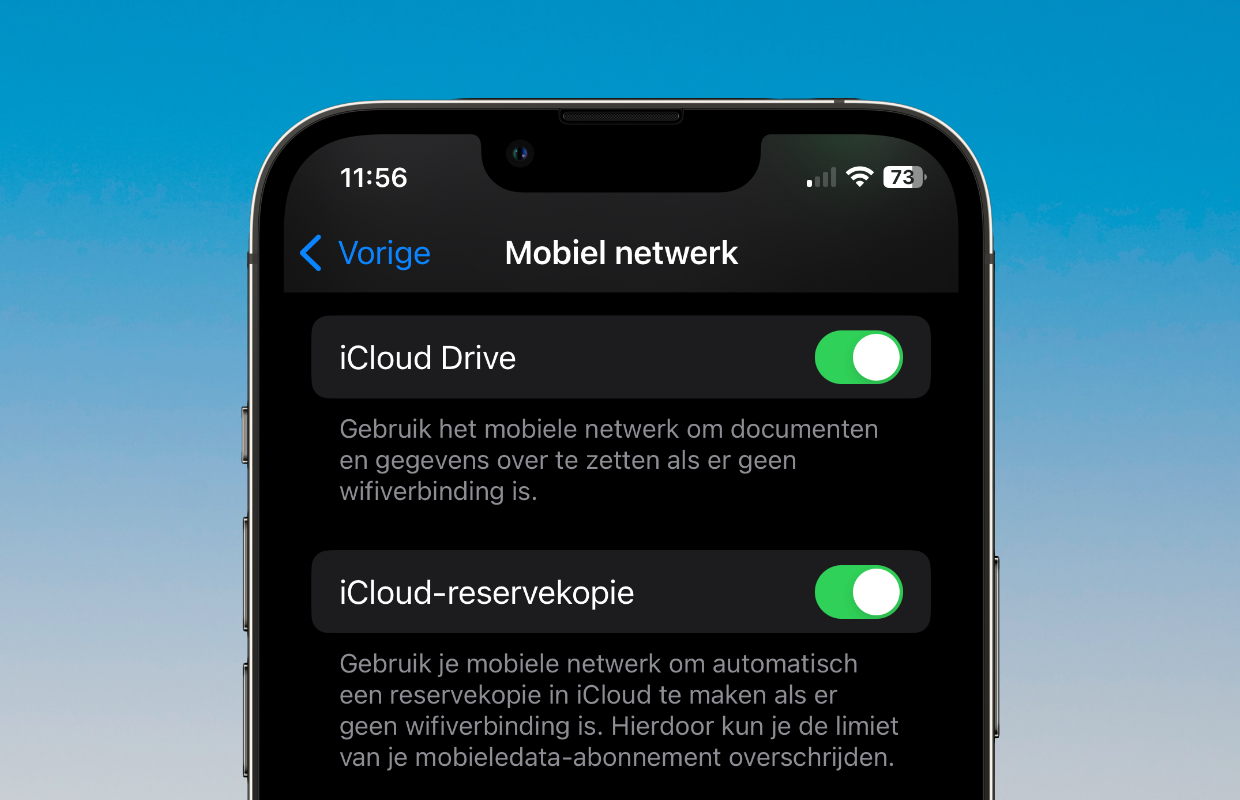
More iPhone tips?
Did you like these iPhone tips and want more? On iPhoned you can read useful tips and tricks for your iPhone every week. Check out the most recent tips below!
-
Standby mode in iOS 17: this is how the new feature works on your iPhone
-
4 iPhone tips for people who have something to hide
-
Has your iPhone been hacked? This is how you find out
-
This iPhone trick makes your device useless to thieves
-
iPhone tips: how to solve battery problems!