Your iPhone has quite a lot of useful functions that you may never have used-in these iPhone tips we show a few to you.
iPhone tips: hidden functions that are very useful
The hidden functions in these iPhone tips are not all new, but all handy. And you probably don’t know them all yet!
1. Play automatically stop
Many people listen to music or a podcast before going to sleep. Especially in the latter case it can happen that you wake up in the middle of the night when the podcast happily starts his umpteenth episode. Fortunately there is an easy way to prevent that.
You can just set a timer. You just do that by opening the app clock and tapping ‘timers’ at the bottom right. Then set the desired duration and put the option behind ‘If Timer ends’ on ‘play’. Then tap ‘Set in’ and then on ‘Start’.

2. Light fast to the WiFi settings
If you want to adjust something in the WiFi settings, you will probably first look for the app settings. However, that is not necessary for anything. The fastest way is to open the control panel (wipe down from the top right of the screen) and then press the WiFi icon for a long time. You will then immediately receive an overview of all connections.
Press the WiFi icon again and you will see all the WiFi connections in the area. If you want to go further into the settings, you simply tap ‘WiFi settings’.
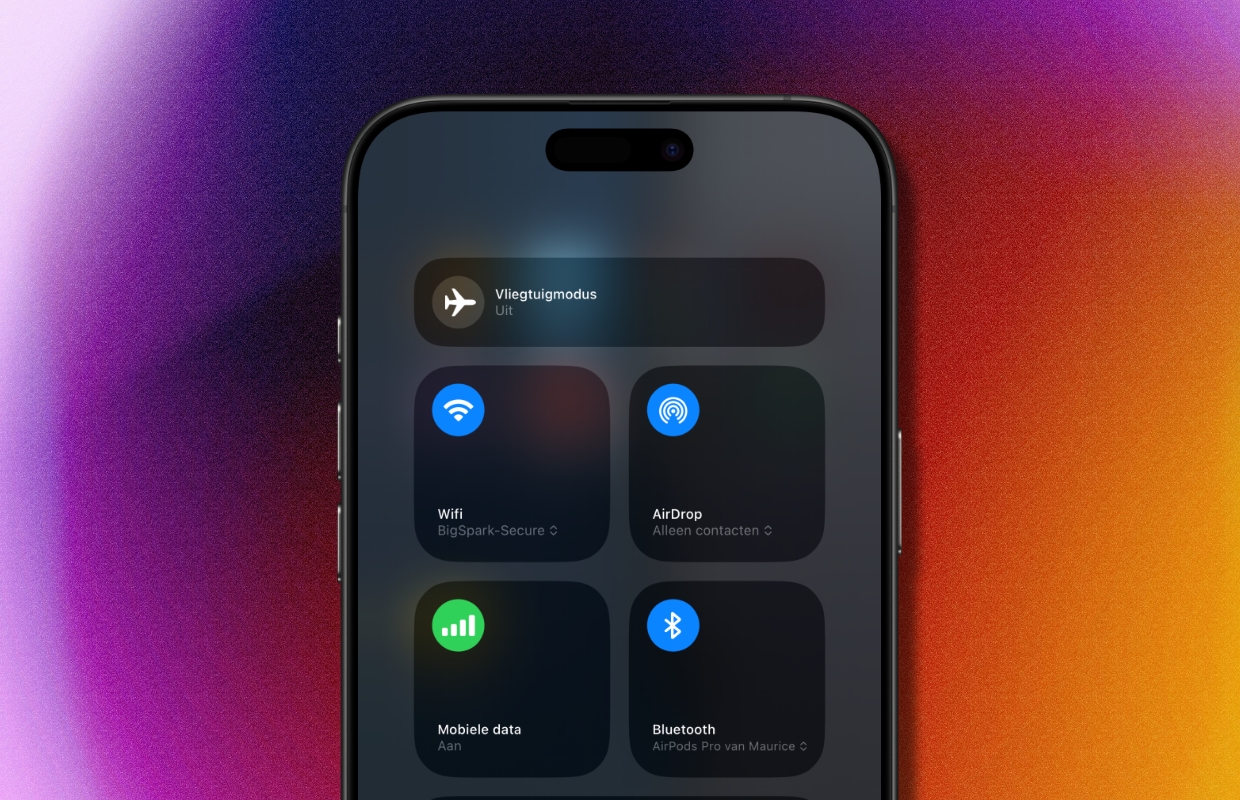
3. Quickly type a ° symbol
Most people avoid this symbol and just type ‘degrees’ instead. There is nothing wrong with that in itself, but if you know how to quickly type a ° symbol, chances are that you will do that more often from now on. And it’s easier than you think!
All you have to do is press the ‘0’ for a long time. The ° symbol then automatically appears as an option in the picture. You only have to tap it to use it.

4. Automatic activation Focus ‘Sleep’ during charging
The focus ‘sleep’ ensures that you are not disturbed during your night’s rest. Many people automatically set this focus at a certain time. In practice, that is not so handy, because you rarely go to bed exactly the same time. If you also charge your iPhone at night, you can easily combine these two things. In this way the focus ‘sleep’ is automatically activated when your iPhone is charged. You set this up like this:
- Open the app assignments and tap down on ‘automation’;
- Tap at the top right of the plus sign;
- Scroll down and tap ‘charger’;
- Make sure that ‘is connected’ is selected and tap ‘Immediately perform’;
- Tap at the top right of ‘next’;
- Tap ‘new empty automation’ and then on ‘regulators’;
- Now tap ‘Set Focus in’;
- Make sure it says: turn ‘not disturbing’ to ‘switched off’;
- Tap ‘ready’ at the top right.

The ‘sleep’ focus is now automatically switched on when you charge your iPhone. Do you also want the focus to be switched off automatically when you remove it from the charger? Then you make such an automation and choose ‘not connected’ in the fourth step and make sure that it says: Take ‘not disturb’.
More iPhone tips?
Did you like these iPhone tips and do you want more? On iPhoned Read useful tips and tricks for your iPhone every week. Check the most recent tips below!
-
iPhone tips: Hidden iPhone functions that are very useful
-
iPhone 16: taking photos only becomes really easy with this function
-
WhatsApp can now be set as a standard app for calling (and that’s how you do it)
-
Summer time 2025 is coming – keep an eye on this on your iPhone!
-
Delete Instagram account: delete your profile today