The time has finally come, the new Maps from Apple have been launched in the Netherlands (and Belgium). That’s why we add iPhoned the best iPhone tips in a row to get the most out of it.
iPhone tips: the best tips & tricks for Apple Maps
It’s been a while since Apple announced the major update to its mapping service. The new functions and the new map material were soon available in a number of countries, but we had to wait a long time for them in the Netherlands and Belgium. Until now! on On December 15, 2022, Apple officially launched the new Maps in the low countries. And in this week’s iPhone tips, we’ll show you what you can do with it.
Do you always want to stay informed of the latest tips for your iPhone, AirPods or Apple Watch? Sign up for our newsletter, so that you discover new features every week!
1. Check out the new 3D maps
The first tip is a bit of an open door, but do explore the world in the new Maps app. For example, zoom in on a large city such as Amsterdam and 3D maps will appear. To do this, swipe from bottom to top on the screen with two fingers to turn flat buildings into insightful blocks. In the Netherlands, you have Rotterdam and Utrecht, for example, in addition to Amsterdam. see. Other cities are London, Paris and Rome.

2. Look Around: Alternative to Street View
Look Around is Apple’s alternative to Street View. Search for a location, tap the binoculars at the bottom left and view the streetscape of this place. By tapping further, you move through this virtual world. Pay particular attention to the smooth animations and the depth effect with, for example, the trees in front of houses.
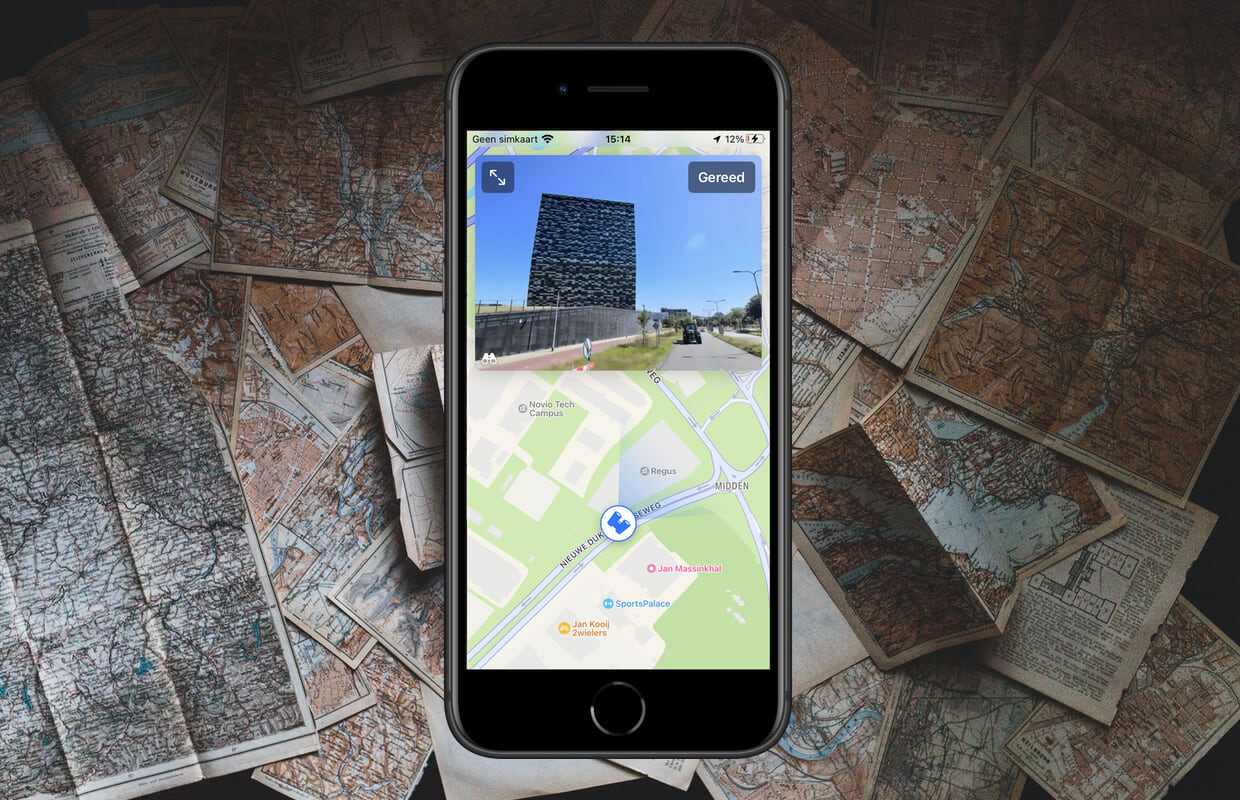
3. Add a stopover to a route
To place stops in your route, you start in the same way as normal: you search for the location you want to eventually reach. Open the app, tap the search bar at the bottom and search for your destination. Select this. Then tap the blue button, then ‘Auto’.
You probably map out the route at home, but this may not be your starting point. Change this by tapping “My Location” and searching for the actual place. Handy if you already make a holiday planning. The start and end point is clear, now for the intermediate stops. To do this, tap “Add stop” and search for one of your destinations again. This will now appear at the bottom of the list of all stopping points on your route.

Do step four for all the places you want to stop, up to 15 times. Is the order no longer correct? Place your finger on the three stripes next to one of the stops and drag up or down. Do this until the route is correct. Once you’re ready to go, tap the green “Start” button at the bottom of the screen. Maps will now direct you to the first stop on the route, then the second and so on. Until you have arrived at the final destination.
4. Avoid elevation gains on your hiking trails
Also new for the Netherlands and Belgium: the elevation gains for hiking trails! You can see this in texts like “Climb 200 meters”, so you can avoid it. If there really is no other way, a warning icon will appear.

5. Get alerts during walking routes
Walkers who have activated the VoiceOver function on their iPhones will now be notified as soon as they reach the starting point of their walking routes. Thanks to Maps’ audible and tactile feedback.
6. Can we use your photo?
Maps has a new toggle that lets you indicate whether other businesses can use your uploaded photos for their products or services. This is off by default, but you activate it in ‘Settings>Maps>Allow photo providers to use your photos’.
More iPhone tips for almost everything
Looking for more great tips for iOS 16? Then be sure to read the 4 functions in iOS 16 that you should always turn on. In addition, there are also a number of things in iOS 16 that you better turn off.
-
iPhone tips: you have to try these 6 new features of Apple Maps
-
Unlock iPhone without hands (but don’t do it) *update*
-
Discord tips: this is how you get the most out of the popular chat app
-
iPhone tips: how to measure your height with your phone (and more)
-
This is how you watch the Netherlands against Argentina at the 2022 World Cup