With iOS 26 Liquid Glass, Apple brings to the iPhone, but you have to switch on the clear view on all apps on the home screen yourself. That’s how you do it!
Liquid Glass in iOS 26
With iOS 26, major changes have come to your iPhone. Apple has provided the operating system with a new interface for the first time in years. With iOS 26, Apple Liquid Glass brings to the iPhone, making many glass elements and transparent. You can see this at Menubalken in applications and with the background of widgets and folders on the home screen of your iPhone. These give a glass effect, especially if you change between different pages on the home screen.
Are you enthusiastic about the new and transparent design? In that case, the home screen has a great function, because in iOS 26 you can choose a clear view for all applications for the first time. This is a new display, where the symbols of all apps get a transparent design. In this way all icons fit much better with the design that came to your iPhone with Liquid Glass.
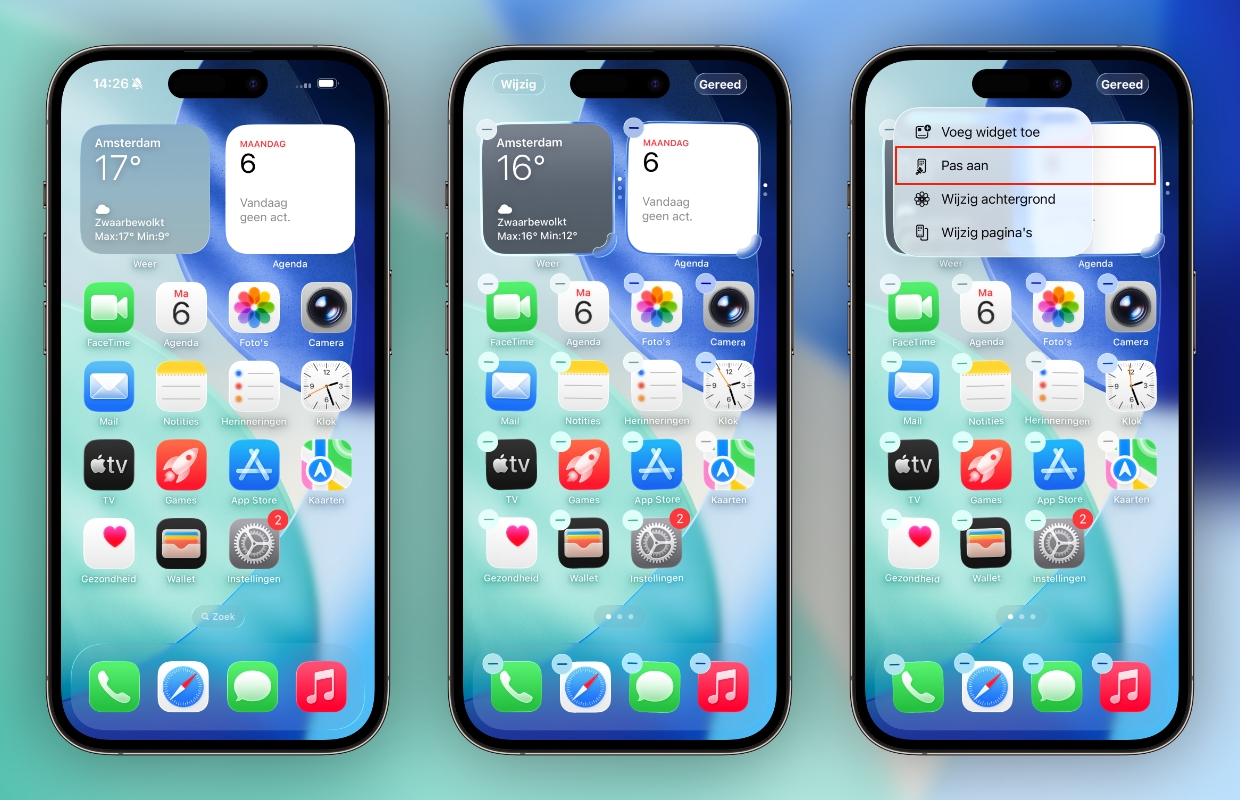
This way you set the clear view
From iOS 26 you can choose between four views with the symbols of all applications on your home screen. We already know the standard and dark display from earlier software versions. You can choose whether you always see the dark display, or only in the evening and night. With iOS 18, the tinted view came to your iPhone, so you want to set the symbols in all possible colors. Do you find that too busy? Then the clear view in iOS 26 is the best option, which you will find as follows:
- Go to the home screen of your iPhone;
- Hold the screen down for a long time;
- Tap ‘change’ at the top left of the screen;
- Choose ‘adjust’;
- Finally, select ‘Helder’.
Have you opted for the clear view in iOS 26? In that case, the symbols of all applications on the home screen have a transparent finish. You see the background through the symbols and these give a glass effect when you change between the different pages of your home screen. With the clear view, widgets also become transparent, so that all parts fit with the Liquid Glass design.

More about iOS 26
You have more options on your iPhone with iOS 26 when setting the home screen. You can opt for a standard, dark, tinted and clear view from iOS 26. The latter takes some getting used to for most users, because all applications in this display are alike. In some cases you have to search a little longer to find the right app on your iPhone.
In addition to the clear display, the home screen of your iPhone has a great function in iOS 26. The iPhone records the color of the device and certain magsafe cases. You can set this color with the tinted display, so that the symbols of all apps match the housing and the case of your iPhone. Curious how you do that? Here we explain how you automatically adjust the home screen of your iPhone to the color of your phone case! View more useful tips here:
-
Liquid Glass at apps in iOS 26: This way you set the clear view on your iPhone
-
Spotify now has the mixing tool – major update that makes the app even more fun
-
Striking: your iPhone alarm clock has an end time (which is earlier than you think)
-
These 3 functions in iOS 26 empty your battery (but this way you solve it)
-
Transfer iPhone? This way you can transfer all data and contacts safely
-
Snapchat is going to ask for money for your memories – that’s how you put them safely
-
New on Netflix and Apple TV Plus: View our tips for October 2025
-
5 Handy Google Maps functions that you must know (but are well hidden)
-
iOS 26 – Set iPhone background (you do it that way)
-
It is better not to buy this iPhone anymore (and this is why)