Pay attention while surfing the internet
You’re less likely to have security issues with a Mac than with a Windows PC. Fewer viruses are created for the Mac. But there are certainly dangers for the Mac user, such as malware, viruses, phishing and intruders (hackers). To protect the Mac, common sense is the most important thing, just like any other device connected to the Internet. If something seems suspicious, it usually isn’t right. Some tips:
- Do not open an email from a stranger.
- Be careful with email attachments.
- Don’t just give out personal information.
- Never click on weird notifications on websites.
- Never install so-called security software that is offered spontaneously. They are hidden under names like MacDefender, MacGuard and MacKeeper, but are not reliable.
Find and install security updates
In addition, your Mac must always be up-to-date and your security settings must be correct. We’ll start by updating the operating system, because the most recent version of your operating system provides better security. You can check whether it automatically checks for new updates; follow the steps below.
- Click on the apple icon in the top left.
- click on System Preferences.
- click on software update.
- Do you want to install new updates to the operating system and apps automatically from now on? Check the “Automatically update my Mac” box.
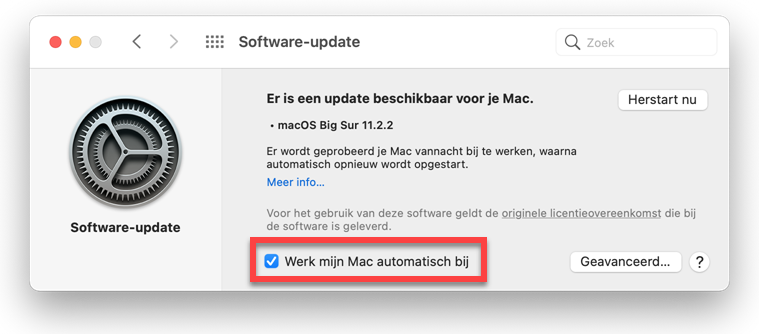
- click on Advanced to determine whether or not you want to install new operating system updates automatically. Put a checkmark in front of the desired components and click on OK.
Installing program updates
Would you like to know immediately whether there are also updates to programs?
- Click on the apple icon in the top left.
- click on App Store.
- click on Updates.
- Are new program updates available? In that case click on Work at or Update all.
- It download of the update(s) begins. Wait for it to be completed. If your computer needs a reboot, it will be offered. In that case click on Restart to complete the update.
Turn on firewall
If the firewall is disabled, all incoming connections to the computer are allowed. People who want to do evil can then hack into your computer via the Internet; this is hacking. You can protect yourself against this with the help of a firewall. So it is important to check that it is turned on.
- Click on the apple icon in the top left.
- click on System Preferences.
- click on Security and privacy.
- Click on the tab firewall.
- If you have already protected your settings with a password, you must first grant temporary access. Click on the padlock at the bottom left of the window. Enter your password and click Unlock.
- click on Enable firewall.
- If necessary, click the padlock again to lock the settings.
- Click on the red dot in the top left to close the window.
Only trusted software
Do you want only trusted software to be installed on the computer? Then indicate in the settings which programs may be downloaded.
- Click on the icon with an apple in the top left.
- click on System Preferences.
- click on Security and privacy.
- Click on the tab General.
- Click on the padlock at the bottom left to change the settings. Enter your PC password and click Unlock.
- Under ‘Allow apps downloaded from’, check the option you want. The option is recommended App Store and developers whose identities are known.
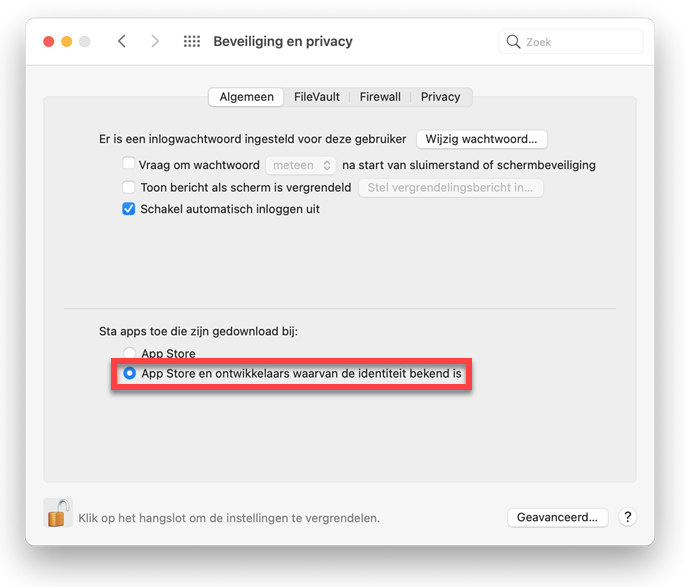
- If necessary, click on the padlock at the bottom left to lock the settings.
Antivirus software
It is now also recommended for a Mac to install antivirus software. You can choose from a paid package or a free variant. Well-known suppliers of paid virus scanners are McAfee and Kaspersky Lab. Sophos is a free virus scanner.