 Does your Mac computer seem to be getting slower and slower? Here’s what you need to know about maintaining an Apple computer (as of Mac OS X 10.9 Mavericks).
Does your Mac computer seem to be getting slower and slower? Here’s what you need to know about maintaining an Apple computer (as of Mac OS X 10.9 Mavericks).Programs that start with it
Does it take a long time to start up and only one beach ball keeps spinning in the middle of your screen? The programs that open immediately when your computer starts up are probably the problem. View which programs start up and turn them off via System Preferences.
- Click the Apple logo in the top left > System Preferences.
- click on Users and groups.
- Click on the tab login when this item is not yet active.
- Click on the program you don’t want to open automatically when you log in.
- Click on the minus sign at the bottom
 .
.
Do you see that programs still open automatically when you log in? Then go to the settings within the program itself. Chances are you can turn off automatic startup here.
Unnecessary files
Temporary files that you no longer need are a ballast that you would rather get rid of than be rich. Fortunately, Apple feels the same way. During the night (if you don’t turn off the computer), or when starting a Mac that is turned off, the computer is wiped clean. Something for which you do not have to do anything yourself.
Random access memory
While working with the computer, data is stored in the working memory, which is the RAM. Too little RAM can be the cause of a slow Mac. A minimum of 8 GB of RAM is recommended. If you work with relatively heavy programs, such as the photo editing program Photoshop, then 16 GB of RAM is definitely recommended.
Find out how much RAM you have as follows:
- Click the Apple logo in the top left > About this Mac.
Behind “Memory” you can now see how much RAM is in your Mac.
Extra working memory
With the iMac (desktop computer) you can sometimes have extra memory added if so-called memory slots are not yet used. Here’s how to check if there’s still room for it on your computer.
- Click the Apple logo in the top left > About this Mac.
- click on System overview.
- Click Hardware > Memory.
Check under ‘Expandable memory’ whether it is possible to add an extra memory module.
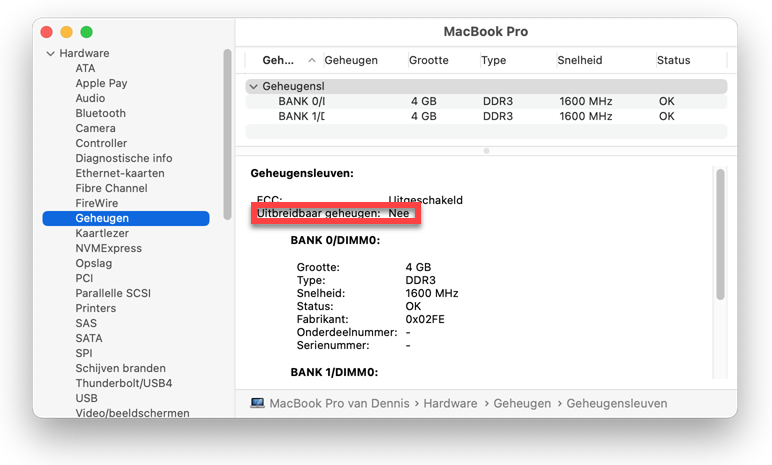
Many files
If your Mac is very full of files and there is little space left, that could also be the cause of a slower computer. Check how much storage memory you are using.
- Click the Apple logo in the top left > About this Mac.
- Click on the tab Storage.
If you have less than 10 GB left, it is good to move files to, for example, an external hard drive.