Did you know that it is possible to show cool animations while charging your iPhone? We’ll show you exactly how to do that in this tip!
Make charging your iPhone spectacular with animations
When you plug the charger into your iPhone, the lock screen shows the time and the battery capacity in percent. Admit it, that’s pretty boring.
With a special app and a command (shortcut in English) you can make charging your iPhone really spectacular. You do this by adding cool animations while charging your iPhone.

Download charging play app
To show cool animations while charging, you need the ‘charging play’ app. Note: There is also an app that ‘Charging Play!’ is called (i.e. with an exclamation mark), but that’s another app. Below you will find the correct app that you should use.
When you have downloaded the app, start it for the first time. Tap the image under ‘Current charging animation’ and choose one of the animations you want to set while charging your iPhone. Tap ‘Set’ at the bottom to choose the animation. Then you have to tap ‘Look at the advertisement’ and watch a commercial to use the animation in the free version of the app.
Do you like the app and don’t want any more ads? Then you can remove all advertising in the app for 1.99 euros.
Set commands
Once you have set up the charging play app, you still have to create your own assignment with the Assignments app. That app is installed by default on your iPhone and iPad. In the app you create assignments that allow you to quickly perform one or more actions in succession. Did you accidentally delete the app? No problem! It can be downloaded again in the App Store.
- Launch the Commands app and tap on ‘Automation’;
- Then tap ‘Personal Automation’, scroll down and tap ‘Charger’;
- Select the ‘Is Connected’ option and tap ‘Next’;
- Then choose ‘Add task’ and type ‘charging play’ in the text box at the top;
- Tap the found app ‘charging play’ and tap ‘Next’;
- Turn off the button at ‘Ask before execution’;
- Choose ‘Don’t ask’ and then tap ‘Done’.

When you now insert the plug of the charger into the iPhone (and the other side of the plug is in the socket), the iPhone shows the set animations while charging. When you then pull the plug from the iPhone, the screen disappears again. You can also close the animation like a normal app, if you want to see the old charging screen.
Note: when you turn the iPhone screen off and on again while charging, the old loading screen will reappear. Do you want to see the animation again? Then you have to plug the charging cable back into your iPhone.
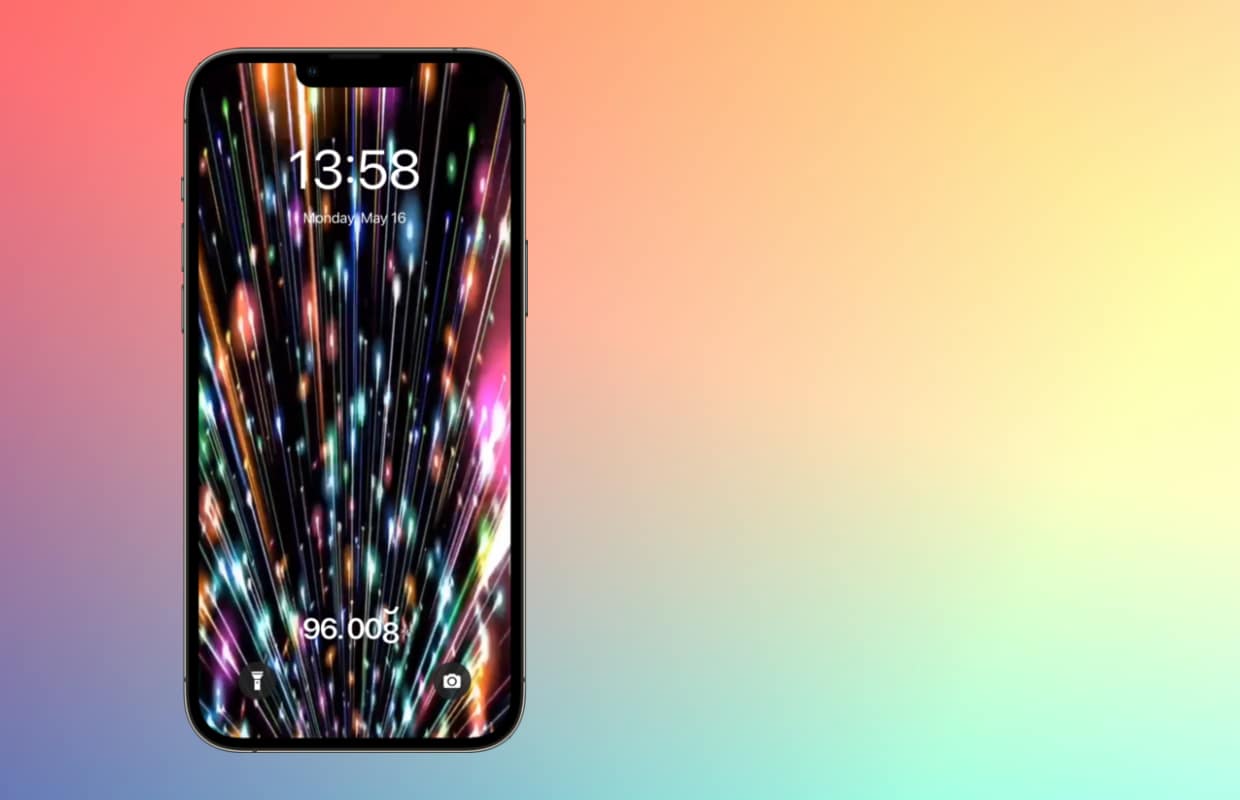
Also, keep in mind that with this app, your iPhone’s screen stays on while it’s charging to show the set animations. As a result, charging your iPhone takes a little longer than usual.
Do you always want to stay informed of the latest developments in Apple? Then sign up for our newsletter, download the free app and keep an eye on our website!
-
‘Netflix wants to livestream some content’
-
First video of new iPhone function ‘Tap to Pay’ has surfaced
-
“AirPods and other Apple accessories also get USB-c”
-
iPhone swaps Lightning port for USB-C
-
iOS 16: Updates to Apple Apps (And This Will Change, Too)