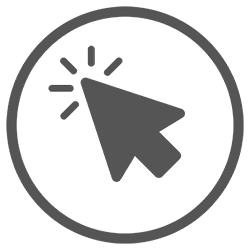
It is sometimes difficult to find the cursor in a text. Then adjust the width of the cursor.
Adjust cursor
Especially with a large screen it can be difficult to find the location of the cursor. Fortunately, Windows 10 can make the cursor appear wider. Such a thick black blinking line is found faster than a thin line. Make the cursor wider like this:
- Click the Start button.
- Click on the ‘Settings’ icon. This is a gear icon.
- click on Accessibility.
- Click in the menu on the left text cursor.
- Drag the dash under “Change Text Cursor Thickness” to the right. The further to the right, the wider the cursor. Don’t make the cursor too wide. It then becomes a lot more difficult to place the cursor exactly between two letters.
- Click on the cross at the top right to close the settings.