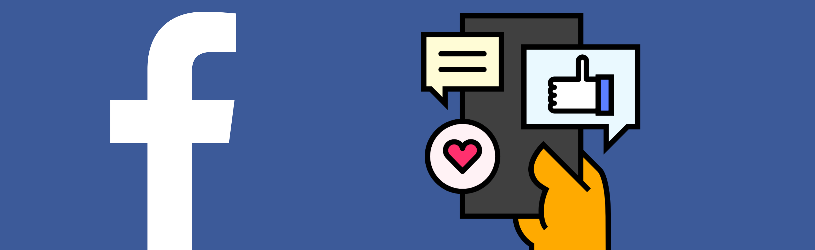
Anyone who uses Facebook will see many types of messages. These are the different messages you can get or send, plus where to find them.
Types of posts on Facebook
Messages make Facebook fun. You see what Facebook friends are experiencing and can respond to it. Or post your own message about something that interests you. But Facebook has so many different messages that it can become a bit cluttered. In this article we explain which messages there are and where you can find them.
Facebook is available via the website for the computer and via an app for tablet and smartphone. In this article we start from the Facebook’s website.
Create or edit your own status update
Status updates you post appear in your Facebook friends’ News Feed, among others’ posts. You will also find these messages on your timeline. Handy to search for something or to see what kind of comments have been placed.
Learn how to create a post on your timeline in the “Facebook: Set up timeline” article. Is there a typo in the message or do you want to add or remove information? This can be done as follows:
- Go to the timeline. Click on the down arrow at the top right of the screen
.png) and click on your name.
and click on your name. - Scroll to the message and click on the three dots at the top right of the message.
- A drop-down menu will appear. click on Edit message.
- Your message is now back in a box for you to type. Edit the message.
- click on Save.
Under your name, the message now states that it has been edited. Your changes will be visible to anyone who can see the post.
Status updates from others
The photos, announcements, videos, links and other messages that your Facebook friends post appear in the News Feed. This overview looks different for each user. Scroll through the posts to stay informed. Go to the news overview via the icon of a house in the menu at the top of the screen. Clicking on the Facebook logo also works.

Are there messages in the News Feed that you would rather not see, such as fake news, an annoying advertisement or is someone sharing unpleasant images? You cannot delete this information, but you can hide it. You can read how to do this in the tip ‘Hide a message on Facebook’.
Comments on Facebook
Do you see a nice message in the news overview? Then click below the announcement Nice. The person who posted the message can see that you appreciate it. More options are also available. To do this, hover the mouse pointer over the ‘Like’ option and a row of icons will appear:
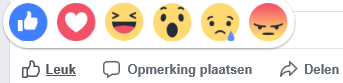
From left to right, these mean: nice, wonderful, funny, stunned, sad and angry. Click on the icon that most closely matches your response to that message. For more information about these types of icons, read the “Which emoji do I use when?” article.
Reply with text
You can also respond to updates from others with written text. That is a little more laborious than just handing out a like, but it is more personal.
- Click in the box that reads “Write a comment” below the respective message. If you don’t see this, click first Post comment.
- Write the comment and press the Enter key to post the comment.
Anyone who can see the original post will also see your response. If there are more responses to the message after you have responded, you will be notified. This can be annoying. Read the tip ‘Unfollow a message on Facebook’ how to turn off those notifications.
Find notifications on Facebook
If someone has responded to one of your status updates, you will be notified. View the notification of a like or comment via the bell icon at the top right of the menu. The latest notifications are shown in the drop-down window. This also includes notifications of events, birthdays of Facebook friends or of messages posted in groups.

Share message from others
You can share other people’s posts for your Facebook friends to see. The message you share can only consist of text, but it can also contain, for example, a photo, video or a link.
- Click below a nice message To share.
- Four options will appear:
- click on Share now (Friends) if you just want to share the message with your friends, but don’t want to edit the message.
- click on Write a message if you want to add your own comments. Type a message and click Places.
- click on Send in Messenger if you want to share the message in a private conversation. Then you share the message privately with one person.
- click on Share to a friend’s timeline if you want the post to be on a Facebook friend’s timeline and his or her friends can see the post too.
- Click on Places.
Tag someone on Facebook
You can post a message or photo and include a reference to someone else. This is called ‘tagging’. For example, make clear who is who in a group photo. But beware: The message or photo will then not only appear on your own timeline, but also on the timeline of the person who has been tagged. Not everyone appreciates this. You can only tag with Facebook friends. Here’s how to tag someone:
- Click in the box that says “What are you doing?”
- Tagging can be done in several ways:
- In a text message: Type a message. To tag someone, type an at sign and their name (without a space in between). The Facebook friend’s name appears on the screen. Click on this. Now his or her name is in your message. That name becomes a link to your friend’s profile. Repeat to add multiple tags.
- Above the message: Type a message, then click the three dots icon > Tag friends. Type the person’s name and click on the name. Above your message will now be shown who you were with then.
- In a photo: Click the green icon Photo/video
 . Choose the photo you want to share and click To open. The photo appears in the ‘Create message’ window. Hover the mouse pointer over the photo and click To process. click on tag photo. Click in the photo on the place of a person you want to tag. A block appears. Type the first letters of a name and click on the correct name in the suggestions. Do this for several people if necessary and click on Save. Click the left arrow at the top of the window and finish the message.
. Choose the photo you want to share and click To open. The photo appears in the ‘Create message’ window. Hover the mouse pointer over the photo and click To process. click on tag photo. Click in the photo on the place of a person you want to tag. A block appears. Type the first letters of a name and click on the correct name in the suggestions. Do this for several people if necessary and click on Save. Click the left arrow at the top of the window and finish the message.
click on Places when the message with the tag(s) is ready.
Find private messages
If someone has sent you a private message, a chat window will appear, as shown in the image below. Anything you write here will remain between you and your Facebook friend. Feel free to close the window. You can find all conversations under the speech bubble icon in the menu .png) .
.
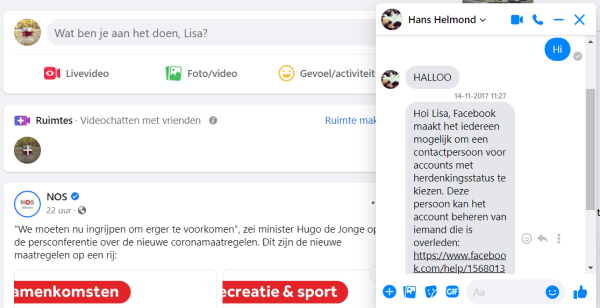
You can also retrieve information in a private conversation. Handy if someone has provided a website or address, for example. Read how this works in the tip ‘Search on Facebook’.