With iOS 17, NameDrop comes to your iPhone, making it much easier to transfer contacts to another iPhone. This is how the new feature works!
AirDrop more extensive in iOS 17
Apple is introducing a number of cool improvements in iOS 17, including a new feature for AirDrop. The main extension of AirDrop in iOS 17 is NameDrop, which is intended to quickly share contact information with another iPhone or Apple Watch. You can do this with NameDrop by simply holding the two iPhones together – or an iPhone and an Apple Watch.
Also read: These 5 new AirDrop features coming to your iPhone with iOS 17
As soon as you hold two iPhones close to each other, the contact card of the other iPhone automatically appears on screen. You decide which information is included in your contact card. This is information such as a profile photo, email address and telephone numbers. This makes it much easier to share your contact details and you no longer need an internet connection. We explain how to use the function.
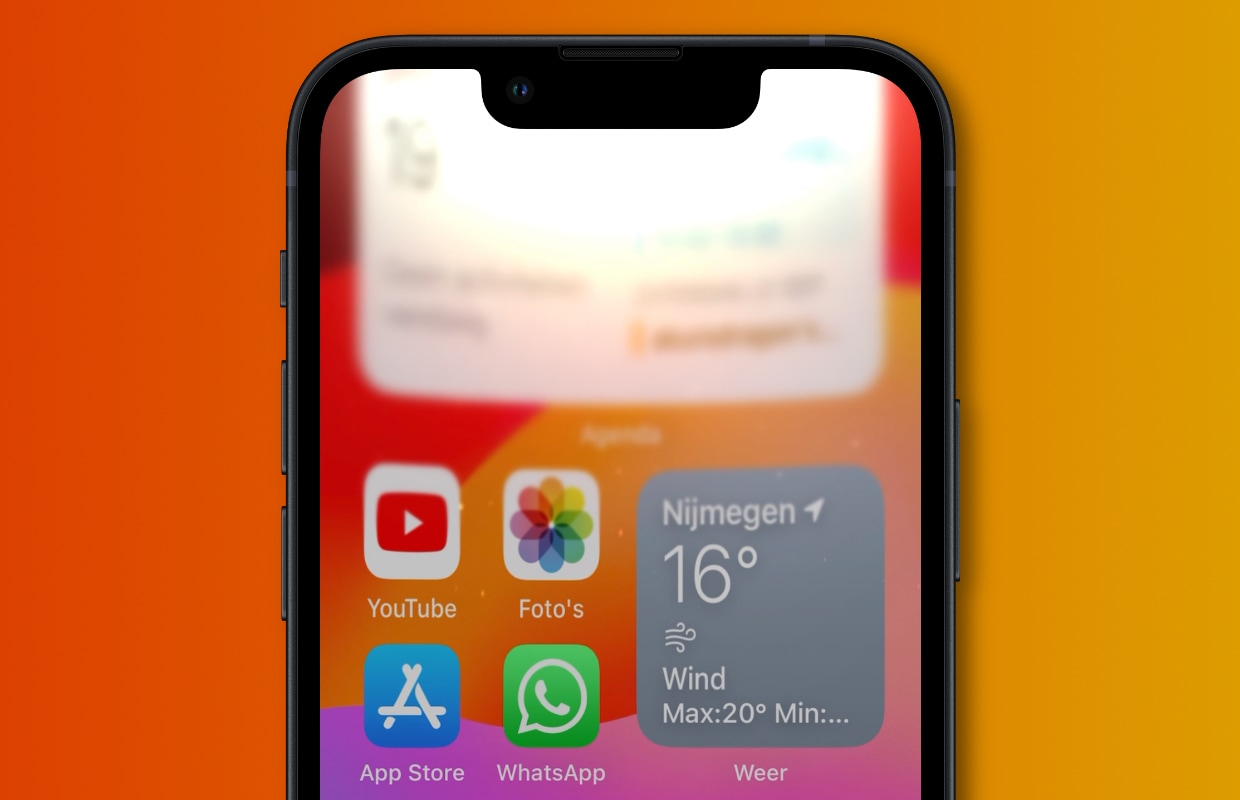
This is how you use NameDrop
With NameDrop, all you have to do is hold two iPhones or an iPhone and an Apple Watch together to exchange contact information. Once you install iOS 17 on your iPhone, NameDrop will be enabled automatically. You can also do this manually, for this you have to go to the settings of your iPhone. To enable NameDrop:
- Open ‘Settings’ on your iPhone;
- Go to ‘General’;
- Tap ‘AirDrop’;
- Under ‘Start sharing by bringing devices together’, enable it.
Do you have NameDrop enabled in iOS 17? Then you can share your contact card by touching the top of your iPhone to the top of another iPhone. The phones then vibrate softly and your own contact card first appears on your own screen. You can choose exactly which data you share, once you have selected that you share your contact details with the other iPhone or Apple Watch.
You can adjust the settings of your contact card in the contacts on your iPhone. Do you still see an old number on your contact card? Or an old email address? Then it is wise to first adjust this in the Contacts app. For NameDrop, both iPhones must run iOS 17, the Apple Watch requires watchOS 10.

Want to know more about iOS 17?
With iOS 17, NameDrop makes it much easier to share your contact details with another iPhone or Apple Watch. Do you receive a notification from NameDrop even though you do not want to share your contact? Don’t worry, you always have to confirm it first before sending your contact details. This way you can be sure that your telephone number is not unintentionally shared with a stranger.
Also read: These 5 important settings make iOS 17 much more secure
In addition to NameDrop, your iPhone will get many more features with iOS 17. You can finally store your alarm clock with the new Standby mode of your iPhone and it is possible to create multiple profiles in Safari. Your AirPods will also get new settings and Maps will be much more extensive in iOS 17. Read all about this year’s major iOS update here, so you don’t miss a single feature!
Do you want to stay informed about iOS 17? Please sign up for our daily/weekly newsletter. Additionally, download the free iphoned app and keep an eye on our website. Then you’ll never miss an Apple news again!