 More and more people have their groceries delivered at home. You no longer have to go to the store, the store comes to you. You can also order groceries at Jumbo.
More and more people have their groceries delivered at home. You no longer have to go to the store, the store comes to you. You can also order groceries at Jumbo.
Crowded by corona
Due to the corona measures, ordering groceries online is now very popular. This means that the delivery times are unfortunately full quickly. Jumbo says on the website: ‘Pickup and delivery times fill up quickly. So reserve a moment before you start your order.’ (Jumbo, October 20, 2020) Before you order, you can already reserve a delivery moment. Then you are assured of a spot. Jumbo will hold this moment for you for 2.5 hours.
Nice to know
A good first step is to check whether Jumbo delivers to your address. This can be done on this page: www.jumbo.com/content/hier-delivery-jumbo-shopping
Also good to know:
- To be able to order, you must create a Jumbo account.
- The minimum order amount is 50 euros.
- The delivery costs depend on the delivery time. There are also certain promotional products where you do not pay any delivery costs.
- You can pay with your debit card at the delivery person.
- There is a deposit on the crates and plastic bags that are used for delivering the groceries. The deposit is 5 euros for a crate and 0.05 euros for a plastic bag.
- You can also return the crates, plastic bags and other bottles with a deposit to the delivery person. The delivery person will immediately settle this on your receipt.
Create an account
To get started, create an account with Jumbo.
- Go to www.jumbo.com
- Click on the top right My Jumbo > login.
- click on create an account.
- Enter your email address and create a password.
- Fill in all data: name, surname, telephone number and zip code and house number.
- You can also write a text behind ‘Delivery instructions’. For example, ‘Knock on the window when there is no answer’ or ‘At the cafe through the gate’.
- Put a check in I want to receive the Jumbo newsletter if you want to receive the Jumbo newsletter in the mail.
- Put a check in I agree to the Terms and Conditions.
- click on Create an account.
After creating the account you will receive an email from Jumbo.
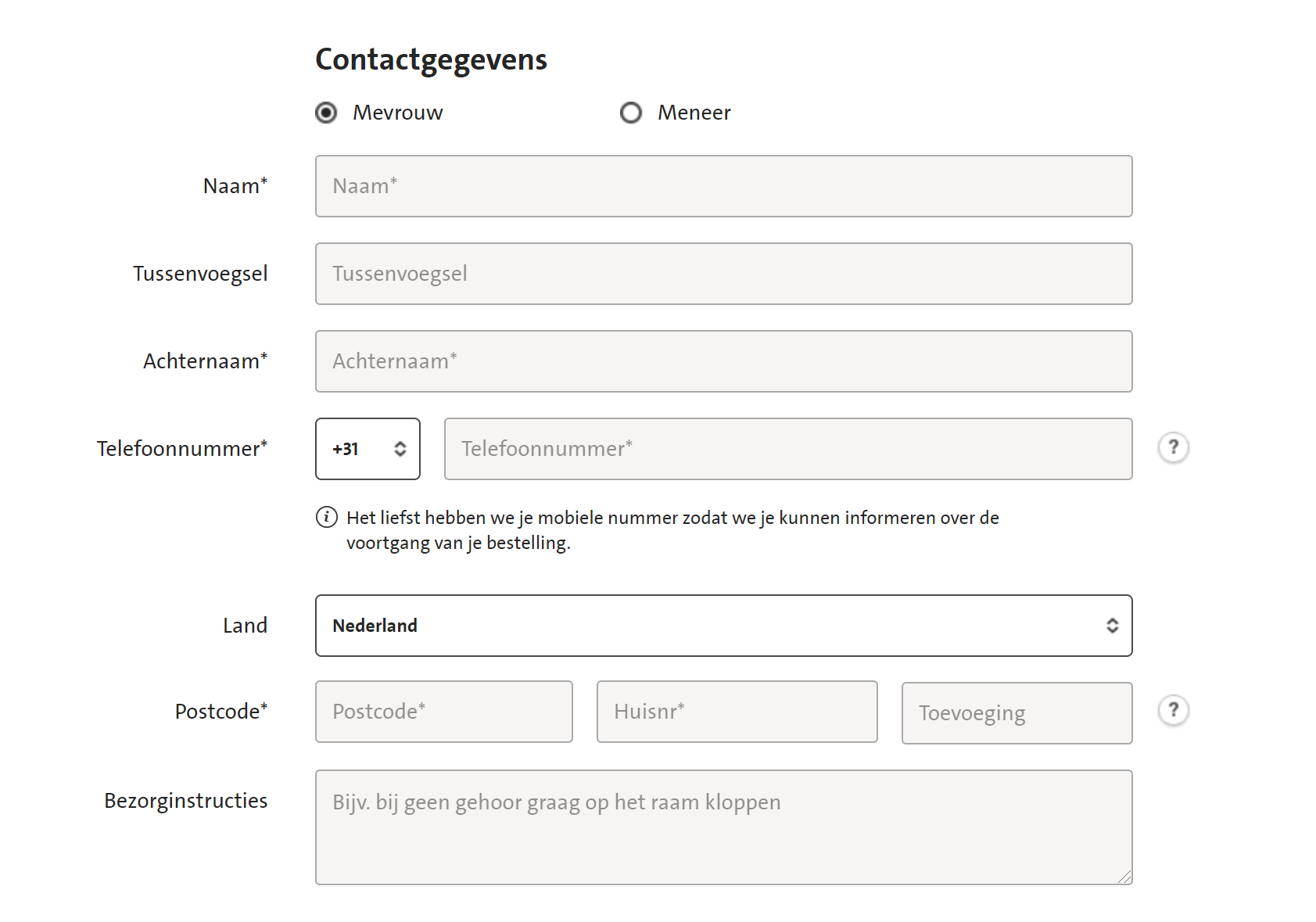
Reserve delivery time
Now that you have an account, you can order. It is useful to reserve a delivery moment first. Do it like this:
- Go to www.jumbo.com.
- Click on the top right My Jumbo > login.
- Enter your login details under ‘Login’ and click on login.
- Click on the shopping cart at the top right.
- click on Book a pick-up or delivery moment.
- Your address is on the right. Click on the button below Choose this delivery address. If you want to have the groceries delivered somewhere else, you can adjust this with the button ‘Choose a different delivery address’.
- In the next screen you will see different days and times for delivery. The delivery costs are also indicated there.
- Click on the delivery time.
- click on Choose.
The delivery time is reserved for you for the next 2.5 hours. You can change this moment later. At the top you can see until when the reservation is valid. Time to sort out the groceries!
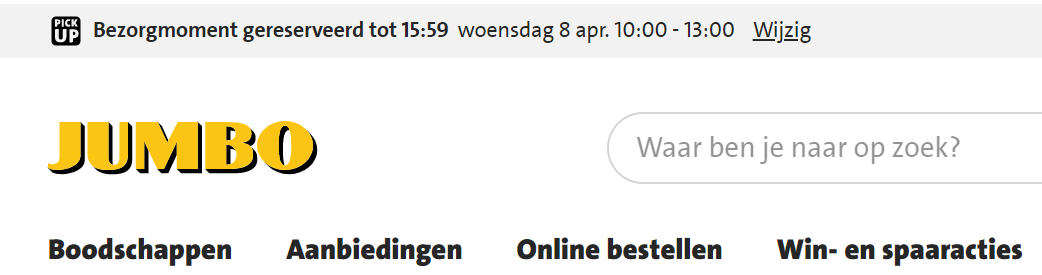
Complete shopping list
- click on Continue shopping.
- Click on the part if necessary Groceries.
- On the left is a list of categories. These are, for example, ‘Potato, rice, pasta’ or ‘Vegetables’. For example, if you click on ‘Vegetables’, more specific categories will appear, such as ‘Cabbage vegetables’ or ‘Mushrooms, mushrooms’. Suppose you want to order a cauliflower. Then click on: Vegetable > cabbage vegetables > Cauliflower.
- Select the number.
- Click on the plus sign to add the product to the shopping cart.
- At the bottom you will see your list followed by a number in brackets. If there is (3), it means that there are three articles in your digital basket.
- You can also add articles by using the search bar at the top.
- For example, type in “Cauliflower.”
- Press the Enter key.
- Different results appear: fresh cauliflower, pre-cut cauliflower, organic or frozen. Click on the item you would like to buy and add it with the plus sign.
- For a number of products you must specify the weight instead of the number of pieces. For example with broccoli or apples. Jumbo will then weigh it up for you. The price depends on the delivered product.
- Ready for the next article? Then click on the tab again Groceries or use the search bar.
This way you can complete your entire shopping list.
Just like in the store, there are also offers online. In the ‘Offers’ tab you can see which products are discounted. Please note, the offer only applies to the delivery time, not the order time. Therefore, look for offers that apply in the week of your delivery.
View your order list
You can always view the order list in between. Click on the top right of the shopping cart or at the bottom of the page List. Here you can see everything you have put in your basket so far. At the top of the list is the order amount.
- Do you want to delete an article? Click on the cross behind the amount of the product.
- Do you want to adjust the quantity? Click on the number and change it to the number you want.
- Do you want to start all over again? Then click on Empty shopping list.
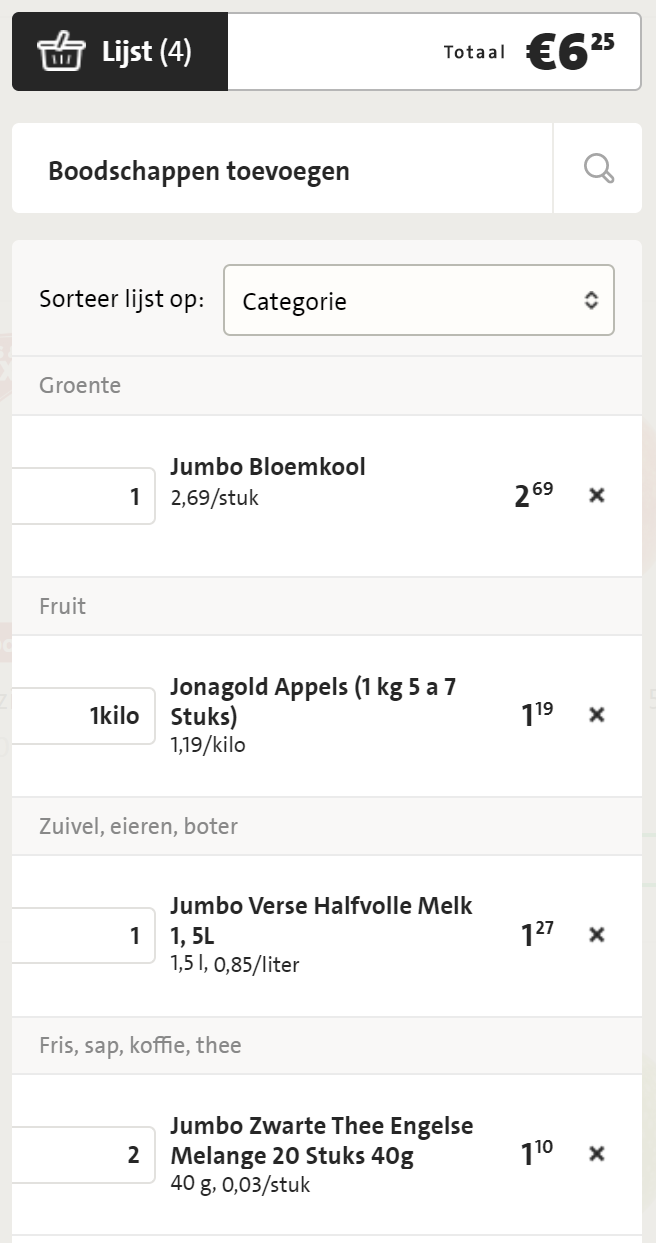
Finished? Order now
Have you put everything you want to order in your digital basket? Then it’s time to order.
- Click on the shopping cart at the top right.
- Do you want to adjust the delivery time? Then do that with the ‘Change’ button next to the delivery time.
- Click on the yellow button with Complete order.
- If alcohol or tobacco is on your list, you must first enter your date of birth.
- In the next screen you will see an overview of your complete order. Click again Complete order.
You have now ordered! The screen shows until when you can adjust the order.
Change order
An overview of the order can now also be found in your mailbox. Here you can easily see what the delivery time is, which groceries you have ordered and what it costs. You can also change something from here. Have you forgotten the coffee or do you still want to order a pack of cookies? Then click on the button Change your order. This will take you to the overview page of your order.
- Do you want to change the number of products? Click on the quantity and change it to the quantity you want.
- Delete something? Click on the cross behind the product.
- Add something? Press the button Add products.
- By searching via the search bar you can choose the products you still want to add.
- When you’re done, click the button Add to this order.
- Adjust the delivery time? click on Change at the delivery time and select another time.
- Cancel the entire order? Press the button Cancel order. You will be asked again to confirm.
The delivery moment
The delivery person will come by with your groceries within the agreed time frame. Ten minutes in advance you will receive a text message that the delivery person is coming. The delivery person normally brings the groceries to the kitchen. Due to the corona measures, the groceries are put in front of the door. You can return deposit crates and bottles. The delivery person will check the order again with you. Then you pay with your debit card.
Handy: favorite products
Have you mastered digital shopping? Then a list of favorite products will come in handy for you. If you are looking for a product that you need more often, you can put it in your list of favorite products.
- For example, search for ‘stroopwafels’.
- Click on the heart that is below the product.
- A bar will appear on the right, asking you to choose a list. Click on the list Favorites.
The product has now been added! In this list you can put more products that you buy more often. If you want to order next time, you can first use that list as a starting point. That’s how it works:
- click on Hey [uw naam], to the right of the shopping cart icon.
- click on lists.
- click on My lists.
- click on My favorites.
- Here you will find all the products that you have marked as ‘Favorite’. Click on the green plus sign to add an item to your shopping list.