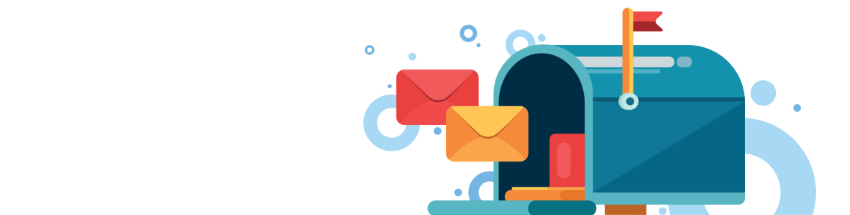 You can order a personal card with your self-made photo via the Greetz app. On the chosen date, the paper card falls through the recipient’s letterbox.
You can order a personal card with your self-made photo via the Greetz app. On the chosen date, the paper card falls through the recipient’s letterbox.
About the Greetz app
Greetz has a website and an app. The app is free. Greetz offers all kinds of ‘surprises’ for sale, from paper postcards to presents, flowers and chocolate. The choice is huge, there are thousands of standard cards that can all be customized with your own text and nice extras such as stickers. Because of the many choices, it is important to pay close attention to what you tap within the app. Use on a tablet is recommended, because of the clarity.
Getting started with photo card
- Tap the app greetz.
- Close any welcome messages and announcements until you see the summary screen.
- Tap at the top left Menu (> Cards) > Greeting Cards.
- Swipe up from the bottom and tap on the left side of the menu photo cards.
- You will see several options, such as a portrait or landscape card or options for photos of grandchildren with their grandparents. In this article we will make a standing photo card. Tap the desired photo card design.
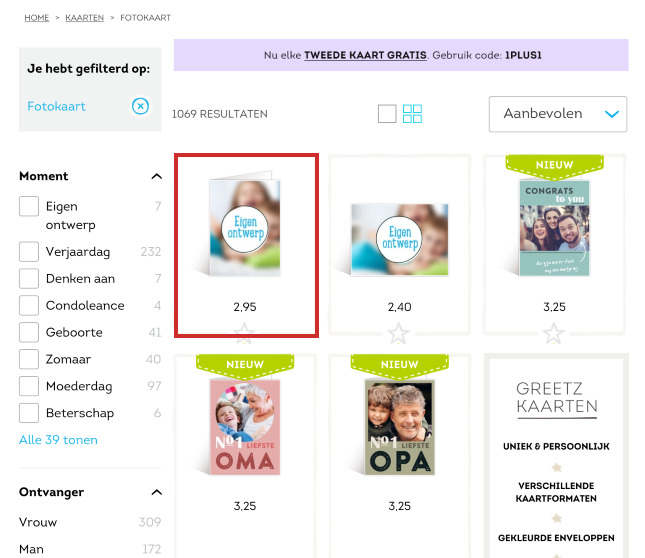
- You will be taken to the page to further design the map. On the left is some explanation, on the right are possible offers, options for the card (a postcard or a double card in an envelope) and the price. We leave the default options (double card).
- Tap on To process.
Add photo
The first map editing section opens. Add the photo and optional decorations such as stickers. You can add up to twenty photos. This is the first step. Make sure the photo you want to use is on your device.
- Tap the round blue button Add 1-20 photos.
- A window will appear. To choose a photo from your digital camera roll, tap Photo Library. To take a photo, tap Take Photo. Browse your device. We tap Photo Library.
- A window opens with the photo library. You may need to grant access to the library.
- Navigate to the folder containing the photo and tap the photo you want to use.
- Tap on Ready.
- The photo is placed on the card. If the dimensions are large enough for the card, the message ‘OK’ will appear in the top right-hand corner. Please add a photo via Add another photo.
- Finished? Tap the arrow on the right.
Type text on the card
Now you will see the inside right side of the map. It is now empty.
- Tap the white area.
- The text menu opens. Tap on Write and type the desired text.
- Optionally tap the button with the keyboard to see the whole menu again, if it has disappeared.
- Tap on Font style and tap one of the available fonts. At the top you can immediately see what the text looks like.
- Tap on Colour and optionally tap a text color, if you want colored letters on the card.
- Tap on Style.
- Determine the alignment (left, center or right).
- Slide the button on the slider to make the text larger or smaller.
- You can adjust these choices by tapping one of the headings at the top of the menu and making the changes.
- Everything to your liking? At the top, tap To apply.
You can see an example of what this side of the card looks like.
Decorate card with stickers
At the bottom are even more options, such as adding more photos, stickers (images) and Soundz (sounds, not applicable).
Adding a sticker is very easy:
- Tap on stickers.
- Tap the desired sticker.
- Tap on Add.
- Drag the sticker to the desired location.
- Use the handles to change the size of the sticker or tilt it.
- Is the sticker in the right place? Then tap somewhere on an empty spot on the map.
- At the top right, tap Finished.
Choose size and envelope
- You see a preview of the map. By default, ‘Medium’ is selected as the format. Tap on a different size card, the price is below.
- You can also choose the color of the envelope here. Whether the color is free or costs some money, is also stated.
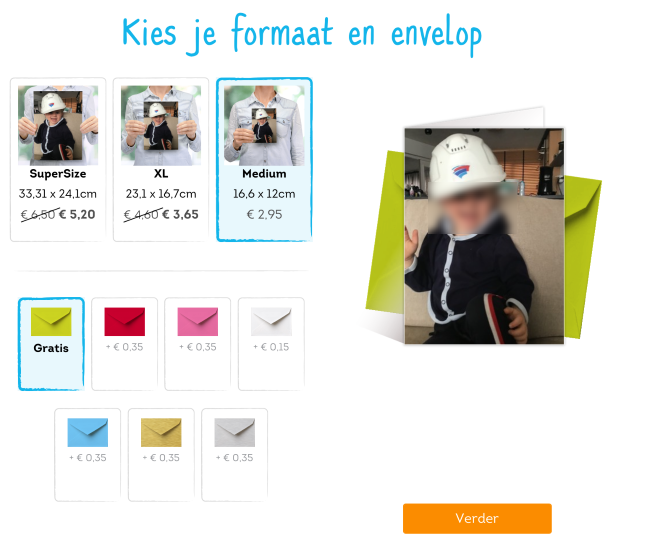
- Tap on Further.
- Greetz offers to send a present. We don’t do that here. Tap on Through without a gift.
- Greetz asks for the recipient’s address. Tap the boxes and fill in the requested information.
- After entering the zip code and the house number, the street name and city appear automatically.
- Tap on Further.
- In this window you can choose the delivery date by tapping the desired day on the calendar. You also determine whether the card will be sent as letterbox mail or one of the more expensive options, such as delivery on a holiday. Letterbox mail is selected by default.
- Everything done? Tap on To shopping cart.
Your order is placed in the shopping cart and you will see an overview of the price.
Complete order
- Tap on To settle.
- Log in if you already have an account with Greetz. Optionally, you can log in with your Facebook account. But you can also continue as a guest, without an account. In this article we order as a guest. Under ‘Continue as guest’, tap the box E-mail address and type your email address.
- Tap on Further.
- Here the option to create an account is imposed. If this seems useful to you, enter the desired information.
- To continue as a guest, only your first and last name is required. Tap the box next to “First Name” and enter it. Do this for your last name as well.
- Uncheck for Save my data for later.
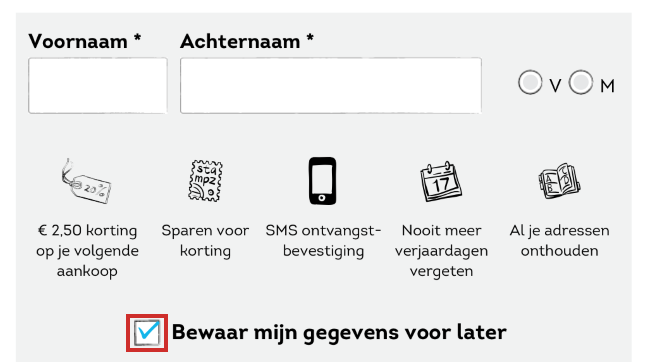
- Tap on Further.
Pay
It’s time to pay. This is possible via iDEAL, an authorization, PayPal, credit card and Klarna. Tap the desired option and follow the instructions. If the payment is successful, the app will open and you will see information about your order. An order confirmation will be sent to your email address.