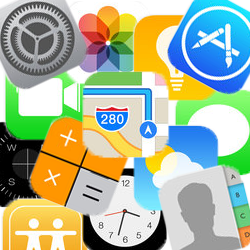
Keep your device organized and organize apps in folders.
Why folders?
Nice all those apps on the tablet or smartphone. But it quickly becomes obscure. Where has that one handy app gone? Fortunately, you can put several apps together in a folder. For example, you can collect all your favorite games. Or you can group the apps you use most often.
Create folders on iPad or iPhone
Create a folder on the iPad/iPhone like this:
- Tap and hold an app until all apps move or until a menu appears. In the latter case, tap Change home screen.
- Drag the app you want to put in a folder over another app.
- Once the apps overlap, a folder will appear. Release the app.
- The two apps are now together in a folder and this folder has been named automatically. Tap the name to change it.
- Delete the name with Backspace or by tapping the cross next to the name. Type a new name and tap the blue button on the keyboard.
- When you’re done, press the Home button (if this physical button on your device is below the screen) or swipe the screen from the bottom up.
To add apps to an existing folder, drag them into the appropriate folder.
Create folders on Android device
To create a folder on an Android device with Android 7.0 or later:
- Tap and hold an app.
- Drag the app you want to put in a folder over another app.
- Once the apps overlap, a folder will appear. Release the app.
- The two apps are now in a folder together. Tap on Enter folder name to name the folder.
- Enter the name and tap Ger.
Want to add apps to an existing folder? Drag them to the folder.