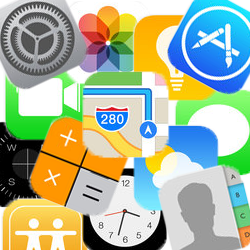
There are many apps on an iPhone or iPad. Organize apps into folders for more overview on the Home screen.
Large amount of apps
An iPhone or iPad can quickly become a mess due to the large amount of apps. Fortunately, you can easily create order out of chaos. Create folders on your device and place multiple apps in them.
Create folder
How to create a folder on the iPad/iPhone with iOS 13 or later:
- Tap and hold an app until a menu appears.
- In the menu, tap Rearrange apps (iPadOS 13) or on Change home screen (from iOS 14/iPadOS 14).
- Drag the app you want to put in a folder over another app.
- Once the apps overlap, a folder will appear. Release the app.
- The two apps are now together in a folder and this folder has been named automatically. Tap the name to change it.
- Delete the name with Backspace, type a new name and tap the blue button on the keyboard.
- Press the Home button (if this physical button on your device is below the screen) or swipe the screen from the bottom up.
App to existing folder
Want to add apps to an existing folder?
- Tap and hold the app until a menu appears.
- In that menu, tap Rearrange apps (iPadOS 13) or on Change home screen (from iOS 14/iPadOS 14).
- Drag the app to the existing folder.
- Press the Home button, or on devices without a Home button, swipe the screen from the bottom up.