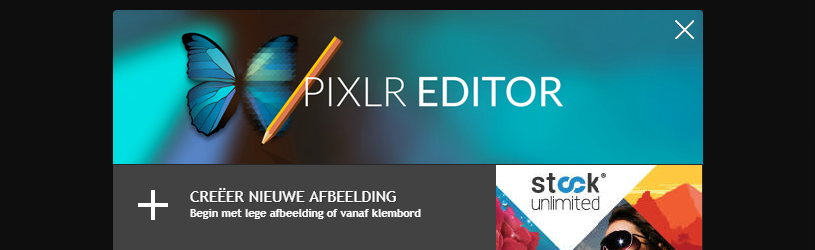
With the free online Pixlr Editor, most photo corrections are done quickly.
What is Pixlr?
Pixlr is a free online photo editing program. Installing software is not necessary; Pixlr works from any browser. This does mean that a working internet connection is required. No photo editing without internet. Pixlr has several options and is very similar to the paid program Photoshop. That means you should take some time to get to know it. The web app is completely Dutch.
Starting the Pixlr Editor
The Pixlr Editor is located at the following internet address: https://pixlr.com/editor/ The photo editing program immediately offers four options:
- Create new image
This option opens a blank white canvas in Pixlr Editor. - Open image from computer
You will use this option most often. Open a custom photo that you want to edit. - Open image from url
This will open images that are somewhere on the web. - Open image from library
Pixlr can store photos online. They then end up in the online library that every registered user gets. It is therefore necessary to create an account.
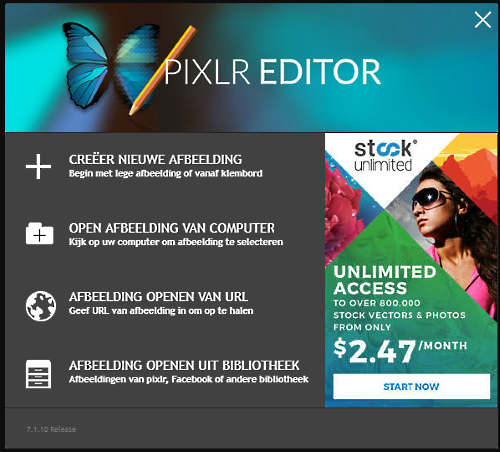
Click in the window on the white cross at the top right. The window closes and the Pixlr Editor starts as usual. The four options mentioned above can now be found in the menu under ‘File’. There they are named ‘New Image’, ‘Open Image’, ‘Open Image URL’ and ‘Open Image Library’ respectively.
Parts of Pixlr Editor
An empty Editor consists of the menu at the top, a tool panel on the left and four panels on the right. The tool panel is the most important part. With the help of this, all kinds of edits can be applied to the photo.
Zoom in and out, and actual size
For some corrections it is useful to see (part of) the photo in full size, or sometimes zoomed in a bit further. This can be done very easily with keyboard shortcuts. Ctrl and plus sign (Ctrl++) to zoom in; Ctrl and minus sign (Ctrl+-) to zoom out. And with Ctrl and the zero key (Ctrl+0) a photo jumps to full size in one go.
If you prefer not to use keyboard shortcuts, you can go to the menu at the top. Through Display > Zoom in, Display > Zoom out and Display > Actual pixels the same is achieved.
Undo
If you don’t like an edit or if it turns out differently than expected, roll it back. That too is easy with a shortcut: Ctrl+Z. But it can also be done via the menu: To process > Undo.
crop
One of the most commonly used operations is to crop a photo. Use it to adjust the proportions or cut out an unwanted or disturbing part of the photo. Pixlr calls the tool for this ‘Cut tool’. It goes like this:
- Open the photo you want to crop.
- On the left side of the toolbar, click the Crop tool:
 . Sometimes this tool is already selected.
. Sometimes this tool is already selected. - Above the photo are the corresponding setting options. Click on the drop-down menu next to ‘Restriction’.
- Three options are visible. ‘No limit’ means that the crop can be made at will, without regard for proportions and the like. ‘Aspect ratio’ means that the crop is made according to the specified proportions. We choose Aspect ratio and want the crop to be the standard photo size of ’10 by 15 centimeters’.
- Enter the number 15 at ‘Width’.
- Enter the number 10 at ‘Height’.
- In our example, the photo is in landscape format. If you are using a portrait format, enter 10 at ‘Width’ and 15 at ‘Height’.
- Click anywhere in the top left corner of the photo, hold down the left mouse button and drag the mouse pointer to the bottom right. Then release the mouse button.
- To show the crop, a grid appears with a blue square in each corner. Drag the grid over the photo to create the desired crop.
- The grid size can still be adjusted. To do this, click on one of the blue squares, keep the mouse button pressed, move in or out and release the mouse button.
- Is the crop to your liking? Then double click anywhere within the grid.
Watch the video below at your leisure to see how this works.
Save a photo
It doesn’t have to be right after every edit, but at some point you’ll want to save the edited photo. Then make sure that the original photo is not overwritten. It would be a shame if it disappears. Save a photo in the following way:
- click on File.
- click on save.
- Click in the window on OK.
- Choose the folder where you want to save the photo on the computer.
- Also change the file name of the image so that the original photo is not overwritten.
- click on Save.
Remove red eye
Flash causes those annoying red eyes in photos. Clean them up in the following way:
- Open a photo with red eyes that need to be buffed out.
- In the tools panel, click on the red icon
 .
. - Click on a red eye.
Pixlr corrects automatically.
Remove dust
Dust on the camera lens can cause digital dust to appear on the photo. With the ‘Improve on site tool’ it is fairly easy to fix.
- Open the photo.
- Zoom in if necessary so that the spots are clearly visible.
- In the tool panel, click on the ‘Improve in-place’ icon:
 .
. - Adjust the size of the tool via the setting option below the menu bar. Click the arrow next to ‘Size’ and then move the slider left or right to make the tool smaller or larger, respectively. Do not make the tool too large.
- Click on the spots. In certain cases it is better to swipe the mouse over a stain.
- If you don’t like the result, revert it using the shortcut Ctrl+Z.
Exposure Compensation
Sometimes a photo needs a boost because it looks flat. With Pixlr the brightness and contrast can be adjusted.
- Open a photo.
- Select from the menu Modifications > Brightness & Contrast.
- Adjust the brightness first. Slide to the right for more brightness and to the left for less brightness.
- Then adjust the contrast: right means more contrast, left means less contrast.
- If you don’t like the result, click Cancel.
- If the result is to your liking, click on OK.
Color correction
Adjust faded photos that need a little more color as follows:
- Open a photo.
- Select from the menu Modifications > Hue & Saturation.
- The overall color can be adjusted with the ‘Tint’ slider. Use this sparingly as the photo will quickly become unrealistic.
- With ‘Saturation’ the colors can be made bolder (slide to the right) or made less.
- ‘Lightness’ makes the colors more (to the right) or less (to the left) bright.
- If you don’t like the result, click Cancel.
- If the result is to your liking, click on OK.
Black and white picture
A special application of color correction is to make the colors disappear completely so that a black and white photo remains. It goes like this:
- Open a photo.
- Select from the menu Modifications > Hue & Saturation.
- Slide ‘Saturation’ all the way to the left.
- click on OK.
An alternative way is the following option: Modifications > unsaturate.
Related to the black and white photo is sepia, where the photo takes on a coppery glow and looks old: Modifications > Sepia.
Add text
Adding a nice text to the photo is done in no time in Pixlr.
- Open a photo.
- In the tools panel, click the Text tool icon.
- Click anywhere on the photo.
- Type the text to appear on the photo.
- The following can be set: font, font size, style (normal/bold/italic), color and alignment (left/center/right).
- Move the text box on the photo: click anywhere in the box, hold down the mouse button and move the mouse pointer. When the text box is in the right place, release the mouse button.
- If the text is to your liking, click on OK.
Tip: inserted text is never placed directly on the photo, but can be found in a separate layer. Look at the ‘Layers’ panel on the right. If you want to edit the photo, make sure that the layer containing the option you want to edit is active. Click on that layer in the ‘Layers’ panel. How to remove the text field again, for example:
- Click on the layer that contains the text.
- Click the trash can to delete the text layer.