At least once a month you can spot the full moon. We explain how you can best photograph the full moon with your iPhone.
Shooting a full moon with your iPhone
At least once a month (clouds permitting) a full moon can be seen on the horizon. Photographing the moon can be difficult at times, mainly because the moon is very far away.
Your iPhone will therefore not recognize the moon itself, because it is often so small. As a result, it makes almost no sense to tap on the full moon to set the exposure. It remains difficult to photograph the moon beautifully with your iPhone, but this step-by-step plan makes it a bit easier. Here’s how to set the exposure as best as possible:
Photographing the moon with the right exposure
- Open the Camera app and swipe to ‘Photo’;
- Tap the arrow at the top to open the extra settings;
- Zoom in manually as far as possible with the camera;
- Set night mode to maximum (this is the circle with the moon);
- Tap the screen to focus on the moon and hold your finger on the screen until the AE/AF lock is on;
- Make the exposure as dark as possible, this is the dot with the plus and minus sign;
- Point the camera at the moon and set a timer (the little ball with the dial) of 3 seconds to take the picture.
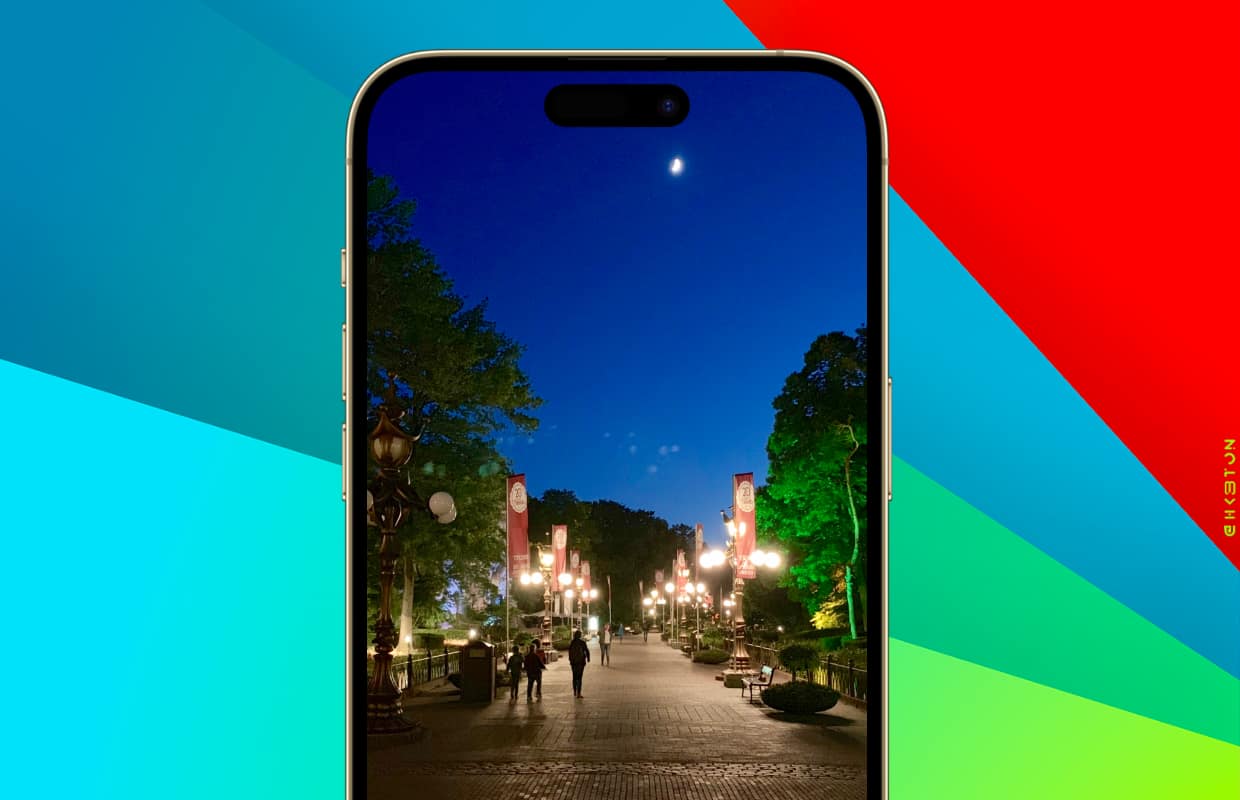
Preferably use a stand to put your phone on, so that you get as little movement as possible in your photos. By zooming in, trembling hands and movements can be seen more quickly in the sharpness of the photo. This is the best way to capture the full moon on the sensitive plate.
Sometimes you have to experiment with the different settings. Depending on how well (or bright) the moon can be seen. So feel free to play with the different settings of your iPhone. Be aware that for really nice pictures of the moon you will soon need a system camera with a good lens.
You may see dots in photos taken in the dark. Don’t worry, this doesn’t mean your camera is broken. What it is, we explain in the article in which you can read how you can remove these annoying dots.
Getting the most out of your iPhone 14 camera? Four tips
The iPhone 14 has a very good camera. Do you want to know how to get the best out of your iPhone 14 camera? We put together how to shoot the best photos and videos.
Do you always want to be informed of the latest news? Please sign up for our newsletter. In addition, download the free iphoned app and keep an eye on our website. Then you’ll never miss an Apple news again!
-
Scan Thing: This app lets you use the coolest iOS 16 feature right now!
-
MaskAid: Automatically hide faces in photos (unrecognizable with emojis)
-
Delete duplicate photos on iPhone: safely dispose of them with this app
-
Pixelmator Photo: The accessible Photoshop alternative is now here for iPhone
-
Are you done with Instagram? This app is like Insta used to be