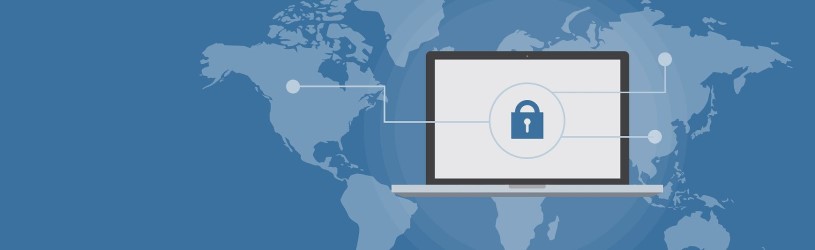
There is a lot to set up to guarantee more privacy when using a computer. Let’s take a closer look at the privacy settings of a Mac with Big Sur.
Personal information
Whoever uses the internet leaves traces. Separately, the pieces of information left behind don’t say much, but combined they can create a detailed picture of the user. On the basis of this, companies can, for example, place targeted advertisements or determine your political preference. Hackers can also use this personal information to do harm. Reason enough to take a closer look at the privacy settings on the Mac.
Privacy Settings Mac
You can find privacy settings on a Mac computer through System Preferences.
- Click the Apple logo in the top left.
- click on System Preferences.
- In the window that opens in the top row, click Security and privacy.
- Click on the tab Privacy.
- If necessary, double-click a lock icon in the lower left corner.
- Enter your Apple ID password. You can now make changes.
For the steps below, we assume that you are in this menu.
Location Services
If you’d rather not have programs and sites constantly knowing where you are with the device, turn off location services. The disadvantage is that some apps no longer work (properly).
- Click on the left if necessary Location Services.
- Click on the blue checkmark for Turn on location services.
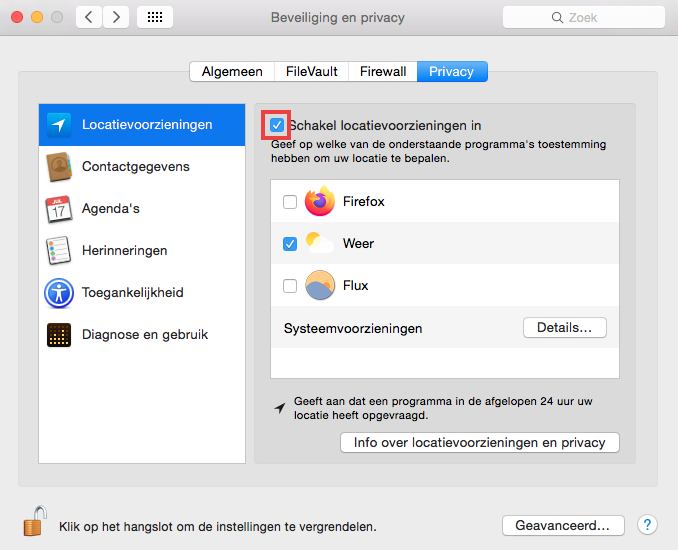
- A warning appears. Those who have lost their Mac can locate the device using Find My. This is not possible if the Location Services are turned off. click on Turn off if you don’t use Find My. If you would like to be able to locate the device if necessary, click cancel.
Control access by app
Some apps request access to information on the computer when installed. Check which apps use contact information, calendar information, camera, microphone, or other data.
- Click on the left Contacts.
- A list of apps will appear on the right. The apps with a blue checkmark in front of them can access the contact information. Click on a blue check mark to withdraw consent. The check mark disappears.
- Click on the left agenda and remove any check marks here as well.
- If desired, do the same for Memories, Photos, Camera, Microphone, and Speech Recognition.
Apps that are allowed to control the computer
Under ‘Accessibility’ you control which apps are allowed to control the computer. What those apps can do ranges from making a window bigger or smaller, to making the computer do something like sending spam. Make sure no permission is given here.
- Click on the left Accessibility.
- Right click on an app.
- Click the minus sign below the app.

Firewall stealth mode
When hackers want to know which devices they can attack, they send out a signal to detect devices. This way they know which devices are in use. Make your computer untraceable by enabling Stealth Mode.
- Click on the tab firewall (left of ‘Privacy’ tab).
- click on Firewall options.
- Click on the box at the bottom for ‘Activate Stealth Mode. A blue check mark appears.
- click on OK.
Safari and privacy
With the update Big Sur, Apple’s browser, Safari, has more privacy options. Users are better protected from trackers (programs that track your online behavior), and Safari’s privacy report provides insight into which sites have attempted to track you. Learn more about Safari’s privacy report in the “Viewing Privacy Report in Safari” article.
Mac Newsletter
For SeniorWeb members there is the Mac newsletter. This newsletter focuses on Mac computers and laptops that run on macOS, Apple’s operating system. The Mac newsletter is published every second Tuesday of the month. You can register via My SeniorWeb.