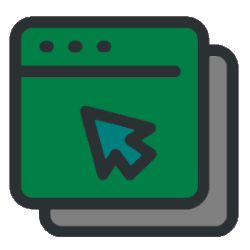
Do you want to select almost all but one of the files in a folder? Save yourself unnecessary mouse clicks.
Why?
It can be frustrating to have to click on many files in File Explorer. You hold down the Ctrl button and patiently click on all the files. And yet a few slip through and suddenly they are all unselected again.
There is a convenient way in Windows to select a large number of files in a folder. Namely by first clicking on all files that do NOT need to be selected. Then invert the selection. This is useful when moving or copying large amounts of photos. For example, if you are sorting them. Or in general when cleaning up the computer in folders that contain a lot of files. It does not matter what kind of files are involved.
Select files
Select all but one of the files like this:
- Start File Explorer and open the folder where you want to select files.
- Click on one file. That is now selected.
- Now invert the selection:
- Windows 10: click the tab if necessary Start. click on Invert selection.
- Windows 11: click the icon with the three dots in the menu bar
 . click on Invert selection.
. click on Invert selection.
- This also works if you select more than one file. Hold down Ctrl to select multiple files and repeat the above steps. Even now, everything that you have not clicked will be selected at once.