.png)
Save time in the Mail app in Windows and set a signature. There is automatically a closing message under every e-mail sent.
Signature in Mail
A signature is the end of an email. For example “Greetings, [uw naam]’ or any other message that Mail automatically puts at the bottom of every new message. Both under new messages and under messages that you reply to or forward. By default, the signature text is ‘Sent from Mail for Windows’. Edit this signature or remove the default text.
Change signature
Adjust the signature like this:
- Open the Mail program.
- Click the gear icon at the bottom.
- click on Signature.
- Have multiple mail accounts been set up? Then click on the drop-down menu under ‘Select account and adjust your signature’ and click on the desired account. Set the signature for all accounts? Then put a check in front Apply to all accounts.
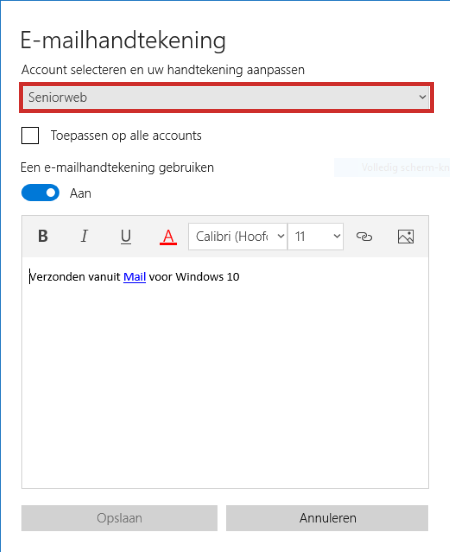
- Click behind the default text and delete the text with the Backspace key.
- Enter the desired text.
- click on Save.
From now on, the text will appear below every email.