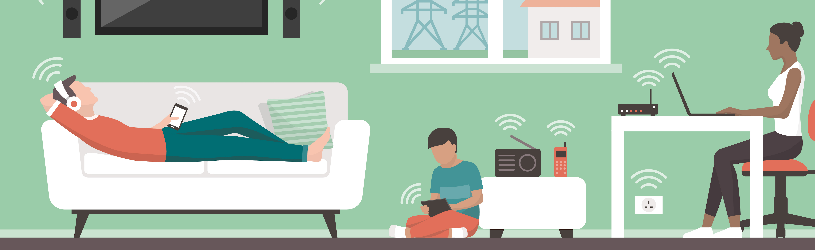 People visiting? Create a separate Wi-Fi network for them. Anyone can use the internet, but your own network remains secure.
People visiting? Create a separate Wi-Fi network for them. Anyone can use the internet, but your own network remains secure.
Wifi guest network
The word “guest network” says it all: it’s a Wi-Fi network that friends, family or customers can use. Of course only if they have access. Such a network has its own name and password and is therefore separate from the Wi-Fi network that you use yourself. This way guests can use the internet as usual, but your internet network remains unaffected. Viruses on other people’s mobile devices don’t stand a chance. At Ziggo it is only possible if you have a Connect box have.
Log in to modem
- Open an internet browser on a device connected to the current Wi-Fi network.
- Go to the site http://192.168.178.1
- Select if necessary Dutch and click Next one.
- Already logged in before? Enter the password you have created for the Connextbox.
- Not logged in before? Type the password on the side of the Connexbox. Then think of a new password and type it in the field behind ‘Enter a new password’.
- click on Next one.
- Click on Get on.
Set up WiFi guest network
You are now logged in to the modem. Then set up a guest WiFi network like this:
- Right click Change your WiFi guest network.
- Put a tick in front of Switch.
- click on Next one.
- Click behind ‘Wi-Fi guest network name (SSID)’ in the entry field and give the network a name. For example ‘Last_guest’
- Click on the entry field behind ‘Password’ and enter a password for the network.
- click on Next one.
- Leave the check mark Always on if the guests are always allowed to use the WiFi network. Put a tick in front of Guest WiFi network is only available until if they are allowed to use it for a certain period of time, for example one evening. In that case, enter until when that is (date and time).
- click on Complete > Close.
The guest WiFi network is set up.