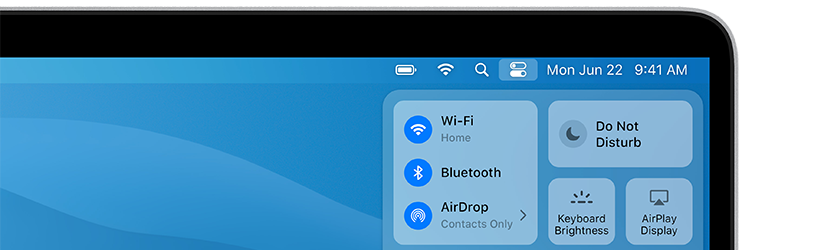 Quickly adjust settings from the control panel on your Mac. For example, use this panel to connect to WiFi or adjust the screen.
Quickly adjust settings from the control panel on your Mac. For example, use this panel to connect to WiFi or adjust the screen.
Control Panel on Mac
With the arrival of macOS 11 Big Sur, the control panel makes its appearance on the Mac. The control panel is a window with buttons to quickly turn features on or off and adjust settings. Users of the iPhone and iPad are probably familiar with the control panel. Those devices have been using the panel for a long time. Mac users can now get started with it too. The control panel eliminates the need for users to search for various settings in System Preferences. The options are quickly at hand.
Parts on panel
The control panel contains eight parts as standard.
- Wi-Fi: Enable or disable Wi-Fi and connect to a Wi-Fi network.
- Bluetooth: turn Bluetooth on or off and an overview of connected devices.
- AirDrop: Enable or disable AirDrop and control who can share files with you via AirDrop.
- Do Not Disturb: Enable or disable the Do Not Disturb feature so that notifications may or may not arrive.
- Synchronous display: Choose another device to display the computer content.
- Display: Set the screen brightness and enable or disable Dark Mode and Night Shift.
- Sound: Adjust volume and output.
- Current: Displays a program in use, for example options while playing music.
Open control panel
The control panel can be opened quickly. Therefore, you can easily change some settings. As an example, let’s turn on dark mode. This mode ensures that the screen is less bright in the evening.
- Click on the two sliders icon at the top right
 .
. - The panel opens. Click on one of the options to view more setting options and adjust them immediately.
- Click in the panel on Display.
- click on dark mode.
- The screen adjusts immediately. Click anywhere outside the control panel to close it.
Add buttons
The control panel always shows the eight default options. In addition, it is possible to add options for accessibility and switching between users.
- Click the Apple logo in the top left.
- click on System Preferences.
- click on Dock and menu bar.
- Under ‘Control panel’ are the options that are visible by default in the control panel. Click on such an option to see where it is in the panel.
- Under ‘Other modules’ there are options that you can add to the panel. Click on such an option.
- Put a tick in front of Show in control panel.
Favorites in menu bar
Want even faster access to control panel settings? Then put them in the menu bar as follows:
- Click the Apple logo in the top left.
- click on System Preferences.
- click on Dock and menu bar.
- In the left pane, click on one of the options under ‘Control panel’, ‘Other modules’ or ‘Menu bar only’.
- Put a tick in front of Show in menu bar.