.jpg)
Save time typing emails. On the Mac, create a default signature in the Mail application.
Sign an email
The Mail program on the Mac is useful for sending and receiving emails. To make working with this program even easier it is possible to set a default signature. A signature is the end of an email. For example “Greetings, [uw naam] or any other message. By setting a signature, the Mail program automatically places it under every e-mail you send. This saves time by regularly sending e-mails.
Set up a signature on a Mac with macOS 10.14 Mojave or later:
- Open the Mail program.
- Click on the menu at the top of the screen Mail.
- click on Preferences.
- A new window opens. Click on the tab Signatures.
- In the left pane, click the email account for which you want to set the signature. So do not leave ‘All signatures’ selected, but click on an underlying mail account.
- Click on the plus sign.
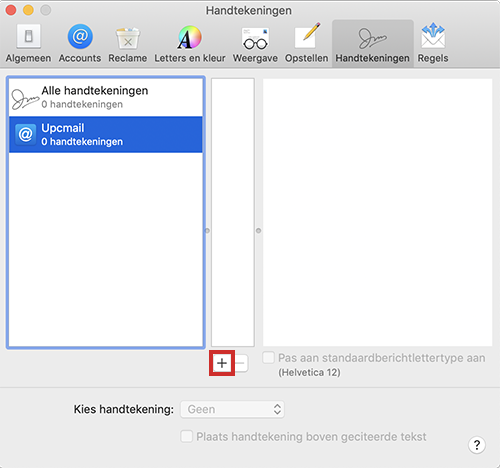
- Optionally, enter a name for the signature. By default this is called ‘Signature 1’.
- Click in the right pane. Your name and e-mail address have already been entered as a signature. Adjust the signature.
- The signature is set. Close the window by clicking on the cross with a cross at the top left.