 Podcasts often form a series. Subscribe (for free) to such a series and receive a notification when a new episode is ready.
Podcasts often form a series. Subscribe (for free) to such a series and receive a notification when a new episode is ready.
Subscribe to a podcast
The term “subscribe” might be a little confusing in this case. Because subscriptions generally have a payment obligation. Listening to a podcast, on the other hand, is (usually) free. Still, following a podcast series is called “subscribing,” even if it’s free. Those who subscribe to a podcast series can find the series faster next time and are kept informed of new episodes.
Various podcast apps
In this article, we describe how subscribing to a podcast works for a selection of well-known podcast apps. This way you can subscribe to De SeniorWeb Podcast in your favorite podcast app with a few clicks.
Subscribe to audio stories in Castbox
Castbox is a well-arranged podcast app, but in English. Learn how to use the app in the “Listening to Podcasts” article. Once you’ve found an interesting podcast you’d like to keep up with, do the following:
- Tap the show (as Castbox calls the pocast series) you want to start following.
- Tap on Subscribe (English for subscribe).
You will be notified whenever a new audio story is available.
If the notification has already gone away, check out which new episodes there are:
- Tap the tab at the bottom library (library in English).
- At the top, tap New episodes (English for new episodes).
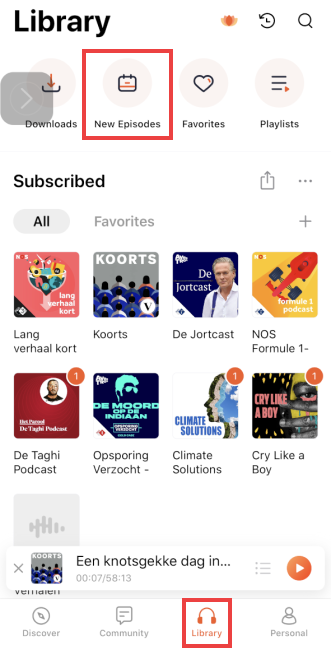
Episodes that have been listened to will automatically disappear from this overview.
The Apple Podcasts App
the app Apple Podcasts is only available for devices that work with the iOS operating system (iPad, iPhone, Mac, iPod). A lot of podcasts can be found via the ‘Discover’ tab. Subscribing is simple:
- Tap a podcast.
- The podcast comes into the picture with the rating that listeners gave (stars) and a description of what the series is about. Swipe down if necessary to get to the different episodes.
- Does that taste like more? Then tap at the top next to the album cover (the picture) Subscribe.
You can find the podcast series you follow on the ‘Library’ tab. At the top are the series that were most recently updated.
Subscribe to podcasts at Spotify
Those who already use Spotify for music can also listen to podcasts via the service. There is a separate environment for audio stories. How to search and subscribe to a podcast in Spotify can be found in the article ‘Listen to podcast via Spotify app’. However, the platform does not notify you when a new episode of a podcast you follow has been added. So you will have to check every now and then whether something new has been published. This can be done as follows:
- Tap the tab at the bottom Library.
- Tap at the top Podcasts.
A list of new episodes appears. The most recent is at the top.
The Pocket Casts app
The Pocket Casts app is internationally popular. The app is in English, but (new) Dutch podcasts are easy to find. Pocket Casts works on androiddevices and iPads and iPhones.
Search Dutch podcast series like this:
- Tap the tab at the bottom discover.
- Swipe down until you see ‘Popular in Netherlands’. Tap after that show all.
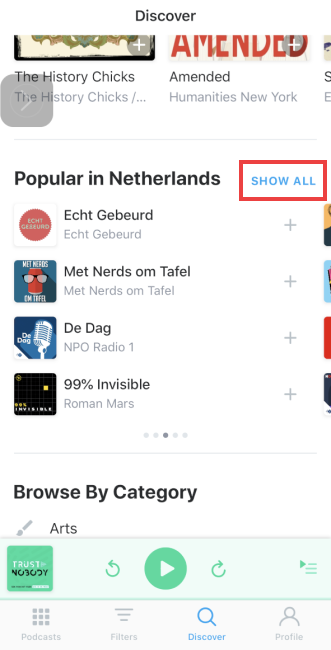
- About a hundred podcasts that are popular in the Netherlands are in the list. Tap a podcast for more information.
- Tap next to the album cover (the picture) Subscribe to subscribe.
Here’s a look at the new episodes:
- Tap the tab at the bottom Filters.
- Tap on New Releases. A list of new podcast episodes appears. The most recent is at the top.
Would you like to be notified when there is a new episode? Turn on notifications like this:
- Tap at the bottom Profile.
- Tap the gear icon in the top right to get to the settings.
- Tap on Notifications.
- Tap the gray slider behind ‘New Episodes’ > Allow.
Discover new podcasts at Podhub
Podhub is not an app, but a podcast website. Podhub.nl is a database where users can listen, rate and discover audio stories. The site regularly creates “hit lists” of popular podcasts in certain categories. The website states that following podcasts is also possible ‘soon’, but not yet.
Receive notifications about new podcasts
You may want to receive messages about new podcasts, but not receive them, even after subscribing. This is probably due to the device settings. Here’s how to manage the notifications that the podcast app is allowed to send.
For iPad/iPhone (from iOS 13):
- Open the app Institutions.
- Tap on Notification.
- Tap the podcast app you are using.
- Tap the slider next to ‘Allow notifications’. If the slider is (already) green, the function is on.
- Also tap Strip style > permanent. This way the notifications do not disappear by themselves after a certain time.
For Android devices (from Android 11):
- Tap the app Institutions.
- Tap on notifications.
- Under ‘Recently Sent’, tap More.
- At the top, tap Most recent and then on All.
- Tap the podcast app you are using.
- Check whether all sliders are blue under ‘Subscribe’. If not, tap the sliders. If they are blue, the notifications are on.