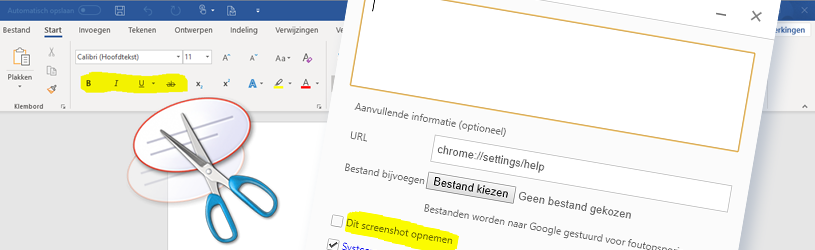
Capture something you see on the Windows computer screen? Take a screenshot.
What is a screenshot?
A screenshot is, as it were, a photo of what is currently on the screen. It is also called a screenshot or screenshot. The screenshot can be saved, printed and shared.
Why a screenshot?
Taking a screenshot is especially helpful when:
- Solving a computer problem. If you make a screenshot of, for example, an error message, or a situation on the computer that you cannot figure out, you can forward it to a helpdesk or handy acquaintance.
- Creating your own roadmap. Do you want to record how you do something on the computer? Then you can create a Word document for that with text and accompanying screenshots.
Take the screenshot
In Windows, you can take a screenshot using the Snipping Tool or the Print Screen key on the keyboard.
The Snipping Tool is a versatile program for creating, editing, saving and sharing a screenshot. Read here how this program works.
Another option is to use the Print Screen key on the keyboard. You can recognize this by the text Print Screen or PrtScn with SysRq below. The name indicates that it allows you to take a screenshot.
Using the Print Screen key
Press the Print Screen key when you want to take a picture of your screen. It’s as if nothing is happening, but in the background Windows has saved the entire image to the temporary bulletin board (the Clipboard). Then paste the image into another program. Think of the word processing program Word. In many cases, the image can also be pasted into a new email.
Use the keyboard shortcut Ctrl+V to paste the screenshot you just took into the other program.
Tip: To create an image of one window, first press and hold the Alt key while pressing the Print Screen key. The window in front of the image is included in the image.
Save the screenshot immediately
With a hotkey it is possible to take the screenshot so that it is directly saved in the ‘Screenshots’ folder. This folder can be found in the ‘Pictures’ folder in the Explorer.
Use the key combination Windows+Print Screen and the screenshot is immediately saved.