If you only use Google Maps for navigation, you’re missing out on a lot of features. Google Maps offers much more and can even save you money!
Google Maps tips that will save you money
You use Google Maps of course to navigate from A to B, but the app has many more additional options. These not only make traveling easier, but can also help you save money. If the app is not yet installed on your iPhone, download it for free from the App Store.
Download offline maps
This is a useful feature of Google Maps if you are visiting a new city abroad and want to navigate without it costing you money. You can save the map of a specific area so that you can access it even when the internet is down or you run out of mobile data. It works like this:
- Open Google Maps on your iPhone;
- Tap your profile photo at the top right;
- Tap ‘Offline maps’ and then ‘Select your own map’;
- Zoom in on the desired area and tap ‘Download’.

It is best to download offline maps in Google Maps when you are connected to a WiFi network, so downloading will not cost you any money. Using it also does not cost you any mobile data.
View public transport, times and prices
You’re probably familiar with using Google Maps for directions in the car or on foot, but you can also get times and prices for public transportation. It works pretty much the same way:
- Open Google Maps;
- Search for the desired destination;
- Tap ‘Route’ and choose the ‘Public transport’ option.
In the results below you will see all options with departure and arrival times, and prices. This way you can easily choose the cheapest option!
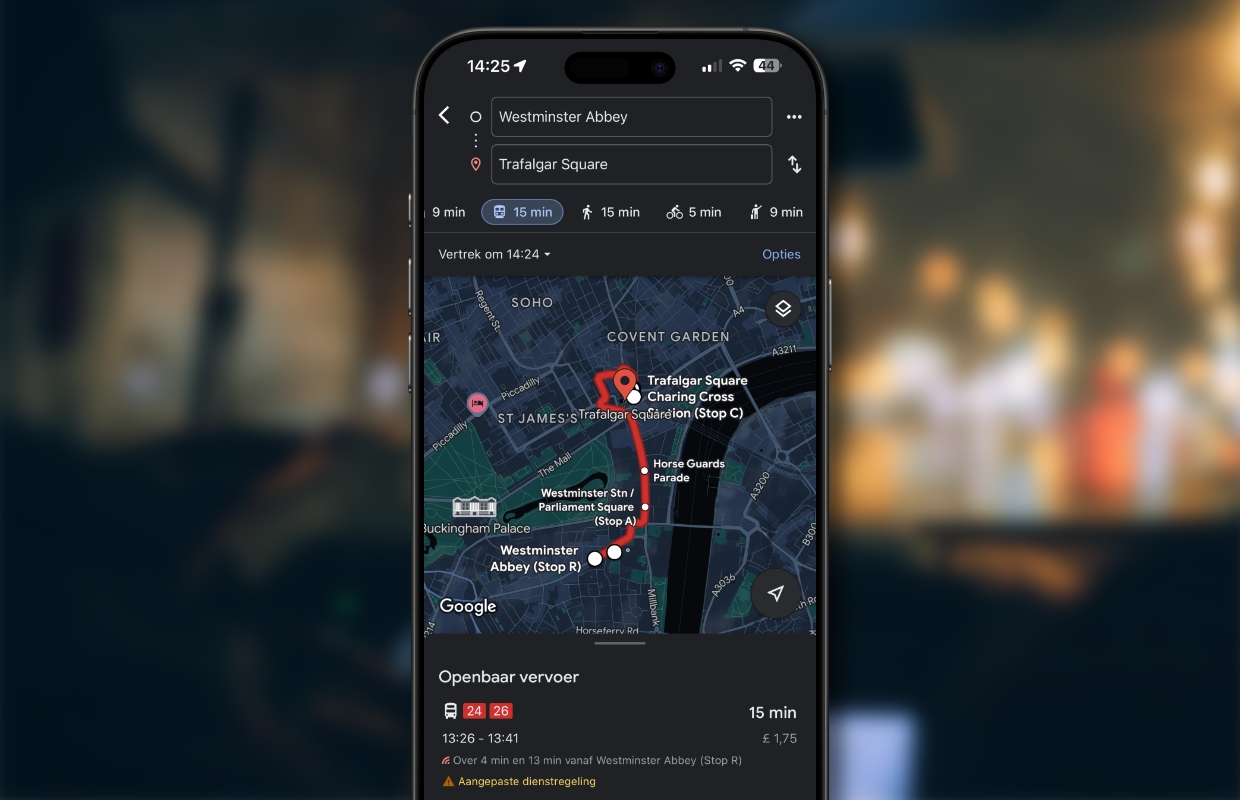
Find a parking spot
When you have reached your destination, it is time to find a parking spot. Google Maps helps you with this so that you do not have to spend money on a parking fine afterwards. To do this, tap ‘… More’ under the search bar on the right and then tap ‘Parking’. You will then receive an overview of all parking spaces in the area.
Once you have found a suitable parking spot, you can indicate in Google Maps where you parked your car. Do this by tapping the blue dot that indicates your location. Then select ‘Save parking space’ below. Switching off when you leave again is done in the same way.

Find gas stations on your route
When you’re traveling, you don’t want to deviate far from your route to refuel or find a toilet. This feature allows you to leave your GPS route in Google Maps as it is while you search for nearby places on your route. It works like this:
- Open Google Maps;
- Enter your destination in the search field and tap ‘Route’;
- Tap the three dots behind your current location;
- Tap ‘Add additional stop’ and drag the item to the middle position;
- Now tap ‘Add extra stop’ and then ‘Gas stations’;
You will now receive a list of all gas stations on your route. This way you can make a choice in advance for the cheapest gas station in Google Maps and simply add the stop to your route, so that it does not cost you too much money. You can of course do the same with restaurants, for example.
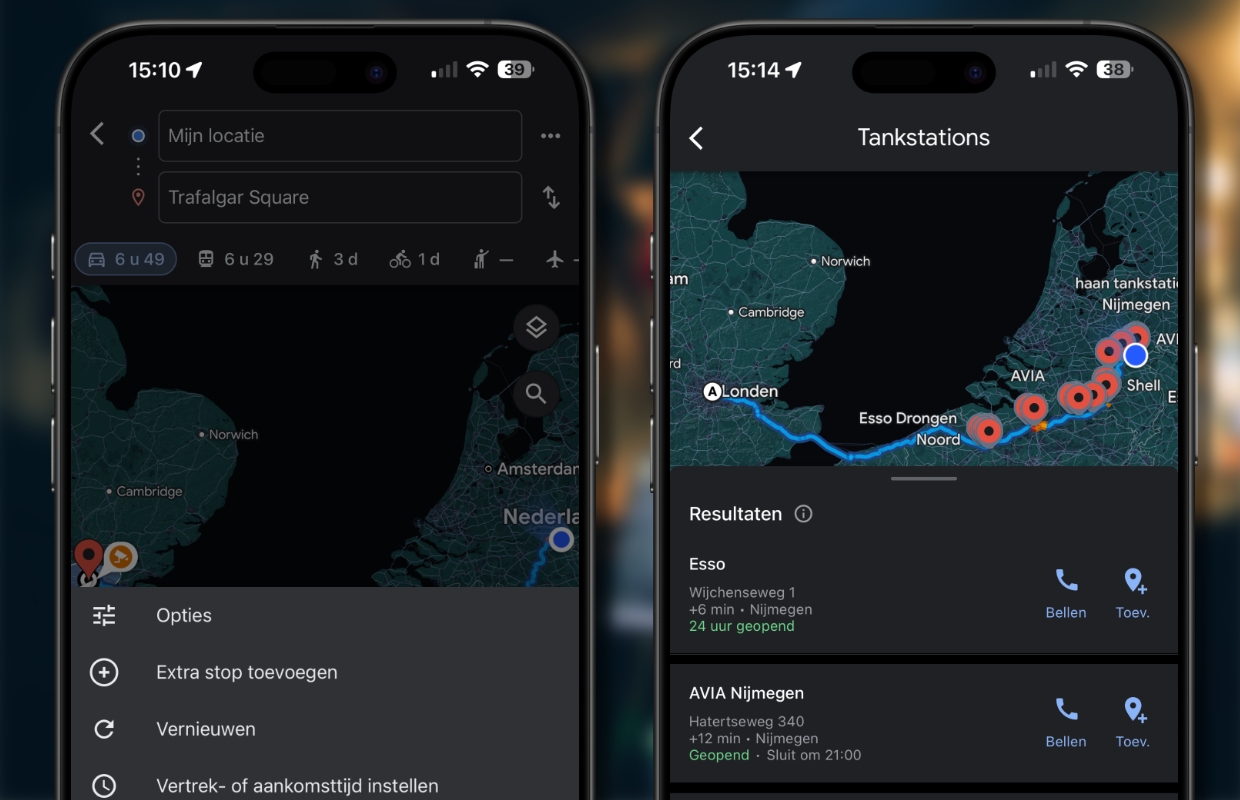
An extra tip for friends and family
By sharing your location with friends and family via Google Maps, you can not only see their location and how far they are from you, but also the battery percentage of their iPhone. So you can remind them in time that they need to start charging if they don’t realize it themselves. This can be useful for older people, for example, but also if you keep an eye on your children. It works like this:
- Open Google Maps;
- Tap your profile photo at the top right;
- Tap ‘Share location (twice);
If necessary, adjust how long you want to share your location. The default time is set to 1 hour.

More tips?
Did you like these Google Maps tips to save you money and want more? On iPhoned you can read useful tips and tricks for your iPhone every week. Check out the most recent tips below!
-
Apple Music now lets you feel music (this is how you set it up)
-
The best tips for Google Maps that can save you money
-
This is how you check whether you are using a slow iPhone charger
-
5 reasons to choose the iPhone 15 Pro in 2024 (and these are the prices)
-
Secret codes for Netflix: this way you can watch many more films