
Search and open files on PC through File Explorer. Who knows how the program works keeps files easily organized.
The Explorer
In Windows Explorer you can see the files and folders that are on the computer or on a connected storage medium. Think of a USB stick or external hard drive. It is a program to navigate through the folders. Use File Explorer to save and organize files such as photos and text documents into folders.
Where can I find the Explorer?
Usually, File Explorer is on the Taskbar. Click once on the icon  and the program opens. Don’t see this icon? The File Explorer is also always in the Start menu.
and the program opens. Don’t see this icon? The File Explorer is also always in the Start menu.
- Click the magnifying glass icon in the taskbar.
- Type ‘Explorer’ and click Explorer.
Put Explorer on the Taskbar
Is the Explorer not on your Taskbar by default, but do you want to give it a permanent place there? This can be done as follows:
- Click the magnifying glass icon in the taskbar.
- Type ‘Explorer’ and click Explorer.
- The Explorer opens and you will see the icon at the bottom of the screen on the Taskbar. Right click on the icon
 .
. - click on Pin to taskbar.
Appearance of the Explorer
The Explorer is divided as follows (see also the image below the list):
- Navigation pane
Use this part of the Explorer to access all folders and files. Click on a part on the left, then the content opens on the right. - The ‘Back’, ‘Next’ and ‘Up’ buttons
Use ‘Back’ and ‘Forward’ to navigate between different folders. ‘Back’ takes you to the penultimate folder and ‘Forward’ to a next folder. Up takes you to a parent folder (if there is one). - Ribbon (Windows 10 only)
Frequently used tasks are conveniently grouped in the Ribbon. The Ribbon is initially closed, but clicking on a tab brings up the available options. Depending on the item selected in the folder list, additional tabs may become visible, each with their own options. In Windows 11, File Explorer no longer has a ribbon. Instead, there is a menu at the top. - Address bar
The address bar shows the path (steps) to the selected folder. Click on the empty part to show the full path to your files in the opened folder. - The list of folders
Here are the folders and the contents of folders.
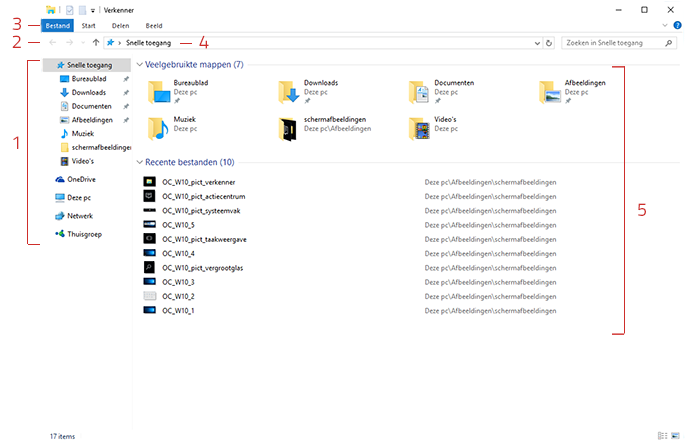
Hidden or visible
In the navigation pane (on the left) there is sometimes an arrow in front of an item. If the arrow points to the right, there are child folders. An arrow pointing down indicates that the underlying folders are expanded. For example, click the arrow for ‘This PC’ to see the difference:
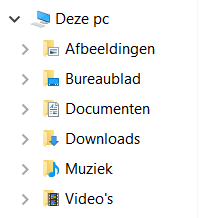
All discs
In the navigation pane, under ‘This PC’, all writings from the computer are listed, with the corresponding letter behind it. The hard drive usually has the letter C. If you have connected a USB stick, it will appear in this row with a different letter.
Quick access
The Explorer contains the ‘Quick access’ element. In the navigation pane, click Quick access, then open frequently used folders and recent files on the right. That way, you can quickly access folders you use often and files you’ve worked on recently. The contents of Quick Access are created automatically, but you can also pin favorite folders to Quick Access yourself.
Pin a folder to Quick access like this:
- In File Explorer, navigate to the folder you want to pin to Quick access.
- Right-click on the relevant folder.
- click on Pin to Quick access.
How to delete a folder again:
- Under ‘Quick access’, right-click the folder you want to unpin.
- In the appeared menu click on Unpin from Quick access.
In the video below we show how Quick Access works.
View options
Decide for yourself how folders and files look in Explorer. Specify how large the icons should be displayed or whether you want to immediately see extra information about a file, for example the size of a file or the type. This works in Windows 10 as follows.
- Click in the Ribbon on Image.
- In the ‘Layout’ group there are various options for displaying. For example, click Normal icons, List or Details and see the difference.
On a Windows 11 computer, you can also change the appearance of the icons in File Explorer. That’s how it works:
- Click on the menu at the top To display.
- For example, click Normal icons, List or Details and see the difference.
This way you choose your favorite view yourself. Important: You must reset this for each folder.
organize
Now that you are familiar with the most important parts of the Explorer, you can delve further into structuring. This way you can easily find files. We go into more detail about organizing files in the article ‘Organize files in Windows’.