With the arrival of iOS 26.1, Apple Intelligence is also available in the Netherlands – we introduce you to the 3 best AI functions for entrepreneurs!
The 3 Best AI Features for Entrepreneurs
The update to iOS 26.1 brings many new AI features to your iPhone, some of which are ideal for entrepreneurs. We have listed three for you!
1. Writing aid
If you work a lot with texts, you can benefit greatly from the new AI Writing Assistance function. With Writing Assistance you can have texts corrected, you can create different versions of the same text and you can have texts summarized. Select the text you want to edit and tap the icon at the bottom Apple Intelligence. In the menu that appears, you can immediately choose ‘Correct’, ‘Rewrite’ or ‘Summary’, but you can also describe in your own words what exactly you want to have adjusted.

2. Image Playground
Entrepreneurs also regularly need images, which you can simply create yourself thanks to the new AI functions. This works very easily with the new Image Playground app. This can be done on the basis of a description, but you can also use a photo of someone as a starting point or choose one of the standard concepts. In any case, you can combine up to seven elements to create an image.
It is also possible to modify existing images with Image Playground. The possibilities are endless. Whether you need a business image, or an image because you want to congratulate a colleague, with Image Playground you can get it done in no time.
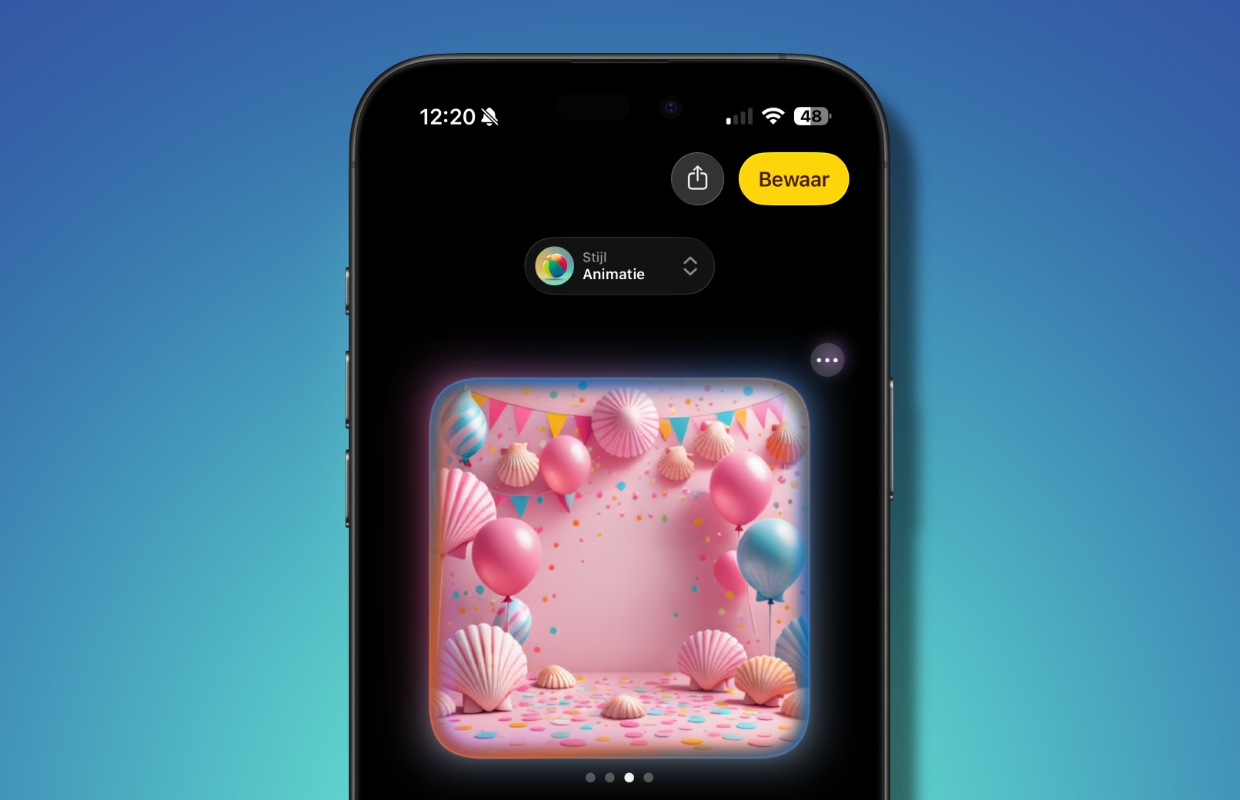
3. Live Translations
Thanks to the new AI functions, entrepreneurs no longer have to speak endless foreign languages. With the Live Translations feature, you can listen or read directly in your own language in the Messages, FaceTime and Phone apps, while the other person communicates in a different language.
In the Messages app you will see the translation above the original message, in FaceTime the translation will appear on screen and you will hear the spoken translation during calls. In the Messages app, you are automatically asked if you want to translate automatically when you open a conversation in a different language. While on the phone and in FaceTime, tap ‘More’ and choose ‘Live Translation’.

Do you always want to stay informed of developments regarding Apple Intelligence? Then sign up for our newsletter and you can be sure you’ll never miss anything again!

Download the iPhoned app
