Safari is already one of the safest browsers on your iPhone, but with these handy features you can make surfing even safer!
Surf more safely with Safari
We’ll show you a few useful features that make browsing with Safari on your iPhone safer.
1. Auto-hide searches
Since iOS 18.4, Safari shows an overview of all the recent searches you have performed. That means anyone looking at your screen can see it. That may not necessarily be a bad thing, but at the same time it obviously has nothing to do with anyone.
It happens when you open a new tab in Safari and tap the search bar to enter a URL or search term. A list of recent searches will appear and stay there until you start typing. We’ll show you how to automatically hide this list in Safari in a few simple steps.
- Open the Settings app;
- Tap ‘Apps’ at the very bottom;
- Scroll down and tap ‘Safari’;
- Turn off the switch behind ‘Show recent searches’.
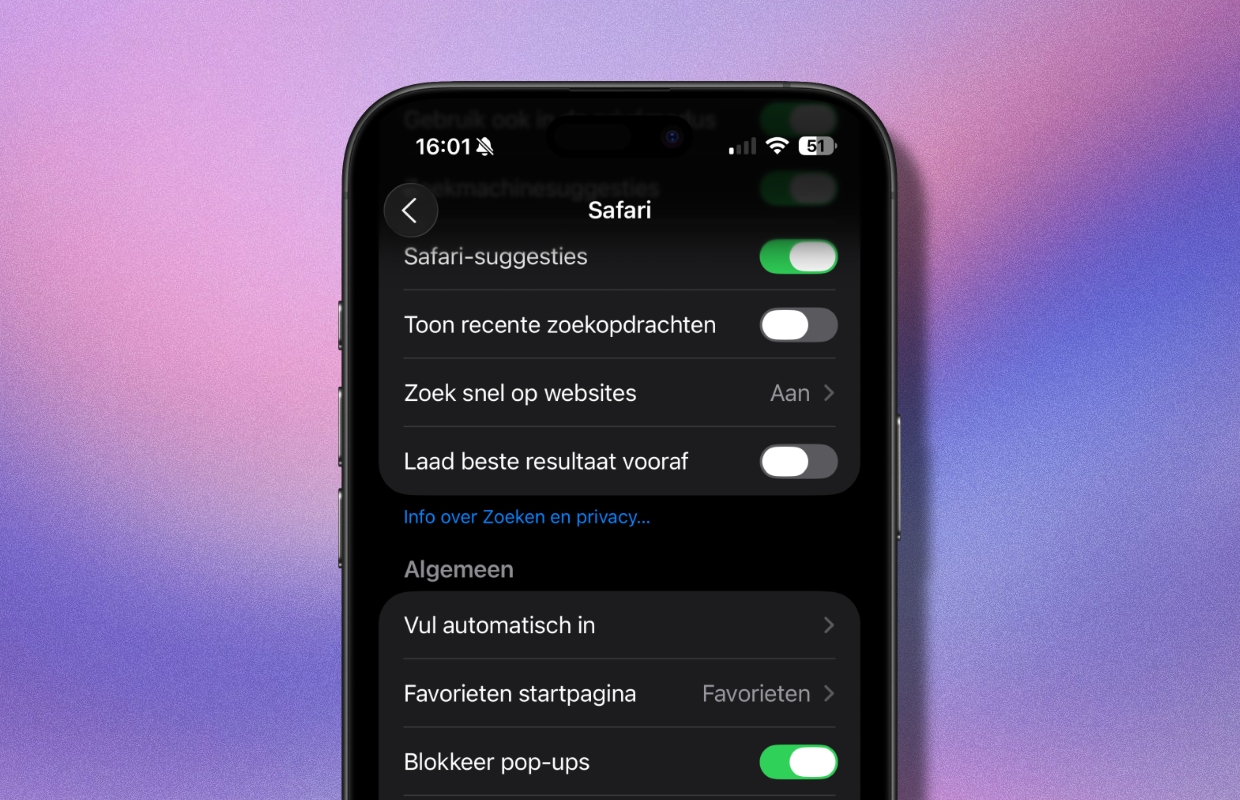
1. Use private mode against tracking
Sometimes extra information is added to web links so that websites can track you. This information is also contained in links that you share in Messages and Mail, while the links themselves continue to work. In Safari’s private mode, this information is also removed from the links, which is of course safer. It is therefore preferable to switch on private mode. You do this as follows:
- Open the Safari app;
- Long press the tab icon at the bottom right;
- From the shortcut menu, tap New Private Tab.
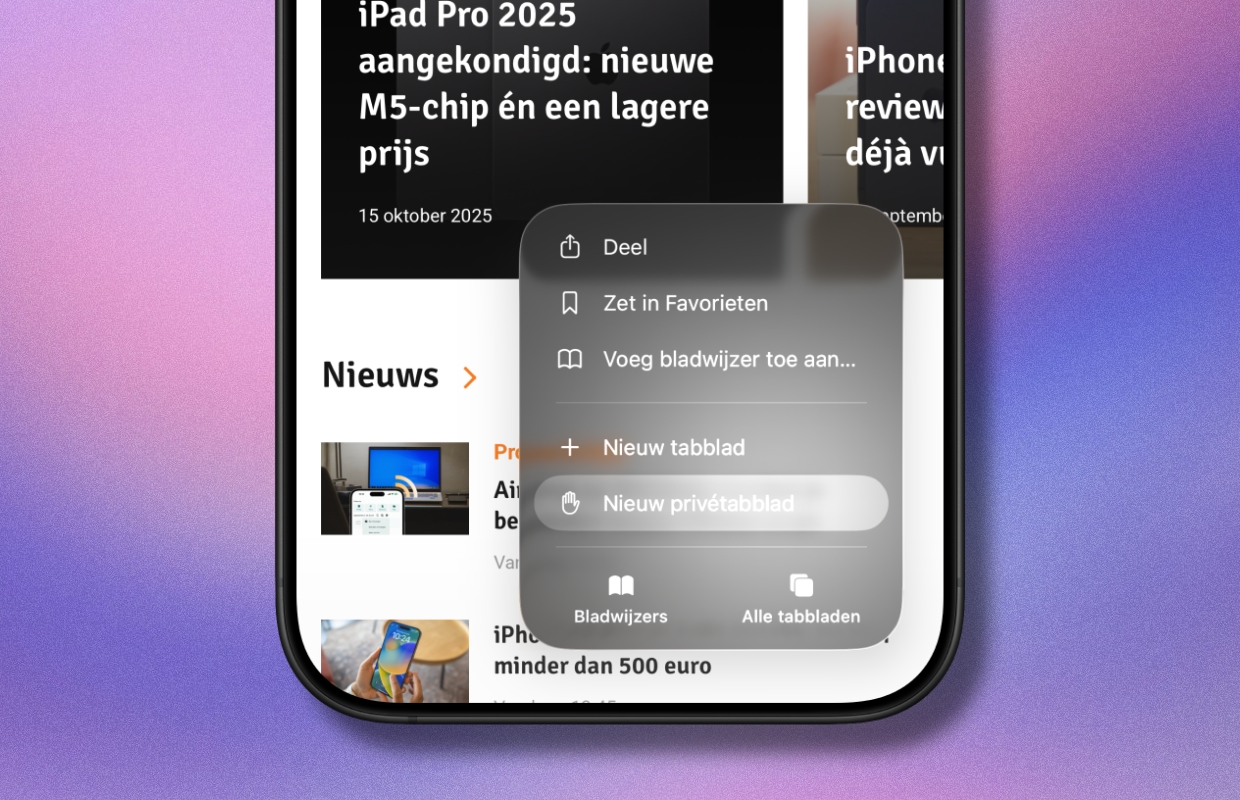
2. Lock private windows automatically
You can automatically lock private windows in Safari to make it more secure if you don’t really want to close your tabs. When you need them again, simply unlock with Face ID, Touch ID or your passcode. This is how you set it up:
- Open the Settings app;
- Scroll down and tap ‘Apps’;
- Scroll down and tap ‘Safari’;
- Enable the ‘Require Face ID to lock private mode’ option.

More Apple tips
-
These features make you surf a lot more safely with Safari on your iPhone
-
Netflix too expensive: this is how you can change the subscription
-
AirPods have a new feature in iOS 26 (that you really need to turn on)
-
With these 2 useful tips you will ensure that your hearing is not damaged
-
Do you see colored dots at the top of the iPhone screen? This is what’s going on