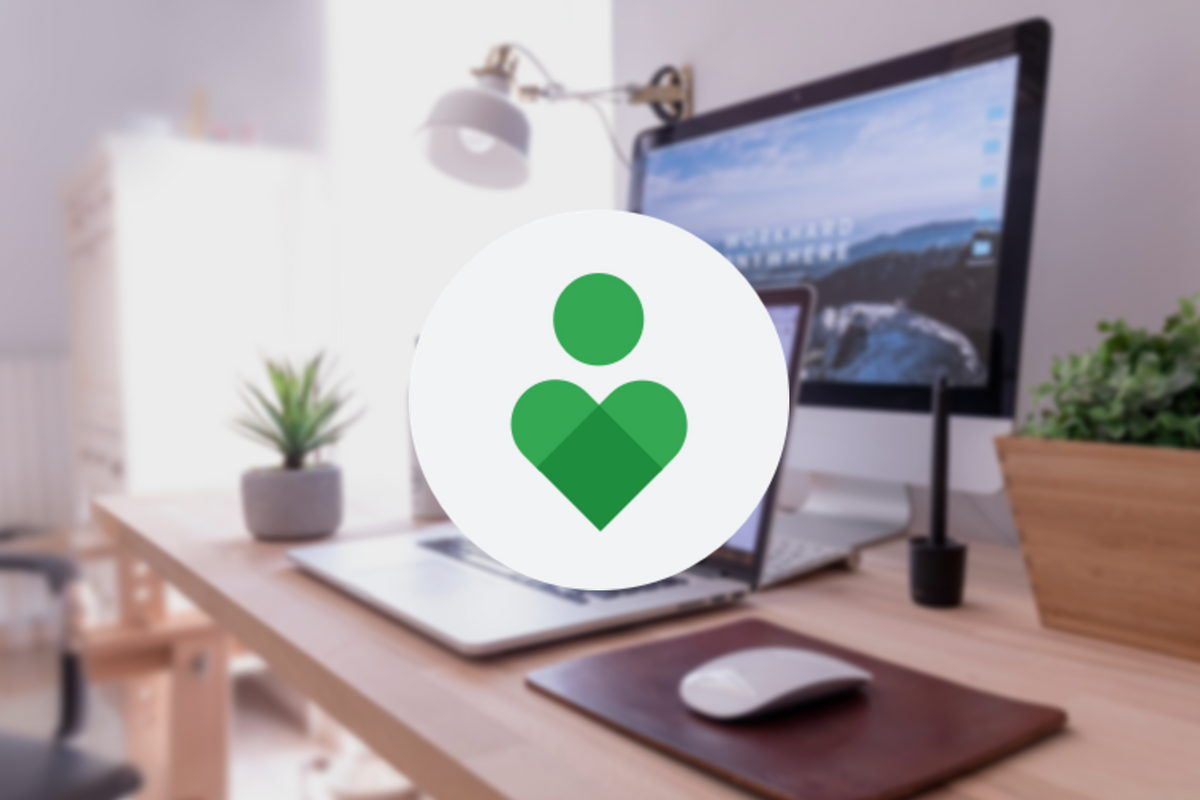
Did you get an Android phone from work and do you have apps on it that belong to the company? Then there is a good chance that a work profile is active. You can now schedule this work profile via Digital Wellbeing. You can read in this article how you can plan the work profile.
Work profile for Android
Work profiles are intended to create a separation between the apps that you use yourself and the apps that are required for work. Such a work profile should to be set up by the IT department of the company you work for – it is not possible to create such a work profile yourself. At least, you can still enable the work profile via a detour.
With a work profile you can easily switch off the work applications in the evening, so that notifications no longer come through, so you have a carefree evening. For businesses, ‘work profiles’ help protect and manage the data accessible on the phone.
Easy on and off
Work profiles previously had to be manually disabled by the user, but this seems to have changed. Users on StackExchange report that the profile in Digital Wellbeing now includes a scheduling feature. This allows users to schedule the work profile, so that the profile is automatically activated in the morning and switched off again in the evening.
Switching the work profiles on and off is done via the Digital Wellbeing settings, which you can reach via the settings menu of an Android phone with Android 10 or higher. Please note, this currently only works on Digital Wellbeing systems from Google and not on Digital Wellbeing systems from manufacturers such as Huawei and Samsung. At the editors, we were unable to test it on phones from these manufacturers – if it does work on those phones, we’d love to read about it in the comments.
Schedule work profile(s)
Whether scheduling a work profile works on your phone therefore depends on the software available for Digital Wellbeing. It can always be useful to poke around and find out if you can set it up, so that you can enjoy the well-deserved rest in the evening. You can follow the steps below to set up the work profile:
- open it settings menu
- Navigate to Digital Wellbeing
- Click below Restrict Phone Usage on Schedule work profile
- click on Set up a schedule and choose the Start- and end time
- Choose the to dawn on which the work profile should be active
- click on Set up

Scheduling a work profile is done quickly on Android
After that, the schedule will run automatically. During holidays you can delete the schedule and thus prevent you from receiving notifications from work applications during the week. There is no option to temporarily disable the schedule. Are you planning your work profile? Or would you rather switch it off manually at the beginning and end of the day?
– Thanks for information from Androidworld. Source