 Microsoft recently released Windows 11. Is it already necessary to switch to this brand new operating system and how does that work?
Microsoft recently released Windows 11. Is it already necessary to switch to this brand new operating system and how does that work?
Introducing Windows 11
Microsoft launched Windows 11 into the world on October 4, 2021. From this date, computer users will be able to download and install this new operating system. The sale of new PCs and laptops with the most recent Windows version also started.
Support Windows 10
Not every computer can work with Windows 11. That is not a problem because Microsoft will provide Windows 10 with (security) updates in the coming years. According to the American software developer, support will not end until October 14, 2025. Switching to Windows 11 now is therefore not necessarily necessary. Many computer users deliberately wait a while, because a new operating system often suffers from teething problems.
Differences with Windows 10
If you can’t suppress your curiosity, you may want to switch to Windows 11 as soon as possible. There are some differences with Windows 10. So take some time to get used to the brand new operating system. The most important change is the Start menu. It now opens in the middle of the screen and has a new layout. The Start button has also been moved to the center.
The settings menu has also been refreshed. Also, the new Widgets window is worth checking out. Add widgets to your liking and follow all kinds of messages closely. Think of a calendar, e-mails, tasks and traffic information. The Widgets window also has an overview with the latest news. Finally, Windows 11 is expected to get a feature to install Android apps in 2022.
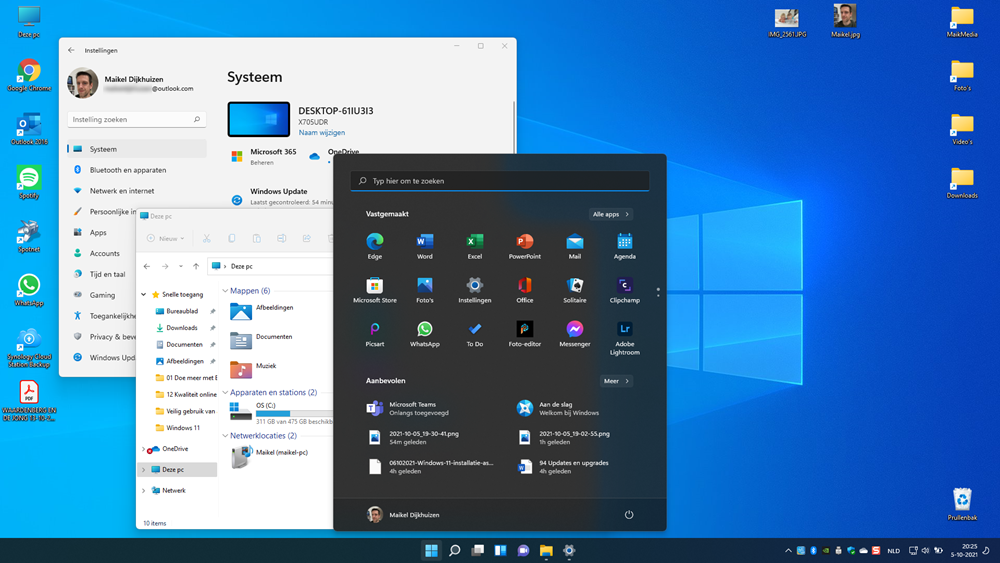
Who will get Windows 11?
So Windows 11 won’t work on all PCs. The operating system places high demands on the hardware. For example, the processor should not be too old. Furthermore, compared to Windows 10, more RAM and storage capacity is required. Finally, Microsoft also has some specific conditions, such as a separate security chip (TPM 2.0). Wondering if your computer is suitable for Windows 11? If the PC or laptop is still relatively young, the system has a chance. Check with the free application PC Health Check whether the computer can handle Windows 11. That’s how it works:
- Surf to the Microsoft website.
- Scroll down a lot.
- Under ‘Check Compatibility’, click Download the PC Health Check App.
- A download progress window will appear. Open the download once it’s done. The download is in the download folder in the browser, but also in the ‘Downloads’ folder in the Explorer.
- You may receive a warning. click on OK.
- Put a checkmark in front of I agree to the terms of the agreement.
- click on to install.
- click on Complete.
- click on Search now.
The app immediately indicates whether the computer is suitable for Windows 11. If the computer does not meet all the requirements, it will indicate which components are affected. click on View all results for additional details.
Backup
When upgrading to Windows 11, all programs and personal files remain intact. Still, it’s a good idea to back up personal files prior to the upgrade just to be on the safe side. If the installation unexpectedly fails, at least you won’t lose precious data. For example, use a USB stick, external hard drive or online storage service for a backup.
Rollout via Windows Update
Anyone with a suitable computer will be offered Windows 11 via Windows Update. That happens in phases. It may take until the summer of 2022 before you are offered the upgrade. However, it is possible to check with Windows Update whether Windows 11 is ready for your computer. That’s how it works:
- Click the Start button > Institutions > Update and Security to open Windows Update.
- click on Looking for updates.
Once Windows 11 is ready, you can start the installation.
Install upgrade manually
If you don’t want to wait for your computer’s turn, you can install Windows 11 manually. However, we do not recommend that. Microsoft is deliberately making its latest operating system available in phases. First up are the computers that are expected to cause the least problems. If difficulties come to light, Microsoft will adjust the operating system accordingly. With a late installation via Windows Update, many obstacles have already been removed. With a manual installation, you skip this process. With all the associated risks.
Do you want to upgrade a Windows 10 computer to Windows 11 anyway? Then do that with the Windows 11 installation assistant.
- Surf to the Microsoft website.
- Under “Windows 11 Installation Assistant”, click download now.
- Double click on the just downloaded exe file.
- click on Yes > Accept and install.
The installation assistant downloads and installs Windows 11. This may take a while, but the computer will continue to work in the meantime. When finished, the computer will reboot. The new Windows 11 user environment appears on the screen.
Clean installation
You can also perform a clean installation of Windows 11. Call in the help of an experienced computer specialist for this. The installation takes place from a USB stick or DVD. That is more difficult than performing an upgrade, because the intention is to boot the computer from this storage medium. Keep in mind that a clean install will not transfer personal files and programs. You will therefore lose stored data.