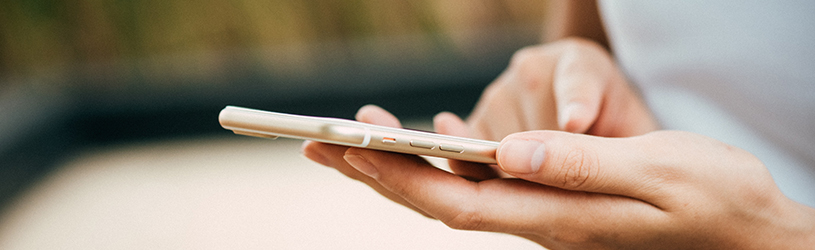 Curious how many steps you take? And whether your weight is stable? Track this kind of data in the Health app on an iPhone.
Curious how many steps you take? And whether your weight is stable? Track this kind of data in the Health app on an iPhone.
Health data collection point
The Health app is an iPhone’s place to gather for all your health data. This data is collected in three ways:
- Via motion data that the iPhone automatically tracks. Such as the number of steps, the walking distance and the number of steps climbed. The smartphone user does not need to download or enter anything for this.
- Via manual input or through linked health apps from which additional data comes. Think, for example, of apps that track a user’s sleep pattern. The iPhone can (with the user’s permission) extract data from such an app.
- Through fitness and health accessories, such as the Apple Watch. This, for example, keeps track of a user’s heart rate. Link these types of accessories to the Health app, so that the data collected on them will be placed in the app.
Open app
The Health app comes standard on an iPhone. So you don’t have to download it first.
- Tap the app Health. Optionally, swipe to another Home screen if the app is not on the screen.
- Tap for the first time Do not share my data.
The data overview opens. The Overview tab features favorite data, highlights, and suggestions for getting more out of the app. The ‘Data’ tab lists all the different categories for which data can be viewed. Many of these categories require another app or accessory to be associated with Health.
Set health profile
The app contains a Health Profile in which you can record a number of personal data.
- In the app, tap the circle with your initials or your profile picture at the top right.
- Tap on Health Details.
- At the top right, tap Change.
- If necessary, edit or add additional data by tapping a line.
- Tap on Ready.
- Tap on Profile.
- Tap on Ready.
Medical ID
It is also possible to create a Medical ID in the Health app. This contains information about the user, such as any medical conditions, allergies and medication use. You can also set up emergency contacts here. The Medical ID can easily be called up by others in emergency situations. Read in the tip ‘The Medical ID on the iPhone’ how this works.
View health data
The health data that the Health app automatically saves can be viewed via both the ‘Overview’ and the ‘Data’ tab. It works like this via ‘Data’:
- Tap the tab Facts.
- Tap on Activity.
An overview appears. This shows the number of steps taken, the walking and running distance and the number of steps climbed. Would you like more insight into one of these categories, for example the number of steps taken? Then do the following:
- Tap on Steps.
- An overview with a graph appears. The activity can be viewed by d(ag), W(eek), m(aand) and J(ear). Above the graph is the average number of steps over a certain period, for example a week, month or year.
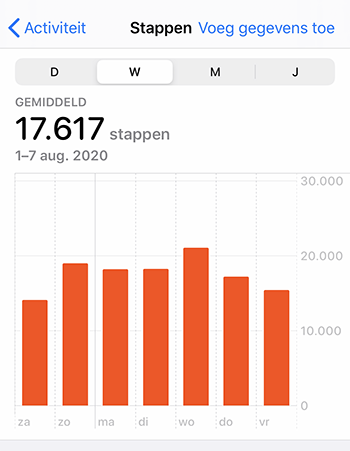
- Do you want to manually add data to the viewed category? Then tap at the top right Add data. Adjust the date and time if necessary, enter the activity and tap add.
- Tap at the top left Activity to return to the overview and possibly view another activity.
Linked apps
The Health app can also display data from other health apps. This happens if you have given permission to exchange data after installing such a health app. Check out which apps are linked to Health:
- In the app, tap the circle with your initials or profile picture at the top right.
- Under ‘Privacy’, tap apps.
- The overview of connected apps shows. Tap on such an app for more information.