 Plan the fastest journey by public transport with 9292. The app knows which platform you should be on and what the arrival time is.
Plan the fastest journey by public transport with 9292. The app knows which platform you should be on and what the arrival time is.
The 9292 . travel app
Once you are used to the 9292 app, it is almost impossible to imagine traveling by public transport without it. Users use the app to plan travel from an address, station or public place (such as the Dom Tower or the Koninklijke Bibliotheek). The timetables of train, tram, bus, metro and even ferries and replacement transport (for example NS buses) are included in 9292. The app indicates the fastest route and which transfers the traveler has to make. Is something delayed? Then 9292 shows an alternative route.
Download the 9292 app in the Play Store (Android) or the App Store (iPad/iPhone).
Plan a route
We use an example to show how planning a trip works. We want to travel from Arnhem station to the Rijksmuseum in Amsterdam next Wednesday. We want to be in the museum around 11 am.
- Open the app 9292.
- Tap the box From: Address, station, zip code, etc and enter the place of departure. It is not necessary to enter the complete address. A street name, place name or the name of a public attraction is sufficient. The app automatically gives suggestions. We depart from Arnhem station and therefore type ‘Arnhem’.
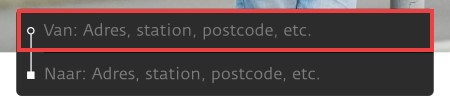
- Arnhem Central station appears under ‘Suggestions’. Tap this and the location will be used as the starting point.
- Tap on To: Address, station, zip code, etc. to enter the arrival location. We type ‘Rijksmuseum’ and tap the suggestion Rijksmuseum Amsterdam.
- The day and time of departure are automatically set to ‘Now’. Tap on Departure to change this.
- For Android: tap Today and select the day you want to travel on the calendar.
- For iPad/iPhone, place your finger on Today and swipe from bottom to top until the correct date turns black.
- Set the time. This automatically concerns the departure time. If you want to arrive at a specific time, tap Arrival. 9292 then calculates what time you have to leave in order to arrive on time.
- Set the correct time. Swipe the numbers from bottom to top or vice versa to adjust the hours and minutes.
- Tap on OK or Choose.
- A number of travel advice appears. You can see the departure time, arrival time, travel time, costs and which means of transport you may need to transfer to. For example, choose the travel advice with the shortest travel time, or with the fewest transfers.
- Optionally tap earlier to see trips with an earlier departure time.

- Tap an advice to view the details.
Save travel advice
Have you found suitable travel advice that you want to be able to find quickly at a later time? Then save it in the app.
- Tap the plus sign at the top of the screen
 .
. - The ball will turn blue and there will be a check mark in it
 .
.
The travel advice has been saved. Please note: a saved advice does not change with any changes in the timetable.
Find the saved travel advice when reopening the app as follows:
- Tap the circle with three horizontal lines
 .
. - Tap on My travel advice.
- Tap a travel advice to open it.
Tip: To view a saved travel advice while on the road, the device must be connected to the Internet. If you do not have an internet connection while on the road, take a screenshot of the travel advice before departure.
More transfer time in the 9292 app
Sometimes the 9292 app calculates the fastest route, but the advice leaves (too) little time to switch. Set additional transfer time.
- Plan a trip as described above.
- Tap on extra options.
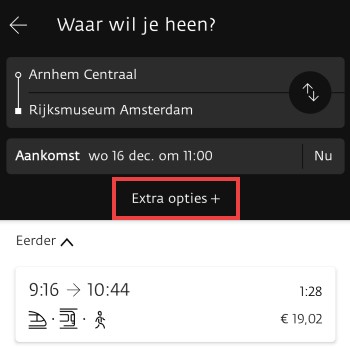
- Place a finger on the blue dot under ‘Extra transfer time’ and move to the right. A number of minutes will appear after ‘Extra transfer time’. You can adjust this yourself. Remove the finger from the screen when the desired number of minutes is stated here.
- Tap again extra options to hide the options.
View walking route
Sometimes the travel advice also contains a section that must be walked. The 9292 app may provide a walking route. Handy if you don’t know the way to a destination!
- Plan a trip or open a saved travel advice.
- Tap on Route at the part where there is a doll.
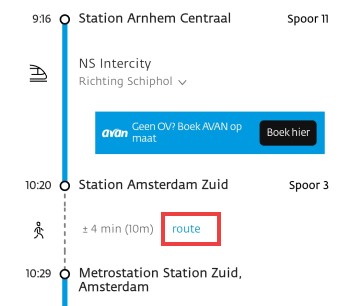
- A map with the walking route appears. When you are on site, a blue dot indicates where you are.
- Tap the left arrow in the top left to return to full travel advice.
View stopovers in the 9292 app
Curious how many more stops will pass? See how many stops the train, tram, metro or bus still make:
- Plan a route or open a saved travel advice.
- Tap below the means of transport Direction [locatie].
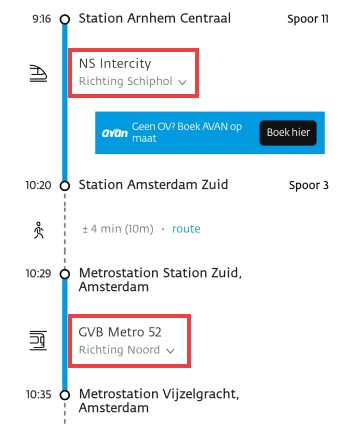
Below the means of transport there will be a list of the intermediate stops, plus the arrival time per stop.
9292 on the computer
Do you prefer to use the 9292 trip planner on your computer, so that you can easily print the trip? You can do this via the 9292 website. Read how it works in the article ‘Planning a journey with public transport with 9292’.