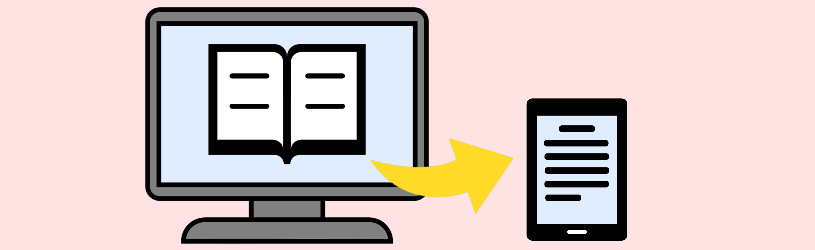
Reading e-books from De Bibliotheek on an e-reader is a bit tricky, but it is possible. Put the books with Adobe Digital Editions on the e-reader.
Adobe Digital Editions
Digital Editions is a program to manage ebooks, just like Caliber. However, Adobe Digital Editions is the only program that can also open digital books with DRM protection. Publishers use DRM (Digital Rights Management) to prevent content from being copied. You also need the program to transfer digital books from The Library to the e-reader.
Read in the article ‘Adobe Digital Editions’ how to install the program on the Windows computer.
E-books from The Library
Reading e-books from De Bibliotheek on a smartphone or tablet is done via a special app. You will find more information about this on the website of The library. Reading digital books on the e-reader is also possible, but that is a bit more complicated. To do this, you need to download the ebook on the computer and transfer it to the e-reader using Digital Editions. In this article we explain how to do that.
Prepare E-reader and Digital Editions
Before you borrow an e-book and transfer it, it is useful to do the following:
First check whether your e-reader is suitable to use Digital Editions via this Adobe website. For example, Kindle and Sony e-readers are not suitable for the program and it is therefore not possible to put e-books on such a device in this way.
Link Digital Editions to your Adobe account to access secure ebooks:
- Open Adobe Digital Editions. Click on the Startbutton > Adobe Digital Editions.
- Click in the menu on Help > Authorize computer.
- Don’t have an account yet? Then click on the blue letters Create Adobe ID.
- A web page opens. Enter the required information here and click Create an account.
- Close the web page and access Adobe Digital Editions from the Taskbar.
- Click behind ‘Adobe ID’ and type your Adobe account username.
- Click behind ‘Password’ and type the corresponding password.
- click on Authorize.
- click on OK.
Your account is now linked and ready to access secure ebooks as well.
Upload an e-book from The Library to an e-reader
As mentioned, you must download e-books from De Bibliotheek on your computer and transfer them to the e-reader using Digital Editions. It goes like this:
- Read in the article ‘Borrowing an e-book from The Library’ how you can borrow a digital book via the computer.
- If you have borrowed a book, the Bookshelf will open with the e-book on it. Now you need to download the digital book.
- click on Download eBook.
- The book may open right away in Digital Editions. If this is not the case, open the Explorer and click in the menu on the left Downloads.
- Double click on the ebook file.
- When a message asks which program you want to use to open the file, click Adobe Digital Editions > OK.
- The book from the library will be placed in the Digital Editions library. If necessary, click on the top left Library to see it.
Now put the book on the e-reader:
- Connect the e-reader to the computer with the accompanying USB cable.
- If necessary, on the eReader, tap To connect.
- In Digital Editions, the name of the e-reader appears in the left column.
- click on All items to see an overview of your ebooks.
- Click on a book and drag it to the e-reader in the left column. Release when a blue bar appears.
The e-book is now added to the e-reader.