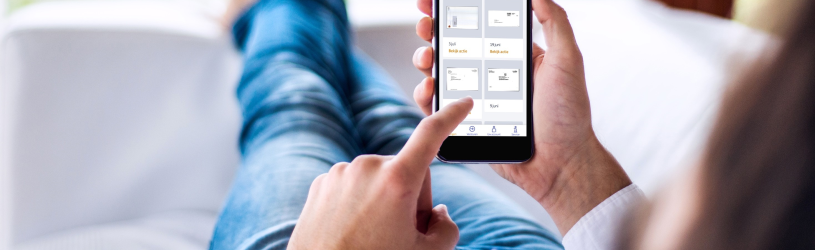 Keep track of which mail and packages are on their way to you in the PostNL app. And quickly buy a stamp code or shipping label.
Keep track of which mail and packages are on their way to you in the PostNL app. And quickly buy a stamp code or shipping label.
The PostNL app
With the PostNL app you keep an overview of the mail and the packages that are on their way to you. Buy a stamp or shipping label to send a letter or package. And search for the nearest parcel point.
Install app
Download the PostNL app for free in the Play Store (Android devices) or in the App Store (iPad/iPhone).
Create an account
An account is required to use all functionality. If you already have that, you can skip the steps below. If you don’t have an account yet, create one as follows:
- Open the app PostNL.
- Tap under “Welcome!” on Create account.
- Tap on First Name and type your name.
- You will be redirected to a web page.
- Scroll down on that page until the text ‘No PostNL Account yet?’.
- Tap on Make one, it’s done!
- Tap on Agree.
- Scroll down and tap Further.
- Enter your email address under ‘Email address’.
- Create and type a password of at least eight characters and at least one capital letter, number and special character.
- Tap the orange button Further.
- Fill in your personal details.
- Tap the orange button Further.
- Enter your zip code and house number.
- Tap the orange button Save.
- If you need e-mails from PostNL, place a checkmark.
- Tap the orange button Save.
- A message will appear on the screen stating that a link has been sent to your e-mail address to activate the account. Open the e-mail program on the same device on which you just installed the PostNL app.
- Tap the email from PostNL.
- In the email, tap Activate your PostNL account.
- If all goes well, the app will open automatically. If that doesn’t happen, open the app PostNL and log in if necessary.
Mail on its way
If you like, the app shows mail that is on its way to your address. Set that up like this:
- Under ‘Which mail is on its way to you’, tap read more.
- Tap on Handy, sign me up.
- Check the address. If this is your home address, tap Yes, this is correct.
- If the address is incorrect, please correct it first.
- Tap the orange button Next one.
- Do more people live at the address? Choose the correct option. Usually this is ‘Only with family/household’
- Tap the orange button Get on.
- You will receive a code by post within three working days. This is required to activate the functionality. Tap on Finished.
Once you have received the code, do the following:
- Open the PostNL app and tap under ‘Code for My Post’ on Enter code.
- Enter the code.
- Tap on I agree(…).
- Tap on To register.
From now on, the app will notify you when mail is on its way to your address. When you open the app, you will immediately see the upcoming mail under ‘My Post’.
Packages on the way
The app also warns of parcels on their way to your address. You will see the expected delivery date plus the expected delivery time. After opening the app, this information is immediately displayed.
Send mail
Buy a stamp code in the app. Write it on a letter and it can be mailed.
- Open the app PostNL.
- Tap on Send.
- Tap on letter.
- Tap on Buy stamp code.
- Choose how heavy the letter is, for example 0 – 20 grams.
- Tap on To payment overview.
- Check if the data is correct. Then tap on the slide behind ‘I agree with PostNL’s General Terms and Conditions’. The slider turns orange.
- Tap on Choose sofa, select your bank and pay as usual.
The app now contains a code that you can write on the letter. Then post it.
Send package (back)
Create a shipping label with barcode in the PostNL app and print the label at a PostNL location. The package is ready to be shipped.
- Open the app PostNL.
- Tap on Send.
- Tap on package.
- Tap on Buy shipping label or Send package.
- Choose how heavy your package is, for example Letterbox package 0 – 2 kg.
- Tap on Sender, fill in all the details and tap Confirm.
- Tap on Receiver, fill in the details and tap Confirm.
- Tap on To payment overview.
- Check if the data is correct. Then tap on the slide behind ‘I agree with PostNL’s General Terms and Conditions’. The slider turns orange.
- Tap on Choose sofa, select your bank and pay as usual.
A barcode appears in the app. Have it scanned at one of the PostNL locations and the shipping label will be printed. The code is on the tab Send under ‘Yet to use’.
Find package point
The app shows where the nearest parcel point is. Useful when you have created a shipping label. Also immediately check the expected crowds at that point.
- Open the app PostNL.
- Tap at the bottom Service.
- Tap on Find a PostNL point.
- Tap the search bar with ‘Search by zip code or city’ and type a zip code or city name.
- On the keyboard, tap the magnifying glass icon (Android) or Search (iOS).
- On the map, tap an orange icon.
- Tap the name of the package point at the bottom (Android) or above the chosen orange icon (iOS).
- The app shows the address and opening times. Tap the tab Busy or not?
- A table indicates at what hours of the day it is busy at the chosen location. Optionally, swipe from right to left to view other days of the week.