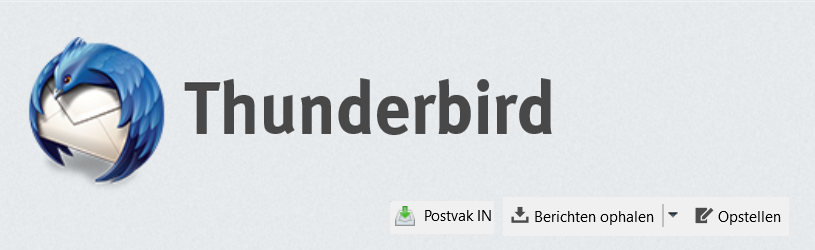
The Thunderbird mail program is well-arranged and has many options. This article discusses how to add mail accounts and send and receive messages.
What is Thunderbird?
Thunderbird was created by the people behind Internet program Firefox. It is a good alternative to a program like Windows Live Mail or Microsoft Outlook. Through Thunderbird, you can send, receive and reply to e-mails from various e-mail addresses. So you only need to use one program to keep track of all mail. Thunderbird can handle various types of email addresses, such as from Microsoft and Gmail, but also from your provider. You can read how to download and install this program in the article ‘Thunderbird’.
Start Thunderbird
Start Thunderbird from the Windows Start menu.
- Click on the Startbutton > (Mozilla) Thunderbird.
- The first time the program starts up, you will be prompted whether you want to use Thunderbird as the default program for e-mail. If you want this, leave the checkmark in front of E-mail stand and click Set as Default. If you don’t know or don’t want it, uncheck it and click Skip integration.
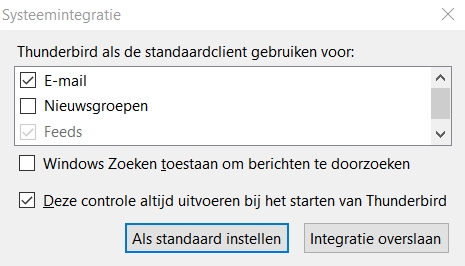
Start up email account
A window may also appear asking if you want a new email address.
- We already have an email address one click Skip this and use my existing email address.
A window will automatically appear to start your account. Does the window to start your account not appear automatically? Then click on the left in the picture Local Folders and click under ‘set up an account’ on E-mail.
- Click behind ‘Your name’ and type the name you want to use to e-mail others. For example, type your first and last name, or just one of the two.
- Click behind ‘Email address’ and type the e-mail address that you are going to manage via Thunderbird.
- Click behind ‘Password’ and type the password associated with the e-mail address.
- click on Get on.
- Check if the dot for ‘IMAP’ is colored (if not, click on this dot) and click on Ready.
On the left of the screen is the email address that has just been set.
Main window
The main Thunderbird window opens. On the left is a list of local folders. Here you will find all folders per added mail account, such as Inbox and Sent Items. In the middle you will see some options. Once you are up and running with Thunderbird, this is where your email messages will be placed. An agenda is shown on the right. You can click these away via the cross to the right of ‘Events’.

Add Gmail or Outlook email address
Do you have an Outlook, Hotmail, Live or Gmail email address and want to add it to Thunderbird as well? That is very easy:
- Click in the middle part under ‘Create new account’ on E-mail. If this is not visible, click on the left side of the window first Local Folders.
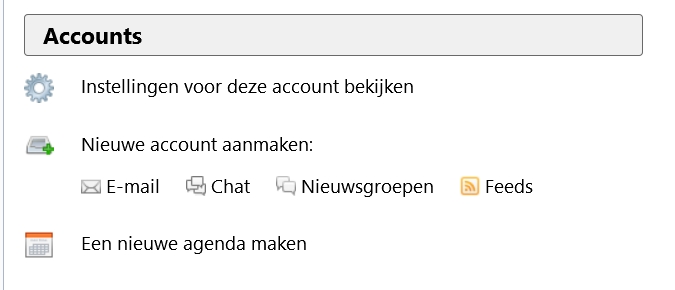
- Now it’s time to pay attention. Thunderbird offers you a new email address. We don’t need that. So click on the button at the bottom left Skip this and use my existing email address.
- In the new window enter your name, your e-mail address and the password of your e-mail account.
- click on Get on.
- Thunderbird sees if it can find the mail account details. That is usually no problem. In the next window, leave all settings as they are.
- click on Ready.
The window will disappear and you will be returned to the main Thunderbird window. Repeat these steps to add more email addresses from services like Gmail or Microsoft services.
Add provider mail
If you take out an internet subscription, for example with KPN or Ziggo, you will receive an e-mail address from the provider. We call this provider mail. To set up your email account in Thunderbird, you need the so-called POP3 or IMAP data from the provider. These, together with your login details, ensure that you can e-mail.
Before you can put your email account in Thunderbird, you need to have the following information ready:
- The email address provided to you by the provider.
- The username provided to you by the provider (sometimes this is your email address, but not always).
- The password that goes with it.
- The address of the server handling the incoming mail.
- The address of the server that handles outgoing mail.
You can request this information from your provider if you do not have it to hand or do not know where to find it. This is how you continue:
- Click on in the left section Localfolders.
- Click in the middle part under ‘Create new account’ on E-mail.
- Click the button at the bottom Skip this and use my existing email address.
- In the new window enter your first and last name, your e-mail address and the password of your e-mail account.
- click on Get on.
- Thunderbird sees if it can find the mail account details. With provider mail, this does not always go well in one go. Now the window below appears. Enter the address of the incoming mail server behind ‘Incoming’. There is a box to the left of the entry box. It defaults to ‘IMAP. If your server address starts with ‘imap’ then this is good. If the address of the server starts with ‘pop’, click on the box IMAP and click POP3.
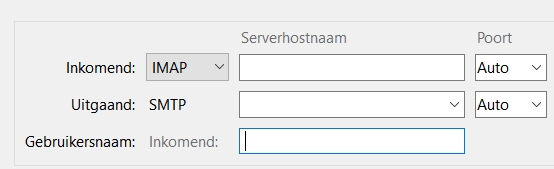
- Do the same for the options to the right of Outgoing.
- Enter your username below.
- Thunderbird sees if it can find the mail account details. With provider mail, this does not always go well in one go. Now the window below appears. Enter the address of the incoming mail server behind ‘Incoming’. There is a box to the left of the entry box. It defaults to ‘IMAP. If your server address starts with ‘imap’ then this is good. If the address of the server starts with ‘pop’, click on the box IMAP and click POP3.
- click on Ready.
- If a red box appears with a message about security risks, click on I understand the risks > Ready. You can ignore this message.
Send email
Now that you’ve added one or more email addresses, it’s time to start emailing.
- In the left part of Thunderbird, click on the Inbox of the email address with which you want to send an email.
- Click the button at the top of the screen Draw up.
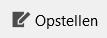
- A window for a new email message opens.
- Enter the recipient’s email address behind ‘To’.
- After ‘Subject’, type a clear subject.
- Write your email in the white box.
- When the message is ready, click on the top left Send.
Retrieve mail
To update all mail accounts, do the following:
- At the top left of Thunderbird, click Retrieve messages.
All accounts will then be updated.
Continue with Thunderbird
Would you like to learn more about the Thunderbird mail program? Find out how the address book works, how to use tabs, and how to create a message archive in the article ‘Continuing with Thunderbird’.