WhatsApp messages pour in all day, but sometimes you don’t have your hands free to answer them. Fortunately, you can also respond with Siri. For example, you can have Siri read WhatsApp messages and respond to apps.
Read Siri WhatsApp: this is how it works
Siri is incredibly versatile. The smart voice assistant not only tells you which appointments are scheduled and what kind of weather you can expect, but also lets you know which WhatsApp messages you have received. The assistant can read or send apps. In addition, you can make calls with Siri via WhatsApp. That is how it works.
Have Siri read WhatsApp messages
It’s important to note in advance that Siri cannot read your entire message history. The assistant only reads new messages, which you have not opened before. Here’s how to have Siri read WhatsApp messages:
- Say “Hey Siri” to your iPhone, or activate the assistant manually;
- Give the following command: “Read my new WhatsApp messages”;
- Siri then spoons up all of whom you have received new messages from;
- After the message, the assistant asks if you want to respond.

If you decide not to reply, Siri will continue reading the other messages. The assistant automatically stops reading as soon as there are no more new apps. When you have enabled WhatsApp screen lock, with Touch ID or Face ID, the chat app will not read messages. In that case, unlock the screen of your iPhone first.
Send WhatsApp messages with Siri
You can also send messages directly with Siri in much the same way. This is useful when, for example, you do not have hands free.
- Shout “Hey Siri”, or activate the voice assistant manually;
- Say “Send a WhatsApp message to [naam uit je contactenlijst]”. It is important that you state the full name;
- Record the message, including any commas and question marks;
- Siri now shows what it has heard on the screen of your iPhone. You can now submit changes or send the message by saying “Yes”.
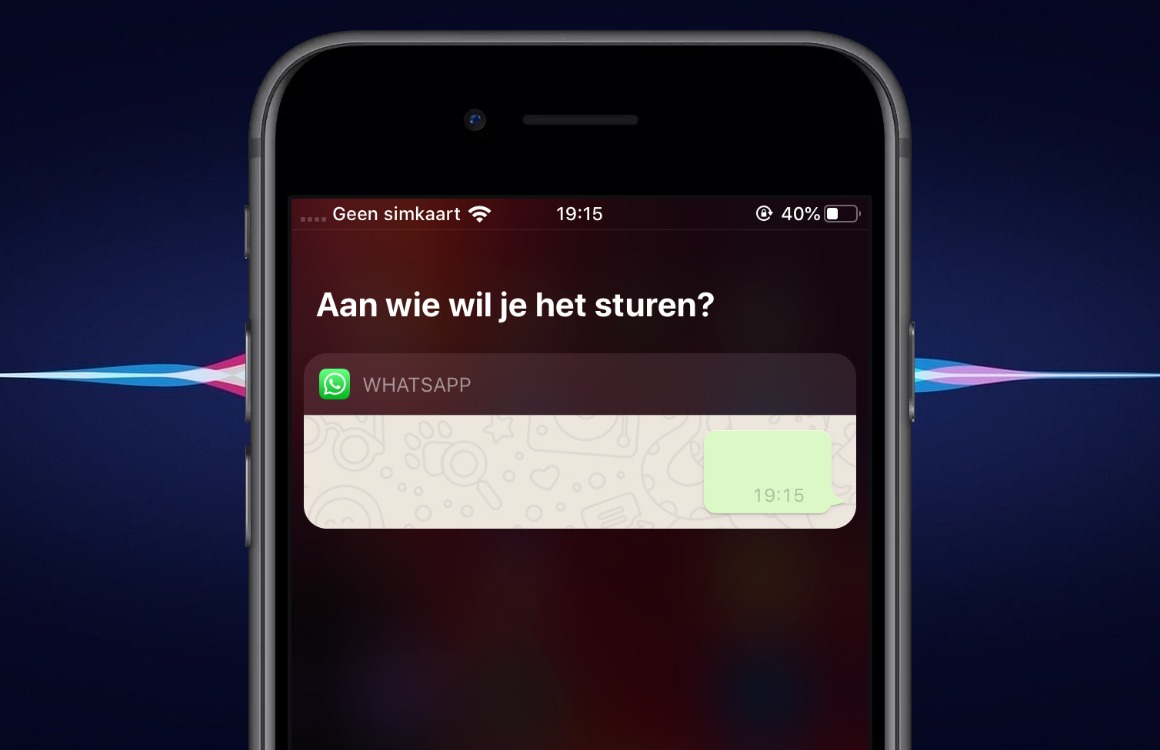
You can also have messages from a group chat read to you. In that case, clearly state the full name of the company.
Calling with Siri via WhatsApp
WhatsApp started as a chat app, but not much later it was also possible to make calls. You do not use call minutes, but a WiFi connection or mobile data. Of course you can also use Siri to make calls via WhatsApp:
- Activate the assistant by saying “Hey Siri” or activate it manually;
- Pass the following command: “Call [volledige naam contactpersoon] via WhatsApp ”;
- You can also start a video call. In that case, say “Start a video call with [naam contactpersoon] via WhatsApp ”.
More about WhatsApp
Do you sometimes have problems with the chat app? Then read our article about what to try when WhatsApp is not working. Also check the overview with lesser known WhatsApp functions to make apps even more easy.