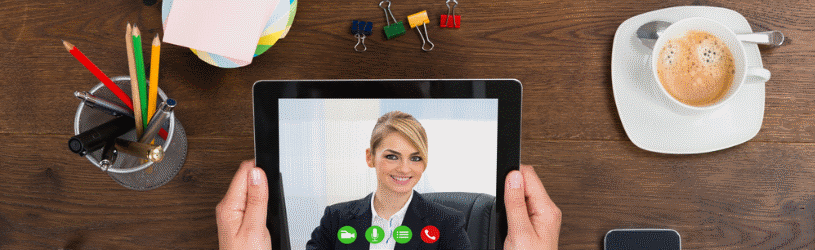
Calling with speech and image is fun; you can also see the person you are talking to. It’s like you’re in the same room together!
video calling
Those who used to want to call the whole world had to be able to count to ten. That is no longer necessary. Contact information is stored in our PCs, tablets and smartphones. So we just click or tap on the name of the person we want to speak to. And because internet speed no longer plays a role, we no longer have to limit ourselves to just sound. Because how nice is it to see the person you are talking to?
Video calls can be made via various programs and apps. They all work over an internet connection. Other than the cost of that connection, you pay nothing to use the apps. That makes video calling attractive. Below we briefly discuss the possibilities of the various programs and apps with which you can make video calls. There are quite a few.
Supplies
Video calling is possible with the desktop computer, laptop, smartphone and tablet. But what else do you need?
- Computer: A video calling program, webcam, microphone, and speakers.
- Laptop: A video calling program, webcam/camera, microphone and speakers. This is built into most laptops.
- Tablet: A video calling program, camera, microphone, and speakers. These last three things are built into every tablet.
- Smartphone: A video calling program, camera, microphone and speakers. These last three things are built into every smartphone.
A webcam is a small camera that is attached to the screen. This provides the image connection to the person with whom you are seeking contact.
Overview video calling apps
The table below shows at a glance the most important features of the apps/programs that allow you to make video calls.
| Skype | DUO | messenger | hangout | Facetime | Zoom | teams | measure | ||
| group calling | Yes | Yes | Yes | Yes (in-app) | Yes | Yes | Yes | Yes | Yes |
| Account needed | Yes | new | new | Yes | Yes | new | Yes | Yes | Yes |
| Phone number needed | new | Yes | new | new | new | new | new | new | new |
| Works on PC/Laptop | Yes | new | new | Yes | Yes | Yes (Mac) | Yes | Yes | Yes |
| Tablet | Yes | new | Yes | Yes | Yes | Yes | Yes | Yes | Yes |
| Smartphone | Yes | Yes | Yes | Yes | Yes | Yes | Yes | Yes | Yes |
Below we will discuss the different programs and apps.
Skype
Skype is the nestor of video calling. People have been able to make video calls via the program for almost ten years now. Skype works on all devices and is even standard on Windows 10. If you want to use Skype, you must create an account once. Video calling is only possible with people who also have a Skype account. Video calling is not limited to one person: group calls with up to twenty-five people are possible.
It doesn’t matter which device is used. All conversations between PC, tablet and smartphone are possible.
More about Skype in our ‘Skype’ theme.
Today’s most popular messaging app needs no further introduction. But WhatsApp can do more than send text messages, video calling is also possible. However, this is only possible between smartphones. Although there is a PC version of WhatsApp, it does not support video calling.
Video calling is possible with other WhatsApp users who are included in the contact list on your smartphone.
You can read how video calling with WhatsApp works in the tip ‘Video calling with WhatsApp’. More about WhatsApp in our article ‘Calling with WhatsApp’.
Duo
Duo is a video calling app from Google. The difference with other apps and programs is that Duo focuses solely on video calling. That makes it very easy to use. People from the contact list on your smartphone who also have Duo installed are visible in the app. Tap the person you want to talk to and you’re done.
Duo has a special property: ‘Klop Klop’. Before the person you are calling picks up, you are already in the picture on their telephone. This can be turned off for those who find it unpleasant.
messenger
Messenger from Facebook is an app that allows Facebook users to contact each other. It started as a messaging app and now video calling is also possible.
Messenger works on all devices. There is an app for tablets and smartphones, and a web version for the PC. Messenger only works if you have a Facebook account. And you can only contact people who also use Facebook and are Facebook friends.
Google Hangouts
Google Hangouts is similar to WhatsApp in many things, with one key difference: its popularity. WhatsApp is now on almost every smartphone, but Google Hangouts is the great unknown. There is an app for tablets and smartphones and a web version for the computer. Google Hangouts works with a Google account. Group conversations of up to ten people are possible.
FaceTime
FaceTime is a video calling app for iPhone, iPad and Mac. You can use it to make calls to other Apple users. Learn more about FaceTime in the tips “Video calling with FaceTime on iPad/iPhone” or “Video calling with FaceTime on Mac”.
Zoom
Zoom mainly focuses on companies to, for example, meet with a group via the internet. But people can also use it privately. At Zoom, up to a hundred people can participate in a conversation. The basic functionalities of the program are free. Zoom is in English and can be used on a PC, Mac, smartphone or tablet. Zoom was regularly in the news about poor privacy and security, but the company has been working hard on that.
Read exactly how Zoom works in the article ‘Video calling with Zoom on the smartphone/tablet’.
Microsoft Teams
Teams is mainly designed for companies and is less accessible for consumers. The program works best if you have an account through an organization. But whoever receives an invitation can easily participate in a video call. The app for smartphone and tablet, on the other hand, is useful without being part of a company. This requires a (free) Microsoft account.
Learn how to use Teams in the “Working with Microsoft Teams” article.
Google Meet
Video calling with acquaintances is also possible in Google Meet (pronounce as ‘miet’). One on one or with a group, both are possible. Anyone who has a Google account can use it for free. There is a paid service for companies. There is no need to install anything to use Meet on the computer. The app is required for mobile use on a tablet or smartphone. Calling without an image is also possible, as is ‘screen sharing’ where other participants of the call can watch the image on your device.
Read more about using Google Meet in the article ‘How does video calling work with Google Meet?’.
Make a choice
Do you find it difficult to make a choice? A number of apps are briefly discussed in the video below.