 Use FaceTime on an iPhone or iPad to video call other users of Apple products for free.
Use FaceTime on an iPhone or iPad to video call other users of Apple products for free.
What is FaceTime?
FaceTime is an Apple program for free (video) calling. The program is standard on iPhone, iPad and Mac. The calls are free because they run over the internet. FaceTime is similar to the Skype program. With FaceTime, you can only make calls to other Apple users. In this article, we’ll discuss the steps for FaceTime on an iPhone with iOS 13 and later or an iPad with iPadOS 13 and later.
Requirements FaceTime
A few things are needed for FaceTime. Most are already on an iPhone or iPad by default. Namely the program FaceTime, a camera and a microphone. In addition, the device must have an internet connection. For example, the WiFi connection from home or mobile internet. Finally, an Apple ID is required. That is an account to arrange all kinds of things on an iPhone or iPad. There is a good chance that you already created such an account when you started using the device. Not yet done? In the article ‘Create an Apple ID’ we discuss how to do this.
Enable FaceTime
To use FaceTime, you must be signed in with an Apple ID and FaceTime must be turned on. Check that both are done.
- Tap the app Institutions.
- Is your name at the top? Then you are logged in with an Apple ID.
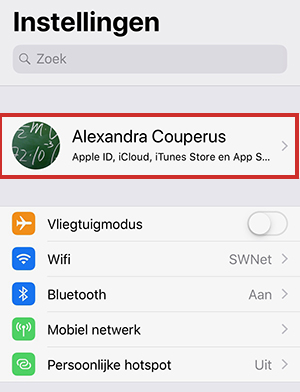
- If not, but do you have an Apple ID? Then tap Log in to your iPhone/iPad.
- Tap on E-mail and type the email address.
- Tap on Next one.
- Enter the corresponding password and tap Next one.
- If you have additional Apple devices or have provided a phone number, a verification code will be sent to them. Enter this code.
- If there is a passcode set for the iPad/iPhone, enter it now.
Then check whether FaceTime is on by clicking in the app Institutions scroll down. Tap there FaceTime. Check whether the slider behind ‘FaceTime’ is green. Isn’t that the case? Then tap it.
Start video call from Contacts app
A video call via FaceTime can be started in several ways. First, we’ll explain how to call someone online using the Contacts app. This is the address book in which you store contacts. To call in this way, contact details must be stored in the app.
- Tap the app Contacts.
- The contact list opens. Tap the correct person.
- Tap the video camera icon behind ‘FaceTime’
 . If the contact isn’t using FaceTime, it says “FaceTime.”
. If the contact isn’t using FaceTime, it says “FaceTime.”
FaceTime starts calling. The recipient must accept the call by pressing the green button. Then the conversation can begin.
Start video call via FaceTime app
A video call can also be started directly via the FaceTime app.
- Tap the app FaceTime.
- An overview with any previous conversations opens. In iOS/iPadOS 15, tap the green button New Facetime. In iOS/iPad OS 14 or earlier, tap the blue plus sign
 .
. - For example, type a name to find someone from Contacts.
- Suggestions appear. Tap the name of the desired person. Or enter a phone number and tap return on the keyboard.
- If the person uses FaceTime, two buttons appear at the bottom. In iOS/iPadOS 15, tap Facetime. In iOS/iPad OS 14 or earlier, tap Video.
FaceTime starts video calling. The recipient must accept the call by pressing the green button. Then the conversation can begin.
Start group chat
With FaceTime it is also possible to start a group conversation. Up to 32 people can share in such a conversation at the same time. That might be a bit much. But it is useful to call the family or several friends at the same time. Follow the steps below to start a group conversation:
- Tap the app Contacts.
- An overview with any previous conversations opens. In iOS/iPadOS 15, tap the green button New Facetime. In iOS/iPad OS 14 or earlier, tap the blue plus sign
.png) .
. - For example, type a name to find someone from Contacts and tap the appropriate suggestion.
- Repeat the above step until all desired participants have been added. If the green button ‘Invite with Messages’ appears at the bottom while adding a contact, this person is not using FaceTime.
- In iOS/iPadOS 15, tap Facetime. In iOS/iPad OS 14 or earlier, tap Video.
FaceTime calls all participants. They can accept the call and participate that way.