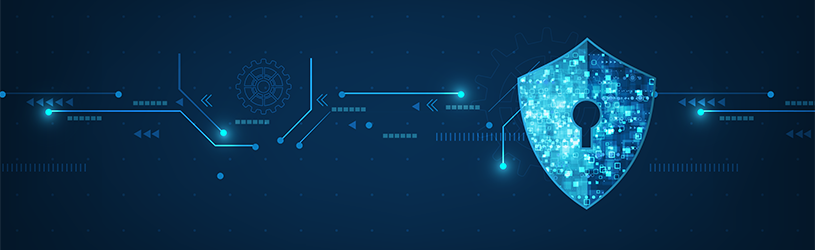 With an Intelligent Tracking Prevention (ITP), Safari prevents your surfing behavior from being tracked. The Privacy Report shows which trackers have been blocked.
With an Intelligent Tracking Prevention (ITP), Safari prevents your surfing behavior from being tracked. The Privacy Report shows which trackers have been blocked.
Track surfing behavior
Safari has a built-in feature that prevents trackers follow you on the internet. Trackers are systems of companies on a website that track your surfing behavior on the internet. That way they form a profile of you. This information is very interesting for advertisers who can use it to show advertisements that you are expected to find interesting.
Tracking Prevention
Safari works with Intelligent Tracking Prevention (ITP) or intelligent tracking prevention. This disables the browser trackers. In addition, the prevention software Safari learns to recognize new trackers. In this way you will remain protected against unwanted tracking systems in the future.
Privacy Report
Safari automatically blocks (some of the) trackers. When you visit a website, you can see how many and which trackers have been blocked. In addition, it is possible to view in the Privacy Report how many and which trackers have been blocked in the past thirty days. The report can be viewed on Macs with operating system macOS 11 Big Sur, iPhones from iOS 14 and iPads from iPadsOS 14.
View Trackers website on Mac
When you visit a website on a Mac computer, see which trackers have been blocked.
- Open the Safari app.
- Surf to a web page.
- Next to the address bar, click the shield icon
 .
. - Safari indicates how many trackers have been blocked. To see which these are, click on Trackers on this webpage.
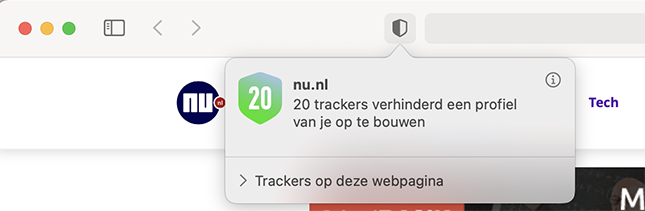
View Privacy Report on Mac
The Privacy Report shows data from the last thirty days.
- Open Safari.
- Click on the top left Safari.
- click on Privacy Report.
- Click on the tab Websites to see which sites had trackers.
- Click on the tab trackers for an overview of all the different trackers. This includes the information from which company the tracker is and on how many websites it has been seen.
View Privacy Report on iPhone/iPad
Follow the steps below to view the privacy report on an iPhone (from iOS 14) or iPad (from iPadOS 14).
- Open the Safari app.
- In the address bar (where the URL is) tap the icon with two a
 .
. - Tap on Privacy Report.
- Tap the tab Websites to see which sites had trackers.
- Tap the tab trackers for an overview of all the different trackers.