
You can quickly open a program via the Windows Start menu. But you can also go directly to a recently opened file.
Open file from Start menu
Do not open a program first and then look for the correct file again. Opening a recently opened file directly works like this:
- In Windows 10, click the Start button. In Windows 11, click the Start button > All apps.
- Right-click the program from which you want to open a file.
- Click on the file or document.
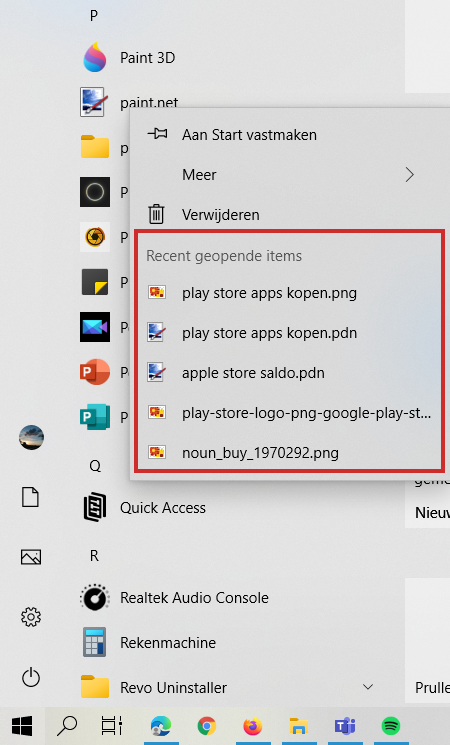
The file or document opens immediately.
Remove file from ‘Recent’ list
Would you rather not have a certain file visible in the ‘Recent’ list? Easily remove it from the list.
- In Windows 10, click the Start button. In Windows 11, click the Start button > All apps.
- Right-click on the program the file belongs to.
- Right-click on the file or document.
- click on Remove from this list.
File always visible in ‘Recent’ list
Do you want a file to always be visible among the recent files, even if you haven’t opened it recently? Then you can pin this file. Handy for files that you only open a few times, but that you always want to have at hand. Think of your quarterly accounts in Excel or that novel you write in Word.
- In Windows 10, click the Start button. In Windows 11, click the Start button > All apps.
- Right-click on the program the file belongs to.
- Hover over the file you want to pin.
- A thumbtack icon will appear after the file name. Click on this.
The file is now at the top of the list under the ‘Pinned’ heading.