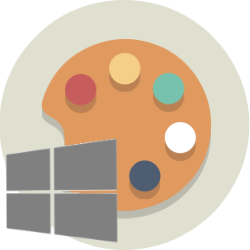
Windows can be used in muted shades of gray. This is also very suitable for those who want a quieter screen.
Why a color filter?
Normally, Windows is completely colored. If you have trouble with all that hustle and bustle on the screen, use color filters. These filters are originally intended for visually impaired users, such as the visually impaired and color blind. Users who find the screen restless, also enjoy it a lot.
Enable color filter
Enable the color filters to use Windows in atmospheric gray like this:
- Click the Start button.
- click on Institutions (the gear button).
- click on Accessibility.
- click on Color filters.
- Click the button under ‘Color filters’ from. Skip this step if it doesn’t say ‘Off’ but ‘On’.
- Windows changes all colors in the image to shades of gray. Slightly down are the different available filters. By default, in Windows 10, ‘Grayscale’ is selected, while in Windows 11, the color filter is set to ‘Inverted’. Several options make the screen very dark, while there are also some possibilities to show the colors more clearly for the colorblind. Click on the circles for the names of the options to try them out.
- Leave the option active that works best for you.
Quickly turn color filters on and off
These color filters can be switched on and off with a key combination. You must first enable the option in the settings.
- Check the box in Windows 10 Enable or disable filter with Allow hotkey. In Windows 11, put the slider behind Shortcut for color filters at.
- Close the Settings. Click on the cross at the top right.
From now on, the grayscale (or the other chosen option) can be switched on and off via the keyboard shortcut Windows key+Ctrl+C. First press and hold the flag key, then press and hold the Ctrl key, and finally press the C key. The colors will come back on. And if you do this again, everything will be gray again.
If something doesn’t work anymore
Do you notice that something is no longer working properly after setting a color filter? For example, if scanning with the Rabo Scanner or scanning for whatsapp on the PC no longer works, turn off the color filter for a while.