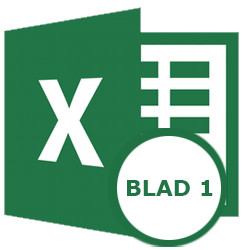
In Excel, you separate data from each other through worksheets. For example, organize a cash book with a new worksheet for each month of the year.
Multiple Tabs in Excel
Every Excel document contains at least one worksheet. This is the area that contains all cells and where you enter data. For example, income and expenses or other data such as meter readings or travel times. When you create a new document, you get one blank worksheet for you to start with. At the bottom of the screen you will see the name of the worksheet. It has the default name ‘Sheet1’. You add worksheets as you see fit, give them a meaningful name, and delete worksheets you no longer need.
Rename worksheet
- Right click on ‘Sheet1’.
- click on Renaming in the shortcut menu.
- The text ‘Sheet1’ is placed in a gray box. Type a new name.
- Press the Enter key.
The name has been changed.
Add new worksheet
A new worksheet can be useful when you want to separate data in the same document.
- Click the plus sign to the right of the existing worksheet.
- A new worksheet appears. By default, the name is ‘Sheet2’. Excel just keeps counting, so the third is called ‘Sheet3’ by default, and so on.
- Change the name as described above.
Delete worksheet
Before you delete a worksheet, remember that you also delete the data that is on the worksheet.
- Right-click on the worksheet you want to delete.
- click on remove.
Video: Separating data into worksheets
The video shows you how to rename, create and delete worksheets.