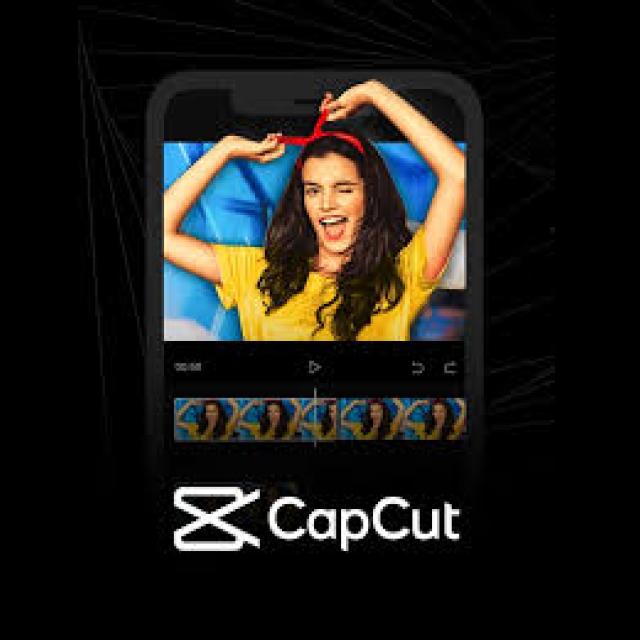
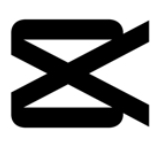 CapCut is a handy app that allows you to edit videos and photos on a smartphone, tablet or computer. In addition to standard editing tools, there are also templates available. Here we explain how to best edit videos with CapCut.
CapCut is a handy app that allows you to edit videos and photos on a smartphone, tablet or computer. In addition to standard editing tools, there are also templates available. Here we explain how to best edit videos with CapCut.
Megan van der Wagt and Petra Waaijer
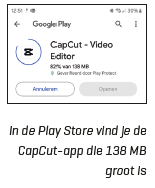 There are many free and paid programs to edit videos (and photos). We use the handy CapCut app, for example, to make videos for the Instagram page of PC-Active: https://www.instagram.com/pcactiveofficial/
There are many free and paid programs to edit videos (and photos). We use the handy CapCut app, for example, to make videos for the Instagram page of PC-Active: https://www.instagram.com/pcactiveofficial/
The CapCut app can be downloaded from the App Store (iOS) or Play Store (Android). If you want to edit videos on your computer, you can use the CapCut website (https://www.capcut.com/nl-nl). First, create an account, and then you can get started. You can start your editing process by clicking +New project (fig. A) to click. Now you will see the videos of your device (fig. B) and in this screen you can select the video(s) you want (fig. C).
Although you can also edit photos in CapCut, in this workshop we will only cover video editing.
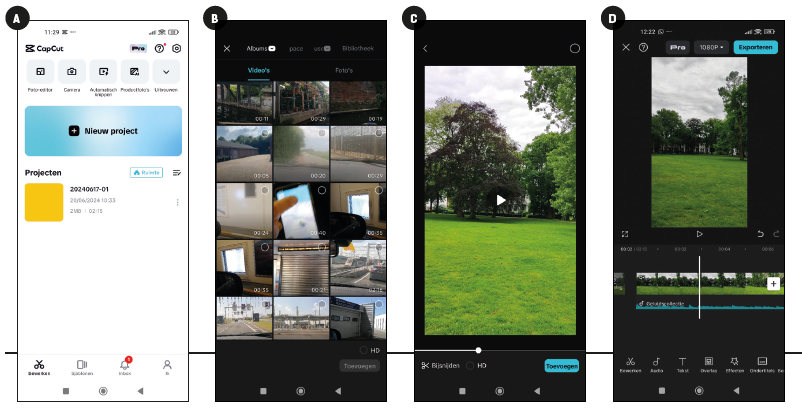
CapCut Layout
There are several functions available in CapCut for editing a video. These can be seen after you have selected and added the videos you want.
To process: This function allows you to edit the video; we will go into this in more detail later in this workshop.
Audio: with the function audio you can add audio (fig. D). CapCut itself has an extensive library of both free and Pro songs and sound effects that you can put under your video. You can find them by clicking the button sounds to click. You can also fire music add, but you have to do this in a different place. In addition, you can use audio to voice over arrange and, for example, use the audio from another video for the audio of the video you are editing.
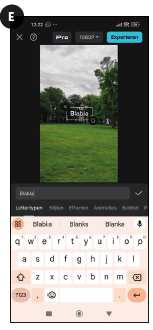 Text: You can add texts yourself (fig. E), find templates for the text, add stickers or drawings and you can add subtitles using AI. This is possible with both Dutch videos and English videos.
Text: You can add texts yourself (fig. E), find templates for the text, add stickers or drawings and you can add subtitles using AI. This is possible with both Dutch videos and English videos.
With the Pro version you can also use the function text to audio use. So you write down what you want to hear and CapCut translates the text into sound.
Overlay: you can Olay use when you want to show another movie next to the current movie. You can place this second movie anywhere in the original movie.
Effects: In this feature you will find effects for both video, body and photo, although the photo effects are for Pro users only.
Subtitles: With this feature you can also add subtitles. You can do it yourself, but you can also use the help of AI by using the automatic subtitles. You can also find templates for subtitles or import other subtitles here.
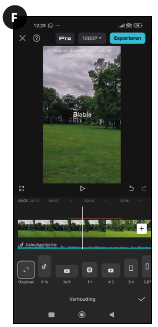 Aspect Ratio: bee ratio you will find different types of formats for the video (fig. F). You can choose the right format for social media such as TikTok, Instagram and YouTube, but of course also from other sizes.
Aspect Ratio: bee ratio you will find different types of formats for the video (fig. F). You can choose the right format for social media such as TikTok, Instagram and YouTube, but of course also from other sizes.
Filters and Customize: with Ffilters you can put a filter over the video. You can also Filters add your own brand colors (filter) so that all videos have the same atmosphere. In addition, you also have a function To adjust with which you can edit photos, for example brightness, contrast and sharpness.
Stickers: with the function Stickers you can add even more stickers (fig. G).
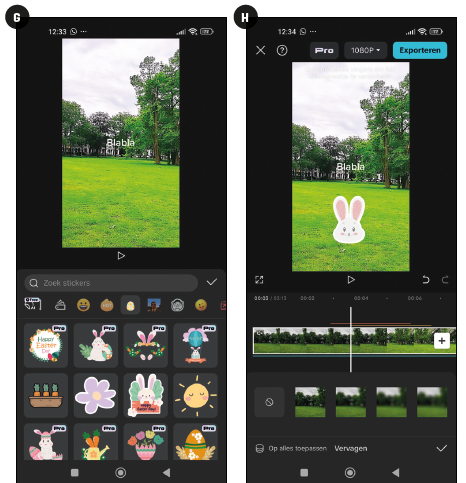 Background: This allows you to edit the background of your video (fig. H). Are you editing a portrait video? Then you change the background of the left and right side, not in the videos themselves. With a horizontal video, nothing will happen.
Background: This allows you to edit the background of your video (fig. H). Are you editing a portrait video? Then you change the background of the left and right side, not in the videos themselves. With a horizontal video, nothing will happen.
Basic video editing
After opening the tab To process there is a lot waiting for you. When you have selected all the right videos, you need to think for yourself whether you want to put music under the video. This is essential when editing (edit) of your videos. Because suppose you want to add music, then it is best to edit at the tempo of the music (edit).
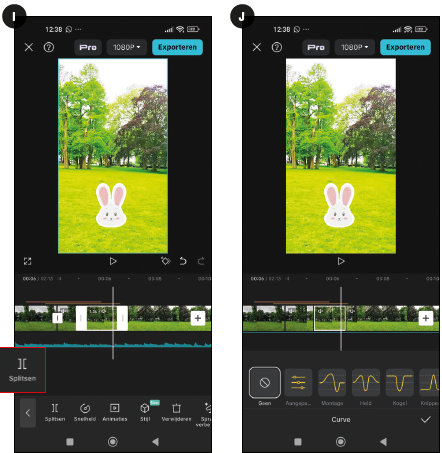
Earlier in this article you could read where you can add audio. Now we come to perhaps the most important point of editing videos: cutting. We are going to do this with the option Split. For example, if you find the end of the video very long or there is something in the middle of the video that you want to cut out, you can scroll to the moment that you want to cut out. Then click on Splitthen scroll you go to where the weather can start and then click again Split. Then you can click on this cut out piece and click To delete press. The piece will then be removed. This is the first action you do with the entire video.
Then you start thinking about the next step. If you want a quiet movie, then there are a lot of special effects Of course not necessary. You can add a video transition for example. You can do this at Animations. In addition to a number of premium options there are also free options available, such as a blur or a vignette over a video. You can also adjust the speed of the videos with the button Speed. By clicking on Normal By clicking, you can easily choose from different speeds. With Curve are there any kind special effect-speeds. With the CapCut Pro version you can also use the editing to clean up the voice at Improve speech and Isolate speech and with Volume you can adjust the volume of the videos.
There are a number of other options you can definitely try out in CapCut, but for now you know the basic ingredients for editing a video. And that can already produce some really nice results!
CapCut ProCapCut also has a Pro version. With this Pro version you have access to multiple songs and audio effects. You can also convert text to audio using AI and choose other voices for example. You get access to multiple filters, effects and styles for the video. You can choose between a monthly subscription for €9.99 or a one-time payment of €11.99 for 1 month; taking out an annual subscription is more advantageous. |
Save
Are you done editing your video? Then you can easily save it by clicking on the check marks next to the edits and at the top right of your screen you will see the blue button Export.
The video is automatically saved to your ‘camera roll’ and after the video has finished loading, you can choose to share it via WhatsApp, Facebook or/and Instagram and (Instagram)stories. Our (CapCut edited) videos can also be found on our PC-Active Instagram account. For example, watch the unboxing of the Samsung Galaxy Book 4 Pro 360 https://www.instagram.com/reel/C4u-m0dIumB/ or a look at Dyson with the electric mop WashG1: https://www.instagram.com/p/C7y_Nw6oPzr/
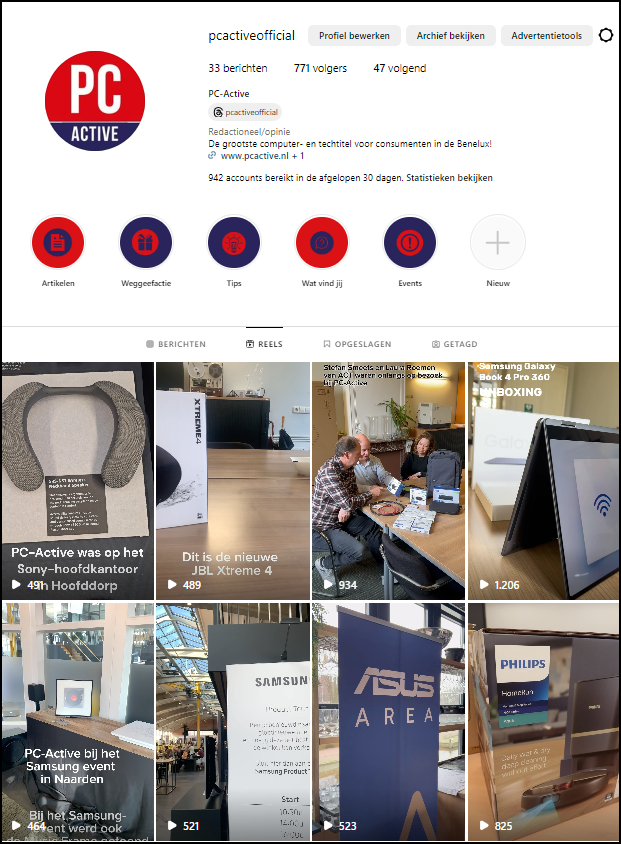 |
| The different reels you can see on our PC-Active Instagram account |