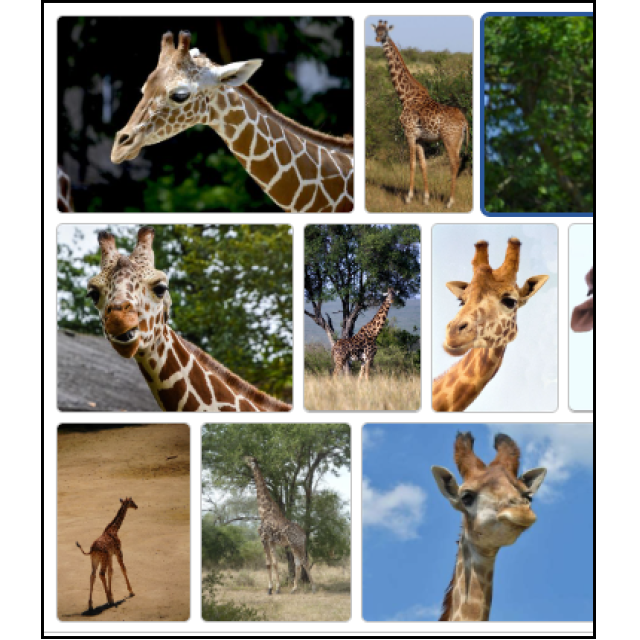
You are working on a Word document. How do you get optimal external parts in it, such as text, tables, graphs, images and other objects?
Toon van Daele
Text (shortcuts)
To put text from another source in your Word document, you can use shortcuts. Select the source text by dragging the left mouse button and press Ctrl + C (loves Ctrl pressed and press C) To copy it. Put the mouse cursor in the right place in your document and press Ctrl + V To stick the text. This way you also take over the layout. You can also drag selected text, for example from another Word or PDF document, to your document with left mouse button pressed.
If you want to stick without layout, use Ctrl + Shift + V. Or first stick in notepad with Ctrl + V and then copy from there to Word (via Ctrl + C and Ctrl + V), so that you certainly have lost all layout.
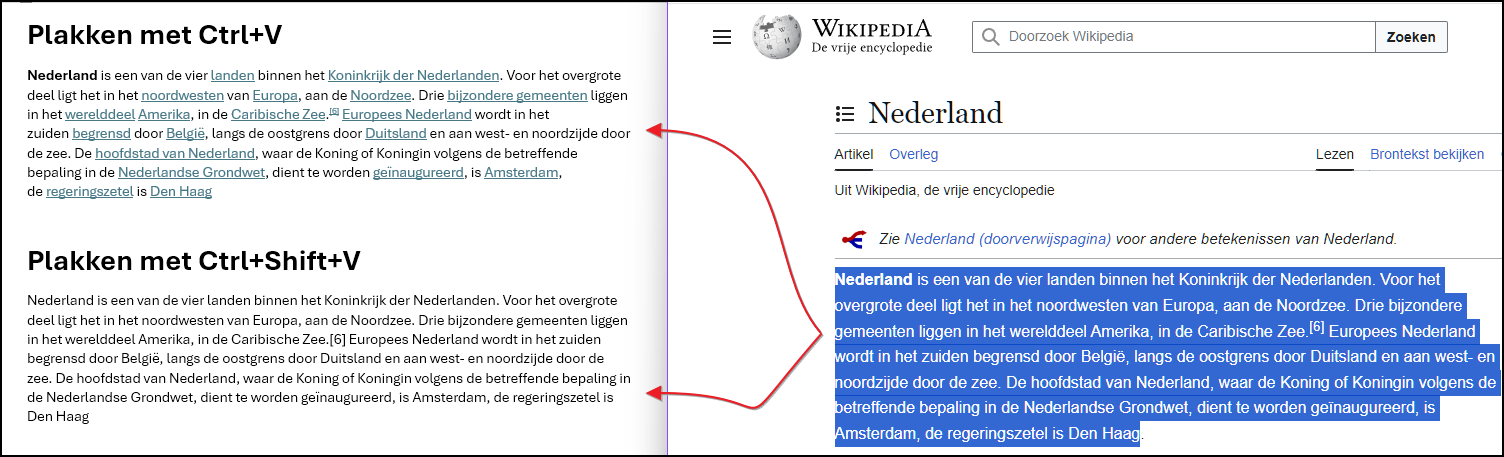 |
| What shortcuts you use has a clear impact on the (target) layout |
Text (menu)
You can also stick selected source text in Word from the menu. Click on the top left in the ribbon Start and open in the section Clipboard The arrow button under Slices. Choose one of the three icons: Save the preparation of Bron,, ” Only retain text or Layout to combine. The latter adjusts the layout as much as possible to the style of your document, such as font, size and color. Elements such as fat and italics are retained.
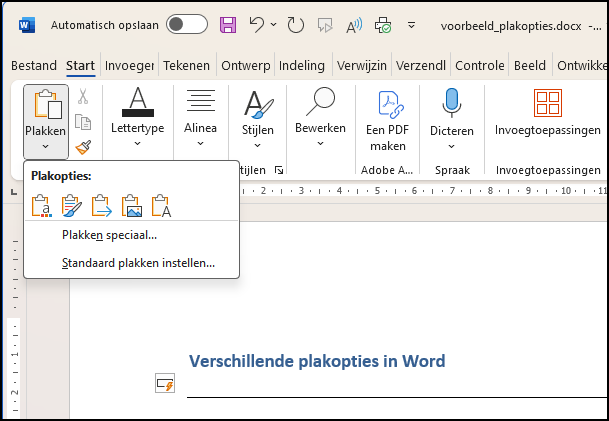 |
| Merging layout: The source layout is partly ignored |
Excel data
You can easily transfer an Excel data range to Word with Ctrl + C and Ctrl + V. This way you get an editable Word table with largely the same layout.
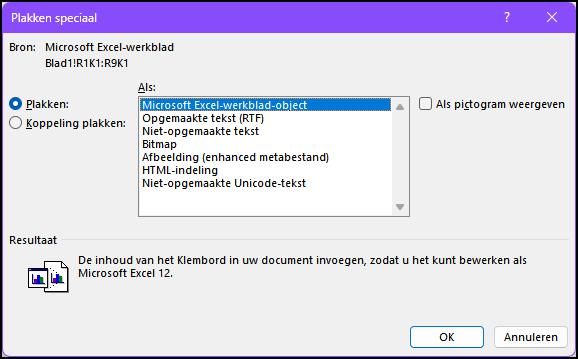 |
| Exceld data ‘Special’ pasting as an object |
If you want the table to remain a real Excel table, copy the Excel table with Ctrl + Copen in Word the menu Startchoose Stick / paste specialselect Microsoft Excel worksheet object and click on OK. Here you can also Clutch Ticking, so that a reference to the source file is included in Word. If you double-click the stuck table, it will open the corresponding XLSX file in Excel, where you can edit the calculation sheet. Changes in Excel then normally also appear in the table in Word.
Live Excel coupling
For more certainty that changes in your Excel file automatically also become visible in the stuck object in Word, then you work in the following way. First save your Excel file, then open the menu in Word Insertchoose Object in the section Text and go to the tab Use file. Click on To leaf through And select the XLSX file. Check Link to file to and confirm with OK. With a double-click, Excel starts up and you can immediately edit the XLSX file.
In this way you can also insert other files into your Word document, such as PDF documents and the like. Possibly you place a check mark here Icon To keep it clear.
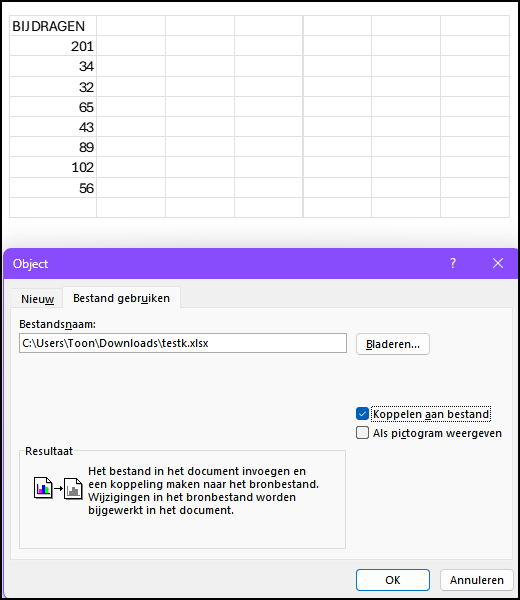 |
| This way you maintain a live coupling with your Excel file |
Excel graphics
Also an Excel graph you can easily transfer to Word with Ctrl + C and Ctrl + V. The graph then becomes editable via a double-click in a limited Excel environment.
If you want the graph as a non-workable image, open the menu Startchoose Slices / Paste and select (for example) Image (Enhanced Metabstand).
For a live coupling, choose here Microsoft Excel-graphic object and check Clutch slices On. When opening Word, the app asks if you want to update the linked data from the original Excel file.
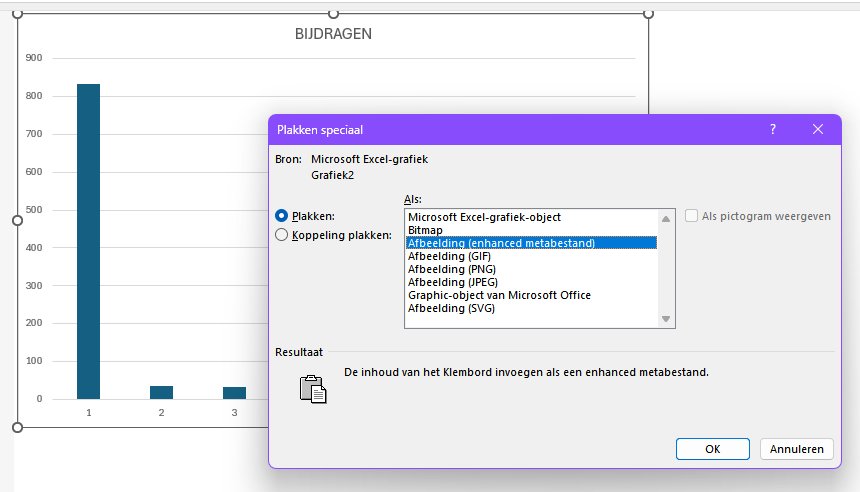 |
| There are different ways to add an Excel graph to your document |
Web table
To place a data table of a webpage in Word, this is also possible here with Ctrl + C and Ctrl + V. If you want to delete the original layout, select the stuck table in Word, open the menu Start and click in the section Font On the GUM icon Erase. You can also use Excel as an intermediate step if you first want to tidy up formatting.
An alternative is to make a screenshot of the web table. Press Windowstest + SHIFT + Sclick on the arrow button at the top and choose Rectangle. Pull a frame around the table and paste it with Ctrl + V In Word. You now have a perfect copy, but you do have (not just editable) image.
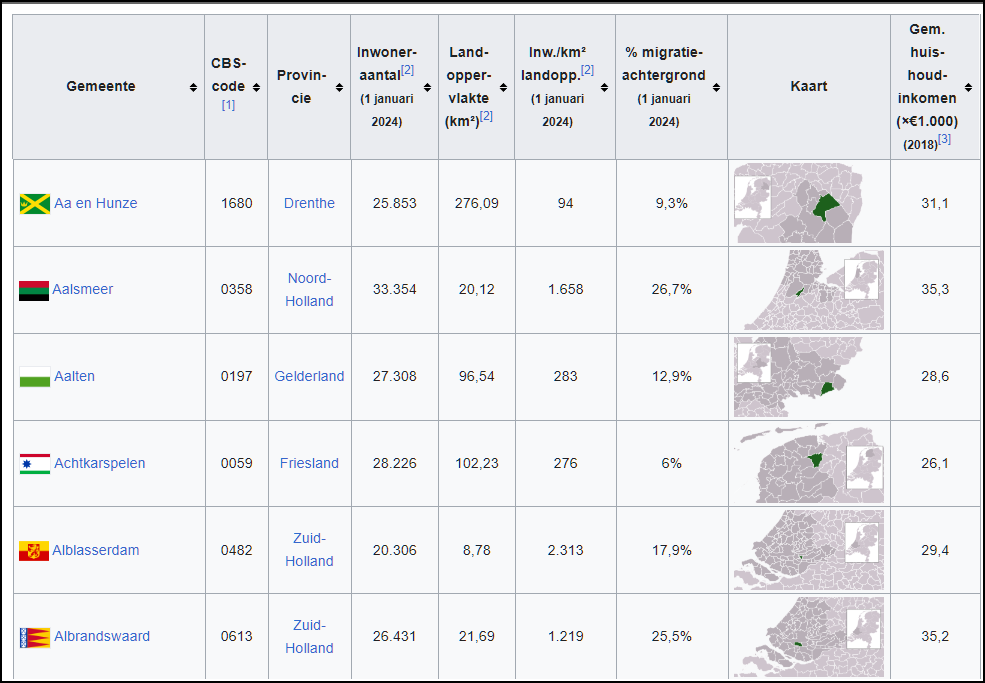 |
| An identical (web) table is possible with a (static) screenshot |
Image
You can also put external images in Word, such as a locally stored file. Open Insertchoose Images / this device And browse the file. Click on Insert or on the arrow button next to it and choose Insert and to link If you want changes to the file automatically also appear in Word.
You can also pick up an image from an open application with Ctrl + C and Ctrl + Vor perhaps drag this to your Word document. By Insert / Images / Online images With Bing you can search for online pictures by theme or keyword and insert the selected image (s) immediately.
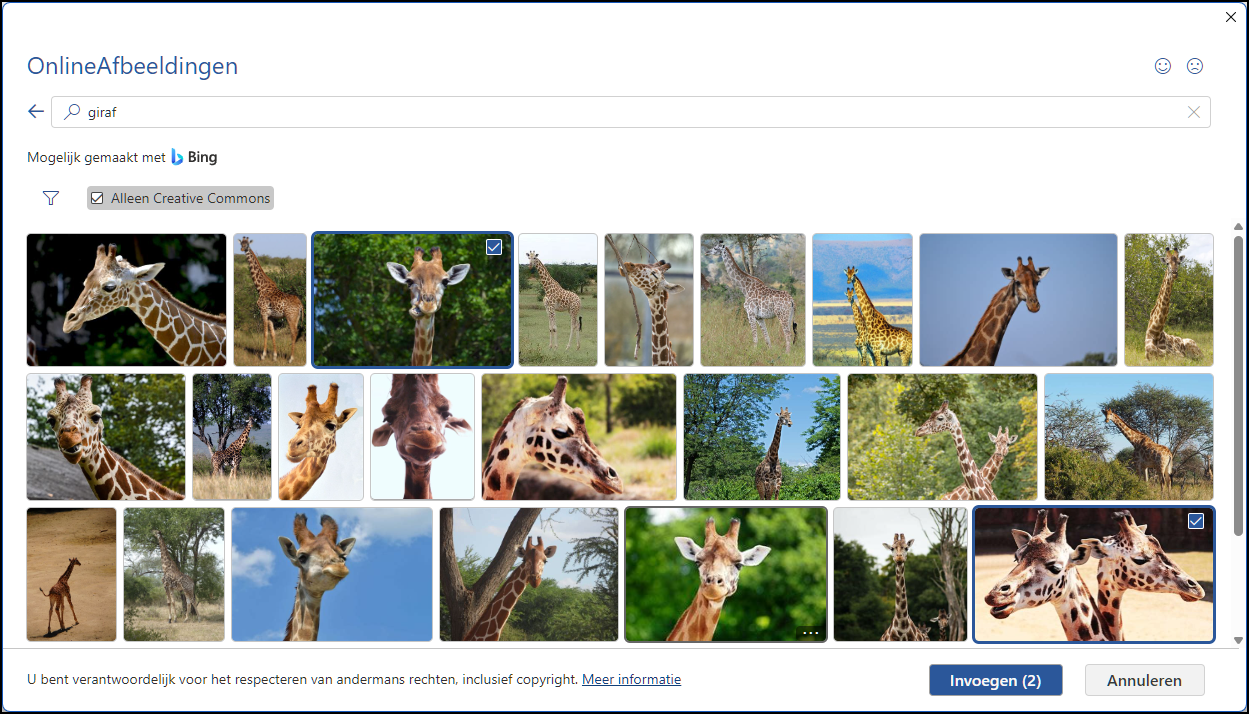 |
| Looking for pictures of a giraffe? Bingo)! |
Video
It may be surprising, but you can also add video in Word. For an online video you open Insert And choose Online videos in the section Media. Stick the web address of the video in the address bar. This can be a video of, for example, Vimeo or YouTube (click on the video To share And then on Copy). Click on Insert For a miniature image of the video and click on the play button to start.
You can also refer to a local video file. Open before Insertchoose Object and use on the tab Use file the button To leaf through To select your video file. In your document, an icon appears that you open with a double -click in your standard media player.
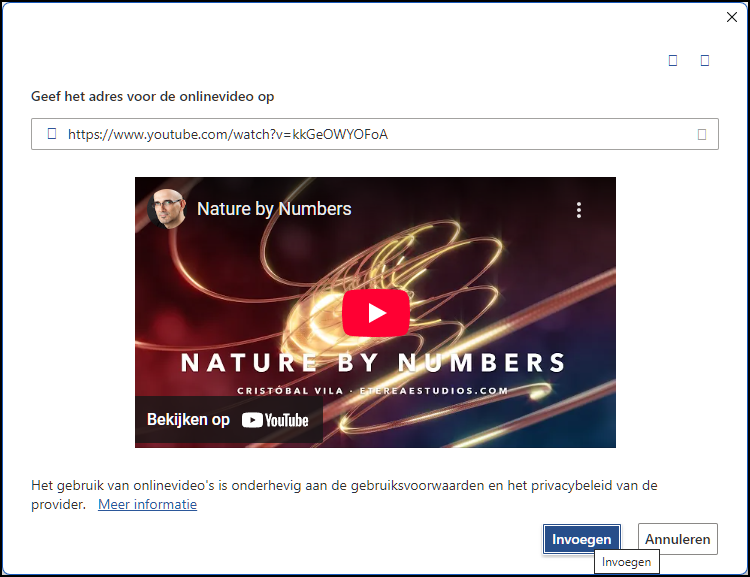 |
| Even video gets a place in a Word document |