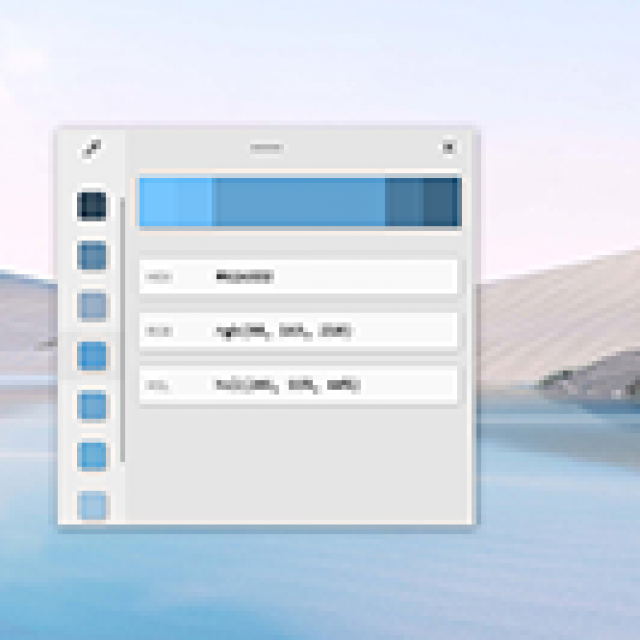
In Windows 10, so much is possible that sometimes you can’t see the wood for the trees. The relatively new PowerToys give you more control over the operating system and are not only intended for advanced users. Everyone can get started with it smartly and we will explain that to you in detail in this article.
Dennis Gandasoebrata
If you want more control in Windows, you will soon run into limitations. The PowerToys are there to fill part of this gap. Contrary to their appearance, perhaps because of their positioning in the past, they are not only intended for advanced users. Other users can also use it. The PowerToys have a rich history: especially at the time of Windows 95 they were immensely popular. Not without reason: the PowerToys are separate programs that add additional functions to Windows or make existing parts of the operating system easier to use. After Windows 95 it went quiet for a while, but that changed in 2019 when it became known that PowerToys for Windows 10 was being tinkered with. The PowerToys are still interesting for advanced users, but also for users who find their way less naturally. Here we focus on those accessible parts.
 |
| The PowerToys are interesting for all user levels |
INSTITUTIONS
Although PowerToys are separate programs, each with its own purpose, the makers have made their settings accessible through one central window. This improves transparency. Choose in the Start menu in front of PowerToys to open the settings window. Later in the article, we regularly adjust settings, so use this window for this.
bring in |
|||
|
The PowerToys are in full development. |
QUICKLY ADJUST DIMENSIONS
Do you often work with photos that you would like to resize in one go at the same time? With Image Resizer, that process will now run a lot smoother. Once installed, simply invoke the function: select the files you want to resize and right-click on them. Choose now Resize images. In the window, select the desired format. Choose Amended if you want to specify your own dimensions. You will also find additional options at the bottom of the window. For example, you can indicate that the original files may be replaced by the new ones (Resize the original images) and prevent images that are smaller from being blown up by a resize (Make images smaller, but not bigger). Confirm with a click on Resize. Chances are you’re not happy with the standard dimensions that Image Resizer offers. Adjust them: in the settings window of the PowerToys choose for Image Resizer. below Image sizes indicate the desired formats. click on Add size if you want to add additional formats.
 |
| Decide for yourself which dimensions the images are converted to |
DIRECT PRIVACY
At a time when we use a lot of programs such as Teams and Zoom, control over the computer’s camera and microphone is of great importance. With the PowerToy Video Conference Mute – still under development at the time of writing this article – you can quickly turn off your camera and microphone via a hotkey. A distinctive feature of this is that the stream will be canceled for all programs: you no longer run the risk of getting a
 |
|
| Switch camera and microphone from, regardless of the program used |
overlooks the program and still sends sound and image out into the wide world. Enable the feature first: in the general settings window, choose Video Conference Mute and set the slider to On. You can then use keyboard shortcuts to control the camera and microphone. Press Windows+N to turn off both camera and microphone at once. Press Windows+Shift+A to mute only the microphone. You switch off the camera via Windows+Shift+O. Use the same key combinations to turn the equipment back on. At the top of the screen you can always see the status of the microphone and camera. Not happy with the default keyboard shortcuts? You can define your own key combinations in the general settings window.
 |
| Rename and organize file names in one go |
ONE TIME RENAME
Renaming a large amount of files can take quite some time. With PowerRename you speed up this process. Select the set of files you want to modify and right click on it. Choose PowerRename. A new window opens. In the search box you enter the search term and below it you determine which name it should be replaced with. In the box Options find additional options. For example, here you can specify that the search should be case sensitive. You can also exclude specific folders and specify that the file name must be specifically capitalized. Especially the profession Example is useful: here you see in the column Renamed what happens with respect to the column Original. Only when you are satisfied with the expected result, do you click Renaming. Still not satisfied? Then it’s good to know that undo via Ctrl+Z works. If you want to keep the right-click menu tidy, set the PowerRename option to appear only when you right-click and the shiftbutton. In the settings window, activate the option Show only in the extended context menu.
 |
| Have an organized work environment and work with fixed templates |
ORDERED DESKTOP
The different windows of Windows can quickly create a cluttered working environment. Especially in combination with a large screen and high screen resolution, it is important to organize the windows. FancyZones lends a hand with this. You can use it to create layouts for your windows and save them. Then, as soon as you drag a window to a region that you previously specified in your layout, the window is automatically sized and ‘clicked’ in that region. You create a layout using the Layout Editor. Press the Windows+~ key combination to start it. The editor consists of two tabs: Templates and Custom. On the first tab you will find layouts that you can use as a starting point, for example a layout based on columns or rows. Select a layout and click Edit Selected Layout if you want to change it. If you’re not happy with modifying an existing layout, start with a clean slate with Reset layout.
Goodbye to the mouse
If you are a big fan of the keyboard, then the Shortcut Guide will come in handy. After installation, press the Windows key and keep it pressed. An overview of shortcuts appears, for example to open the window To carry out or to display the Windows settings window. You can call the shortcuts while the Shortcut Guide window is on the screen. Take a quick look at the PowerToys settings window (section Shortcut Guide). Here you determine, among other things, how long the window should be displayed. |
|||
|
|
OWN SHOT KEYS
Not happy with Windows’ default keyboard shortcuts? You can now change them yourself. For example, are you not satisfied with the key combination Ctrl+C to copy a piece of text, you can, for example, use the keyboard shortcut Windows+C to ‘replace’ the aforementioned key combination. We use the PowerToy Keyboard Manager for this. Open the PowerToys general settings window and click Keyboard Manager. Turn on the slider On to enable the function. You now have two options: Reassign a key and Reassign a shortcut. The first function allows you to replace a single key with an alternative key, for example the letter C by the letter Ctrl+C. The number of scenarios is limited. More interesting is the second option: Reassign a shortcut. Press the plus sign (+) and choose the shortcut you want to change in the left column. In the second column – Appointed to – indicate which replacement shortcut should apply. The last column – Target App – use to indicate to which app this change should apply. If you do not enter anything here, the adjustment will apply to all programs. Confirm with a click on OK. Check if the shortcut is working properly.
 |
| Remap keys so they do what you expect them to do |
COPY COLORS
In addition to ‘serious’ applications, the PowerToys also have useful or light-hearted applications. A good example of this is the Color Picker. This allows you to pick a color within any program you’re using, and Color Picker copies the value to the clipboard. You can indicate in which color coding you want to see the color. A good example of this is making sure that the Windows windows (for example, File Explorer and other programs) are the same color as your desktop, so that they are unified. Activate Color Picker in the settings window and choose under Shortcut the key combination you want to use when you want to choose a color. Open the desktop (or any program from which you want to copy the color) and use the keyboard shortcut. Now open the Windows settings window (Windows+I) and choose Personal Settings and Colors. click on Custom Color and choose More. Now copy the copied color values and voilà: the appearance of Windows now corresponds to the desktop.
 |
|
| Streamline the look of Windows by aligning colors |
MORE CONTROL
In addition to the PowerToys, Windows also has a number of ‘own’ components that give you more control over the operating system. An important one is the Visual Effects section. Open the Start menu and type Advanced system settings. Select Show advanced system settings. On the Advanced tab, in the Performance section, click Settings. On the Visual Effects tab, you’ll find a long list of settings that determine the look and feel of Windows. By default, the effects are automatically selected by Windows based on system performance. Fortunately, you can exercise more control over this yourself. Choose Custom. In the list below, uncheck the animations and other effects that you don’t need. For example, you can disable transition effects, but also animations when minimizing and maximizing windows. Don’t care about visual frills? Then click on Best performance to ban all ballast at once and click on OK.
 |
| A classic of Windows itself: the advanced properties window |
