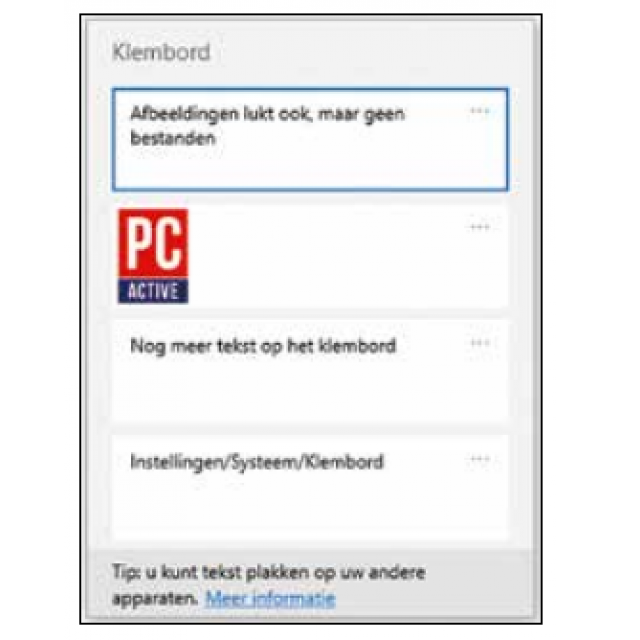
Windows becomes a bit more user-friendly with every update. Here you can read about some Windows native tools and options that make everyday life easier.
Axel Vahldiek and Noud van Kruysbergen
All the tips and tricks you will find here apply to Windows 10 version 20H2, the latest version. But a lot was already added to previous versions – after all, a new update appears every six months, and with that Microsoft keeps adding new functions to Windows 10.
 |
|
| In the Action Center you will find many quick actions, In the Action Center you will find many quick actions, including Nightlight. When turned on, it gives a warmer color to your computer screen |
HOME MENU AND ACTION CENTER
Many improvements in Windows may seem small, but save time. For example, your personal folders (Downloads, Documents, Pictures, etc.) now most quickly accessible from the Start menu. Above the option On off there are more buttons. The shortcut menu of all those buttons (right click) contains the option Edit this list. This takes you to the settings, where you can directly choose which folders should appear in the Start menu from now on. The key combination Windows + A opens the Action Center, which is primarily for notifications. But it also contains some quick settings, for example a button for the Night Light. This reduces the proportion of blue in the color rendering, which many users find more pleasant in the evenings (see image). Other options – which are not found on all computers – are those for turning bluetooth on and off, power saving, location determination and airplane mode. You can share a network connection as a WiFi hotspot for other devices.
 |
||
Member Benefit
This article is taken from |
||
In addition, depending on the device, a display brightness slider appears. You can also open the Action Center by clicking the speech bubble icon on the Taskbar to the right of the clock. To configure which quick settings should appear in the Action Center, right-click on one of the quick settings and select Edit quick actions. If a button doesn’t appear in the Action Center, it could be because you collapsed the quick actions. click on Unfold to solve this.
With laptops, it is useful if the battery icon on the Taskbar not only indicates the battery level when you hover the mouse pointer over it, but – when the power cable is connected – also provides a forecast of how long it will take to charge. Another small icon always appears on the taskbar when the microphone is active. In contrast to the camera, this usually does not have an activity light.
CLIPBOARD AND WINDOWS
The Clipboard can contain more than just one content, which is deleted again when you copy another to it. When it comes to texts and photos, a maximum of 25 selections will fit. You just need to activate it. To do this, press the Windows key + V and click Switch. From then on shows Windows + V always the last copied texts and photos on the clipboard. If you want, you can also sync texts and images between all the devices you sign in to with your Microsoft account. But even if you have a regular local account used, the content will not leave your computer. You can deactivate the clipboard options in the settings under System and then Clipboard.
 |
|
| On the Clipboard you can edit up to 25 copied or clipped save texts and photos |
Even with older Windows versions, you could use the Windows key plus the left or right arrow pressed place windows on one half of the screen. With Windows 10, however, you can change the width of two windows docked side by side at once. Just grab the dividing line between the two windows with the mouse and drag it to the side. One window then gets smaller, while the other gets bigger. To do this, the settings under System and Multitasking the slider below Align windows on On to stand.
Virtual desktops allow you to divide your windows into separate workspaces. All virtual desktops show the same icons and the same taskbar, only the windows you see are different. Of Ctrl + Windows + D create a new desktop, with Ctrl + Windows + Left Arrow and Ctrl + Windows + right arrow switch between the desktops. Ctrl + Windows + F4 close the currently active desktop. If any windows are still open, Windows moves them to the desktop to the left. An overview of all active windows and virtual desktops appears with the key combination Windows + Tab (see image above). There you can rearrange windows and display individual windows on all desktops. At the settings under System and Multitasking you can set the Taskbar to always contain only the windows of the current desktop.
 |
| The key combination Windows + Tab gives an overview of all your open windows |
COMFORTABLE
Under Accessibility in the Settings you can now activate an ‘indicator’ at Text cursor. The cursor will then have small markings at the top and bottom to make it easier to find. The size and color can be customized. However, the indicator does not work in all applications so far. In a sample it worked with the onboard tools such as Explorer and Wordpad and the like, and also with Thunderbird and Firefox, but often not with older programs. Colorblind people can activate different color filters, you can find these in the settings under Accessibility and Color filters. There you can also activate the key combination Windows + Ctrl + C, which toggles the selected filter on and off. Handy if the computer is used by several people, for example. While previous Windows versions required a lot of installation to work properly, Windows 10 comes with an amazing amount of features. For example, you no longer need an extra program to work with PDF files, because the built-in browser Edge can open PDF files. Windows can even create PDF files from any application. Select Print and choose Microsoft Print to PDF as the printer. After that, you only have to specify where and under what name Windows should save the PDF file. If the OneNote installed by default has not been removed, a ‘printer’ with the same name exists. This is a custom XPS driver that creates a bitmap and stores it in a OneNote notebook.
| Make via of any application a pdf |
 |
Also new in Windows 10 is the extended Snipping Tool, now called Screen Snip. When you press the key combination Windows + Shift + S, the mouse pointer changes to a cross that allows you to mark a rectangular area on the desktop. When you release the mouse pointer, the selected area is placed on the clipboard. Freestyle is also possible instead of a rectangle – switching is done with the small button bar at the top of the desktop. There you can also select the current window and the entire desktop.
DON’T UPDATE NOW
Many updates require a reboot and this has been a problem for many users if it happened at an inopportune time and possibly unsaved data was lost. But you should not delay such a restart for too long, because otherwise the security holes can remain open, even if the updates are already present. In addition, Windows can sometimes crash in such situations. As a compromise, in Windows 10, the Usage Times option is available: Windows 10 basically does not reboot during a daily time window. You can configure this in the settings under Update & security and Windows Update. Click Change operating times. Note: The slide switch does not activate the usage time itself, but when turned on, Windows 10 will try to automatically adjust the usage times to your activities. If you prefer to adjust the time yourself, leave it set to Off and click Change in the line below. Set the start and end time – you can go up to a period of 18 hours.
ACTIVATE WINDOWS
Even the still existing forced activation of Windows is a little less daunting these days. If a computer has already been successfully activated once, you can save yourself the trouble of entering an installation key during a new installation. During the first activation, a hardware checksum is created and sent to the Microsoft activation server. With repeated activation with the same checksum, Microsoft recognizes it and the activation server activates the installation without entering an installation key. Microsoft calls this a ‘digital license’. But even if Windows 10 wasn’t running on that computer yet, Windows 10 will save you a lot of effort. The installer also accepts Windows 7, 8, and 8.1 installation keys. So, to use the still working free upgrade of those older Windows operating systems to 10, you don’t have to install the old and then the new Windows first. You can even use an old Pro, Professional, or Ultimate key to turn an existing Windows 10 Home installation into a Pro version.